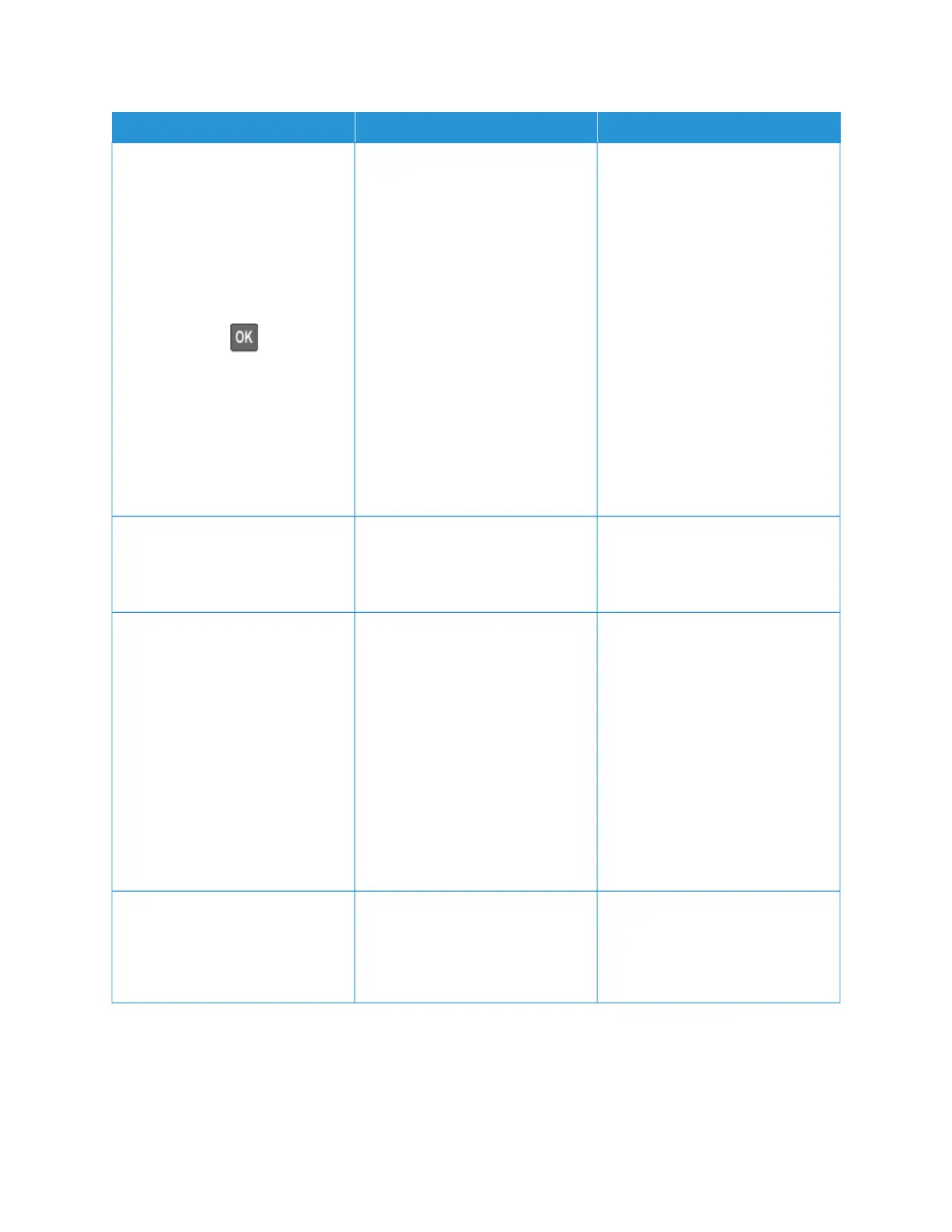AACCTTIIOONN YYEESS NNOO
Media Weight match the paper
being loaded.
From the control panel, navigate
to:
SSeettttiinnggss > PPaappeerr > MMeeddiiaa
CCoonnffiigguurraattiioonn > MMeeddiiaa TTyyppeess
For non-touch-screen printer
models, press
to navigate
through the settings.
Rough paper textures and heavy
paper weights may print more
slowly.
2 Print the document.
Is the printer printing slow?
SStteepp 77
Remove held jobs.
Is the printer printing slow?
Go to step 8. The problem is solved.
SStteepp 88
1 Make sure that the printer is not
overheating.
• Allow the printer to cool
down after a long print job.
• Observe the recommended
ambient temperature for the
printer. For more
information, see Selecting a
location for the printer.
2 Print the document.
Is the printer printing slow?
Go to step 9. The problem is solved.
SStteepp 99
1 Add more printer memory.
2 Print the document.
Is the printer printing slow?
Contact customer support. The problem is solved.
Xerox
®
C310 Color Printer User Guide 197
Troubleshoot a Problem