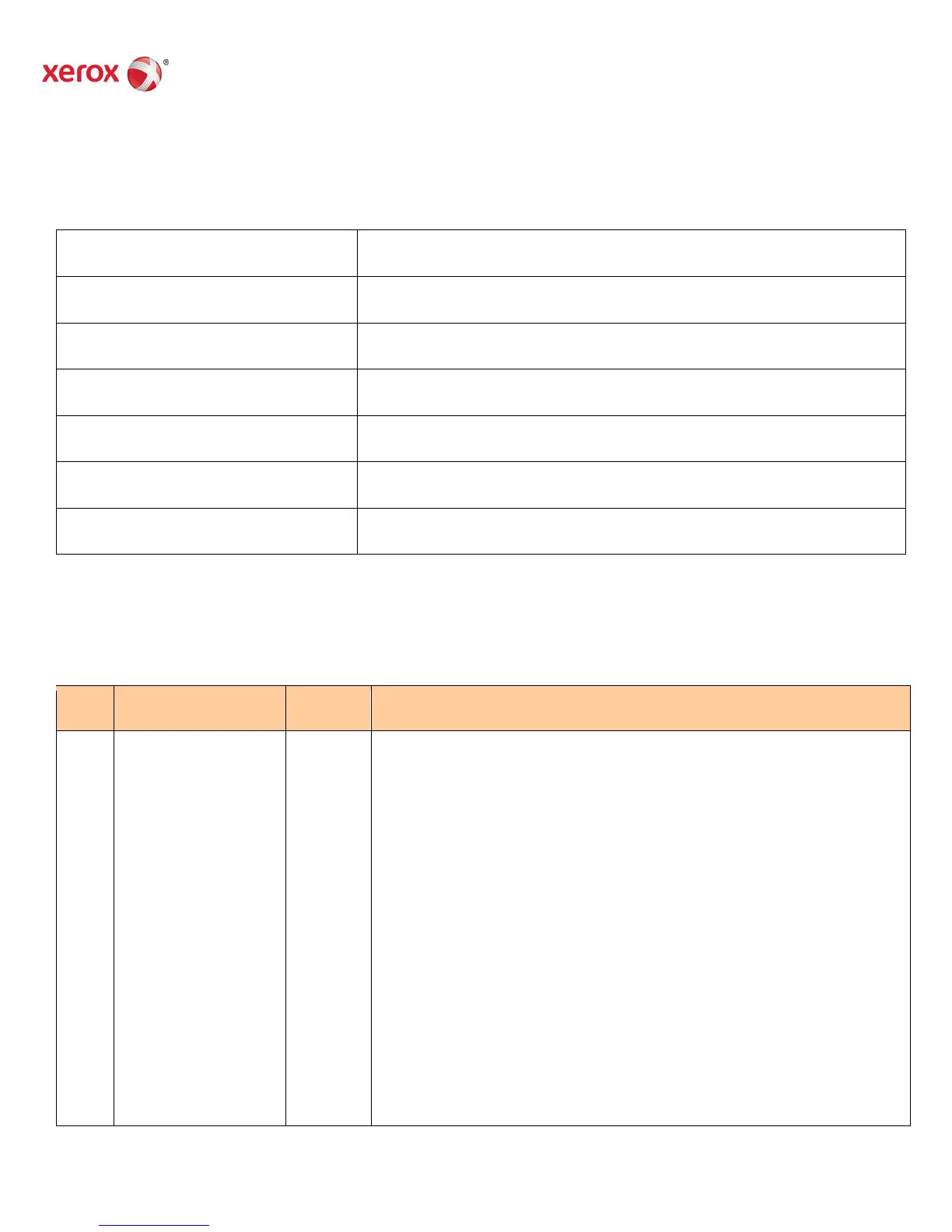Copyright © 2012 by Xerox Corporation. All rights reserved. 604E56261 Page 1
Printhead Troubleshooting Checklist
ColorQube 8570/8870/8700/8900 Version 3.0
IMPORTANT! This checklist outlines proper Printhead troubleshooting procedures. All Xerox service employees and
any other service personnel on any job involving a Printhead replacement should perform the procedures.
Service Person Name
Service Company
Phone Number
Date of Printhead Replacement
Printer Serial Number
Defective Printhead Serial Number
OUT Request ID Number
Troubleshooting Summary – Follow the checklist below and fill in appropriate spaces as you complete the
troubleshooting procedures.
Incorrect Colors – Incorrect colors, such as reds printing orange, IS NOT A VALID REASON for replacing the
Printhead. Color issues are correctable by either purging old ink from the Printhead or using alternate Color
Corrections in the print driver.
Step Check List Items to
Complete
Value or
Result
What to look for
1
Do you suspect or
have evidence of use
of generic ink (non-
Xerox ink)?
The following page
illustrates Genuine
Xerox Ink Sticks to
help you tell the
difference from non-
Xerox ink.
YES
NO
Circle one
1a. Did the customer state that they have used generic ink in this
Printhead? YES NO
1b. Did you observe generic sticks or related packaging at the site?
YES NO
1c. Are there generic ink sticks in the Ink Loader?
YES NO
1d. Does the service history indicate previous use of generic ink?
YES NO
Indicate brands and lot codes of generic ink if used:
______________________________________________
If you answered YES to any of the above, be sure to document the
use of non-Xerox ink in the Comments section of this document.
Xerox U.S. personnel and Service Delivery Partners - please
document the use of non-Xerox ink in the Field Integration Support
Tool (FIST) system on the ‘Close Job Summary’ Page (Use
‘Additional Job Text’ button and ‘Non Xerox Supplies’ text pull-
down).
