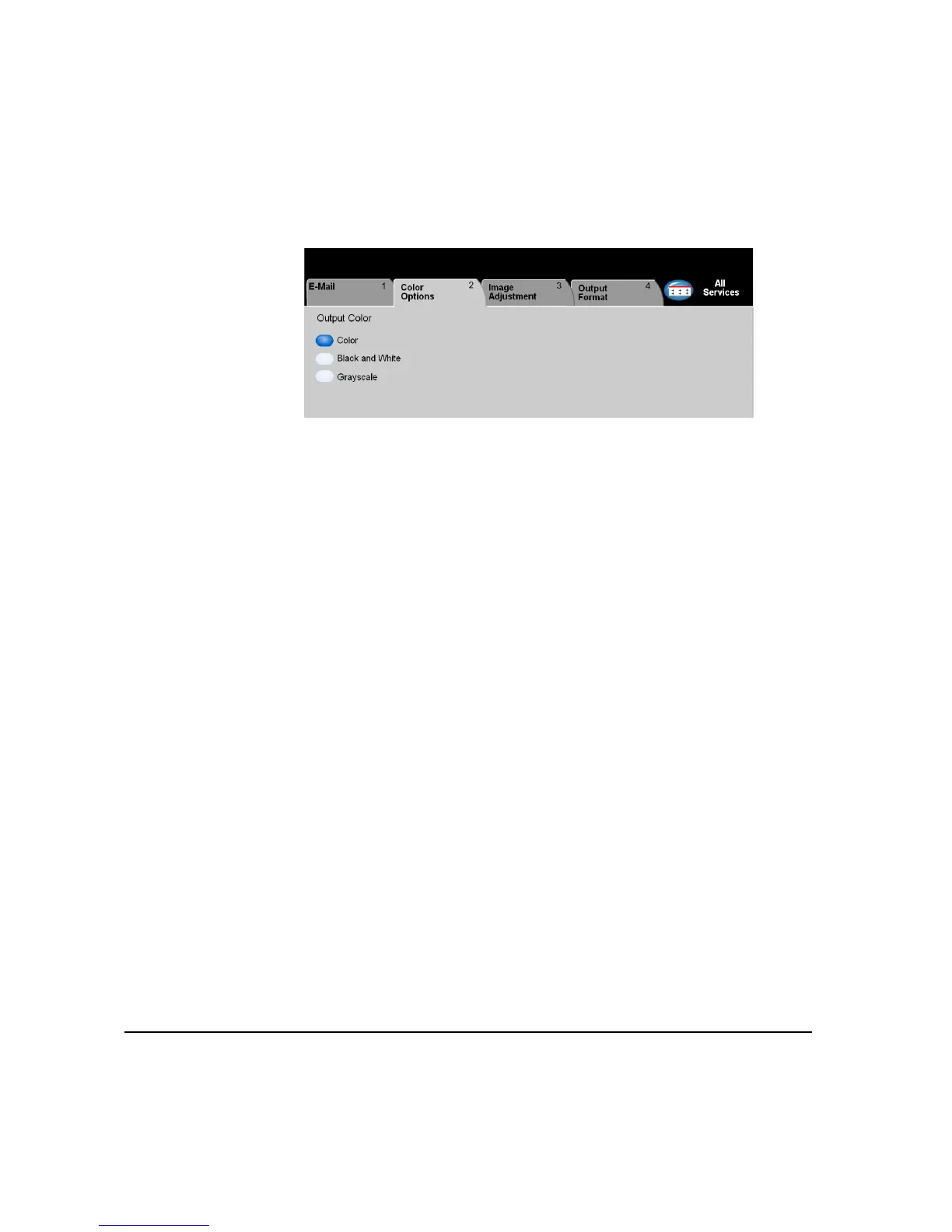PAGE 7-6 XEROX COPYCENTRE/WORKCENTRE PRO C2128/C2636/C3545 QUICK REFERENCE GUIDE
E-MAIL
COLOR OPTIONS ...
The Color Options tab is used to select different color features for the scanned
image.
Touch any of the top level buttons to select a feature. To view all the options for a
feature, select the feature required. Multiple options can be selected for each copy
job if required.
The text next to the feature button, called a Job Review Summary, reflects the
current settings for that feature. A green light indicates that this feature has been
modified from its initial default settings.
Most feature screens include three buttons to confirm or cancel your choices.
¾ The Undo button resets the current screen to the default values that were
displayed when the screen was opened.
¾ The Cancel button resets the screen and returns to the previous screen.
¾ The Save button saves the selections made and returns to the previous screen.
Output Color
Use this feature to select the desired output color.
Options:
COLOR This option scans and sends the job in color.
BLACK & WHITE This option should be selected when the desired output is a black and white copy.
When Black & White is selected only Black toner is used.
GRAYSCALE Use this option when the original contains halftone images.
