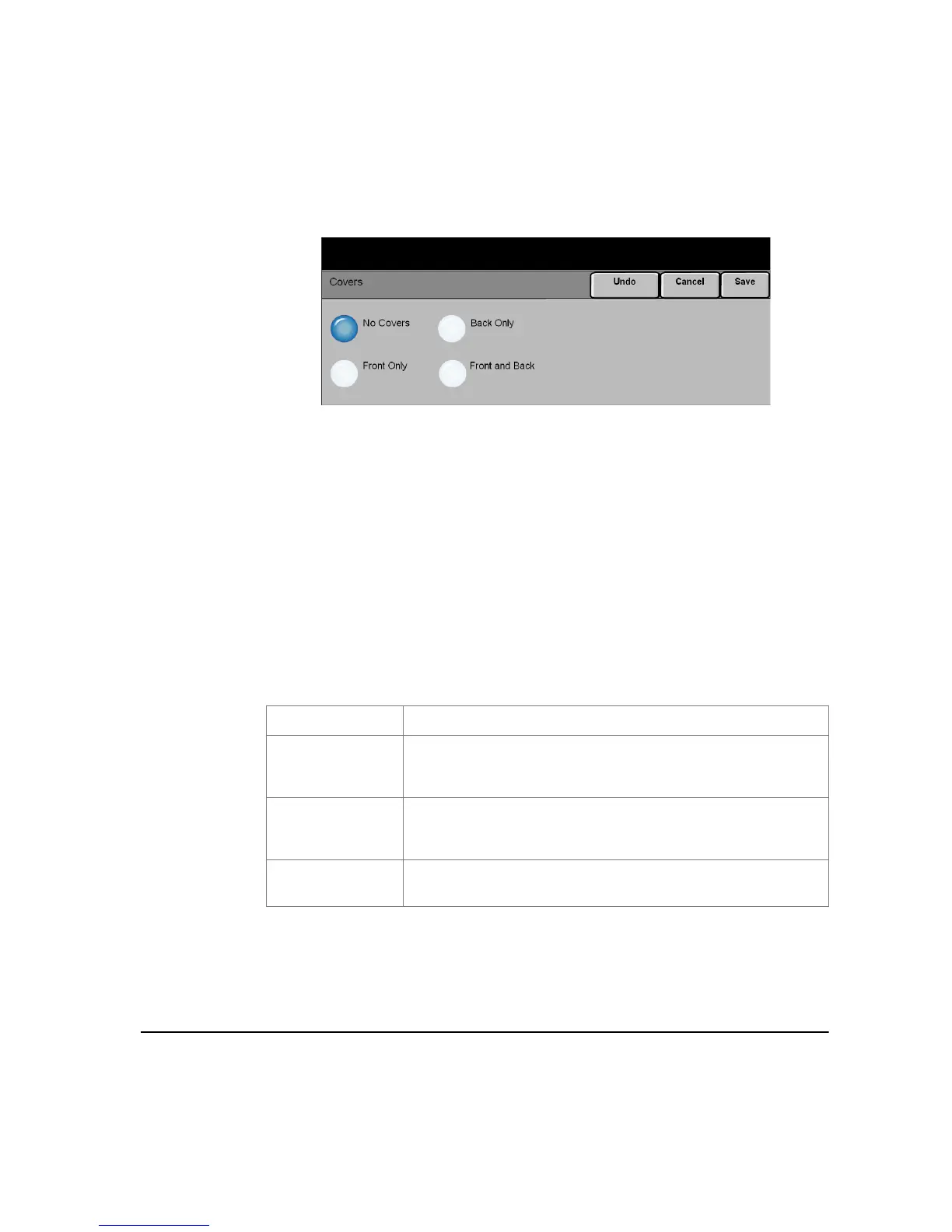XEROX COPYCENTRE/WORKCENTRE PRO C2128/C2636/C3545 QUICK REFERENCE GUIDE PAGE 3-27
COPY
Covers
Use this feature to automatically add covers to your copied set using stock taken
from a different tray than the copies.
Options:
NO COVERS The feature is switched off.
FRONT ONLY Use this option to add a front cover to the copies.
BACK ONLY Use this option to add a back cover to the copies.
FRONT AND BACK Use this option to add both a front and back cover to the copies.
If Covers options are selected, program the following options:
OUTPUT COVER
IMAGES
Use this option to select the imaging requirements for the covers. Output Cover
Images options are as follows:
COVER PAPER Use this option to select the tray required for the cover paper.
BLANK COVER
Adds Blank covers to the copies.
1 SIDED
Places the first original in the job as the front cover image,
and the last image as the image on the inside back cover of
the document.
2 SIDED
Places the first two images of the original set on the front and
back of the front cover. The back cover will use the last two
images in the job.
2 SIDED, ROTATE
S
IDE 2
Produces 2 sided covers with the second side rotated to
enable a “head to toe” style output.
