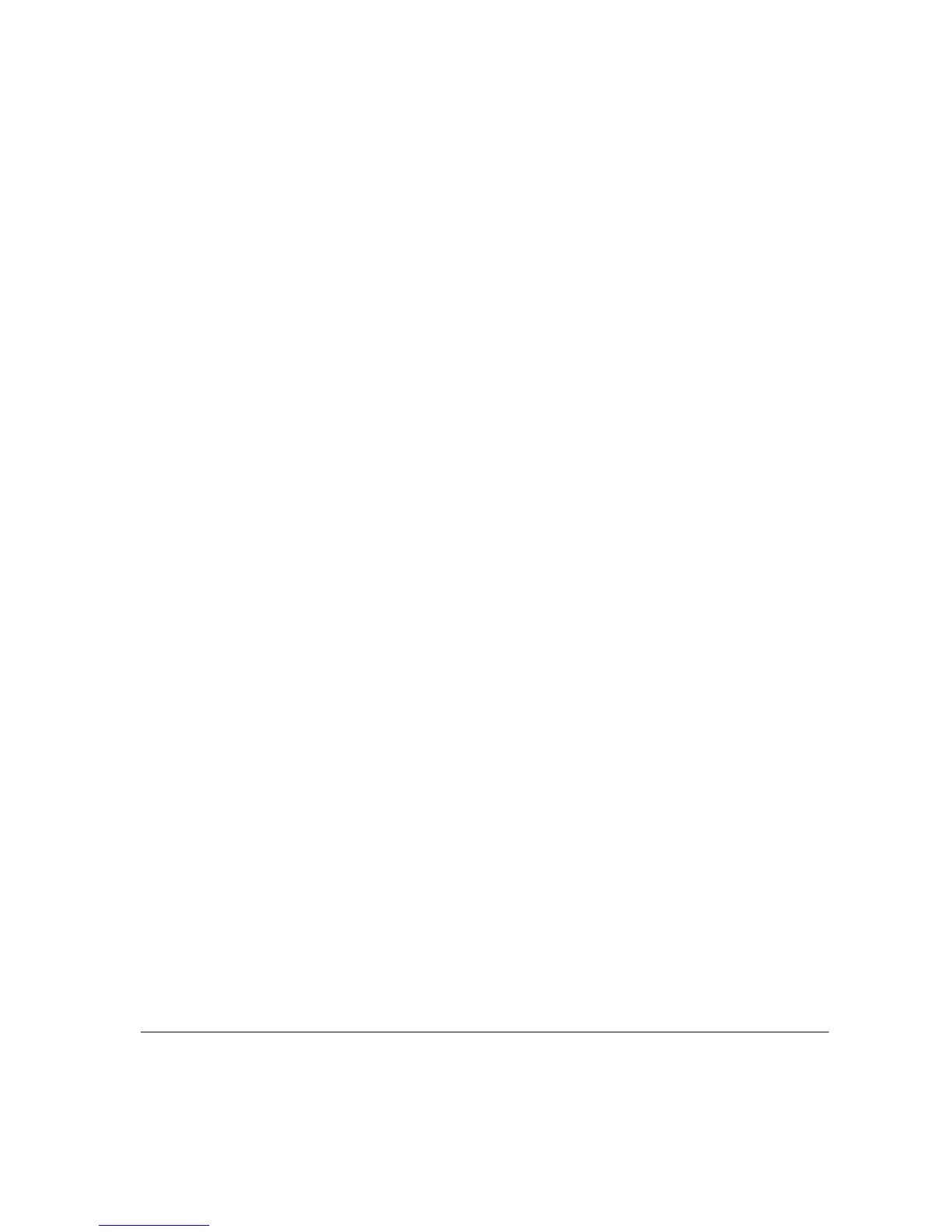XEROX COPYCENTRE/WORKCENTRE PRO C2128/C2636/C3545 QUICK REFERENCE GUIDE PAGE 10-5
TROUBLESHOOTING
TROUBLESHOOTING TIPS...
Power
The machine will not power on:
¾ Check to see that the machine is not in Low Power Mode as indicated by the
green light on the User Interface.
¾ Switch the ON/OFF button to the ON position.
¾ Check to see if the power cord is correctly installed.
Document Handler
Documents will not feed through the Document Handler
¾ Ensure that all staples or paper clips have been removed from the originals.
¾ Ensure the Document Handler is not overloaded. The Document Handler can
hold 50 sheets of 20lb paper. Use Build Job if you have more originals than this.
¾ Check to see if the document set is fully inserted into the Document Handler.
The green light on the Document Handler will light when documents are fully
inserted.
¾ Ensure that the edge guides are adjusted to touch the sides of the originals.
¾ Check for obstructions or paper debris in the Document Handler.
¾ Ensure that the Document Handler cover is closed.
¾ Check that the machine is not in diagnostics mode as indicated by a message
on the User Interface.
Paper Handling
Repeated paper jams or misfeeds
¾ Ensure that the correct paper size is displayed on the Touch Screen.
¾ Remove the stock and reload the tray. Remove the paper, combine the
additional paper with the paper from the tray, turn the paper over, and reload the
tray.
¾ Ensure the paper tray is not filled above the MAX line.
¾ Ensure that the Edge Guides are adjusted to touch the sides of the paper.
¾ Check for obstructions at the paper entrance.
