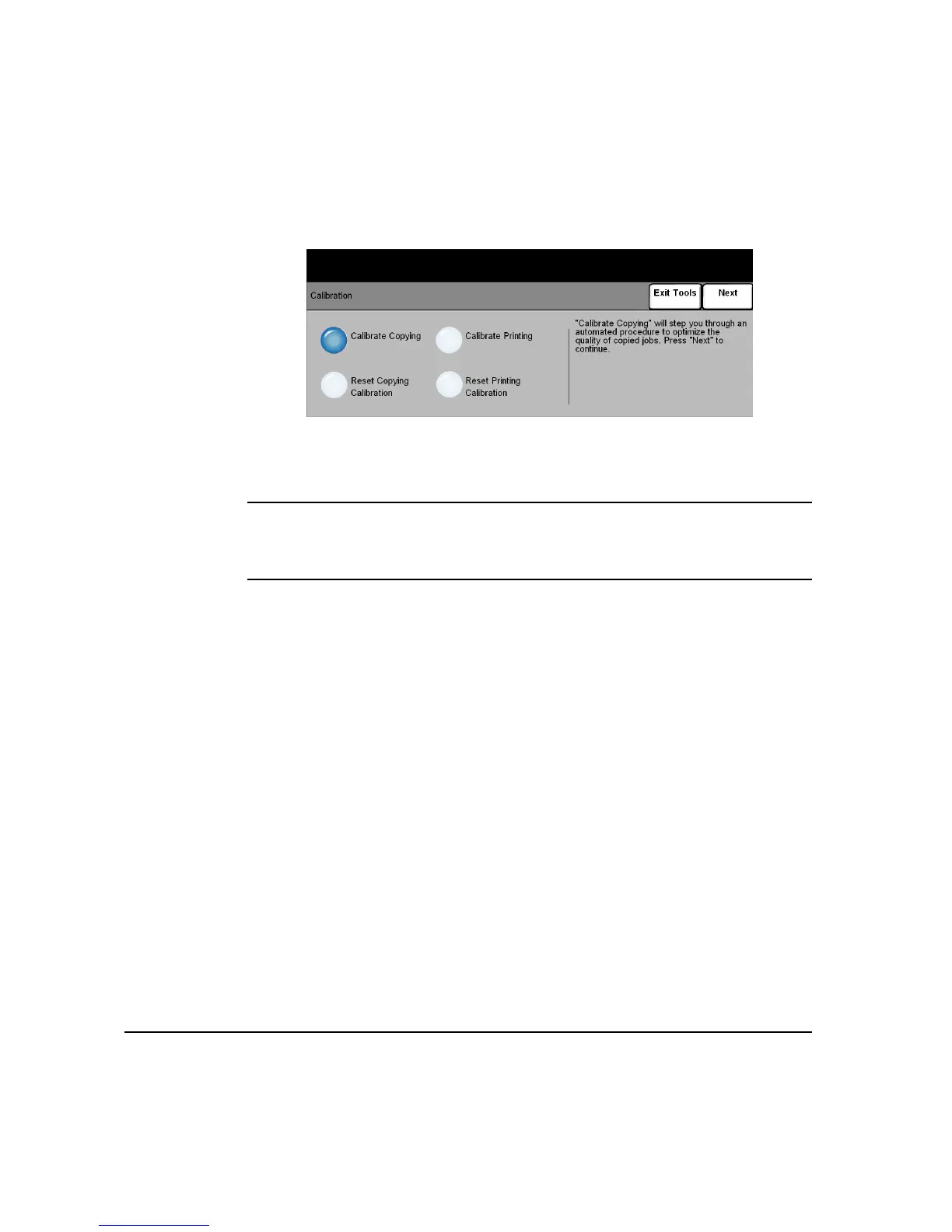PAGE 9-4 XEROX COPYCENTRE/WORKCENTRE PRO C2128/C2636/C3545 QUICK REFERENCE GUIDE
MAINTENANCE
CALIBRATION...
Calibration can be performed to correct or adjust image quality problems associated
with printing and copying. The Calibration feature is accessed via the Tools Login
screen.
NOTE: You can open the Tools Login screen by touching the Access button on the
Control Panel. It is not necessary to enter a passcode to access the Calibration
feature.To view the calibration options, press the Enter button on the right side of
the Tools Login screen.
When you select Calibrate Copying, you will have the opportunity to move through
a series of steps to optimize the quality of copied jobs. The machine will print a
calibration pattern for you to place on the platen glass. After the pattern is placed on
the platen glass, the machine will scan the calibration pattern, and automatically
make adjustments as required.
Selecting the Reset Copying Calibration button restores the factory default
calibration settings for copying. Because of environmental variations, default
settings may not optimize copy quality.
When you select Calibrate Printing, you will have the opportunity to move through
a series of steps to optimize the quality of printed jobs. The machine will print two
calibration targets for you to place in the document handler. The machine will scan
the calibration targets, and automatically make adjustments as required. You will be
prompted to evaluate a Before Calibration sample, and an After Calibration sample.
Finally, you will be prompted to Approve or Cancel the adjustments based on the
printed samples.
Selecting the Reset Printing Calibration button restores the factory default
calibration settings for printing. Because of environmental variations, default
settings may not optimize print quality.
