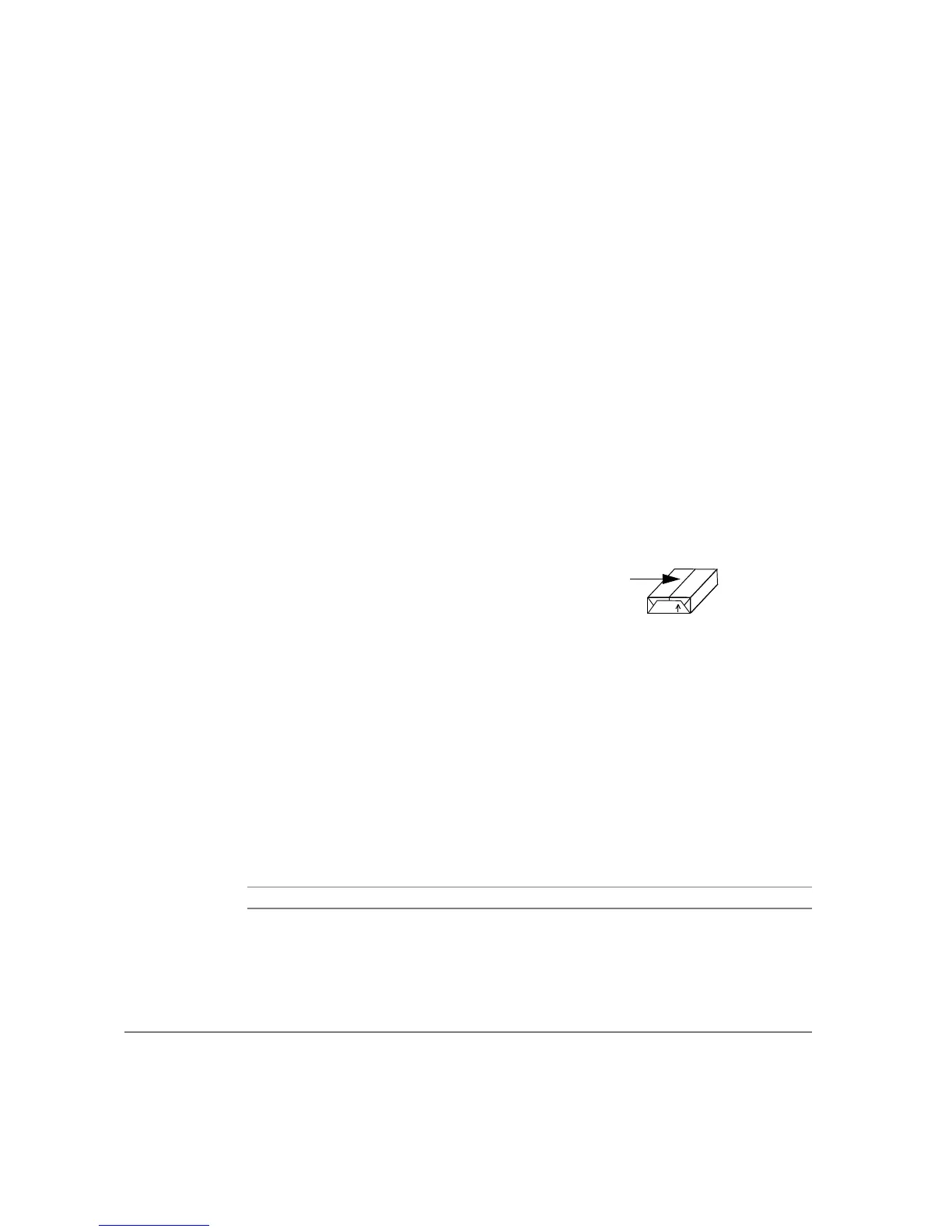PAGE 10-6 XEROX COPYCENTRE/WORKCENTRE PRO C2128/C2636/C3545 QUICK REFERENCE GUIDE
TROUBLESHOOTING
Paper Jams inside the machine
¾ Check the Paper Path for obstructions.
¾ Flip the paper over in the paper tray.
¾ Check the paper tray Edge Guides to see if they are against the edges of the
paper.
¾ Check that the Touch Screen is displaying the correct size for the paper in use.
¾ Load fresh paper.
Repeated Check Tray Messages on the User Interface and the
paper is loaded in the tray
¾ Adjust the edge guides against the stack of paper in the tray.
¾ If the edge guides were not set against the paper stock in the tray when Start
was selected, delete the job in the job queue and begin again.
Paper Curls
¾ Load the paper in the paper trays seam side of the paper up. Load the paper in
the Bypass Tray with the seam side down.
¾ Load non-standard media in the Bypass Tray.
¾ If the paper curls excessively, flip the paper over in the applicable paper tray.
Finisher
The Finisher does not stack the output correctly
¾ Unload the finisher tray frequently.
¾ Do not remove stapled sets while the finisher is compiling.
The Finisher does not staple or staple well
¾ Use less than 50 sheets of paper if they are heavier than 20 lb., 80 gsm.
L The maximum number of sheets is 20 when stapling heavyweight paper.
¾ Check the User Interface for a message indicating a need for staples. Replace
the staple cartridge.
The seam refers to the side of a ream of
paper with a split in the wrapping. It may
also be referred to as arrow side first.
