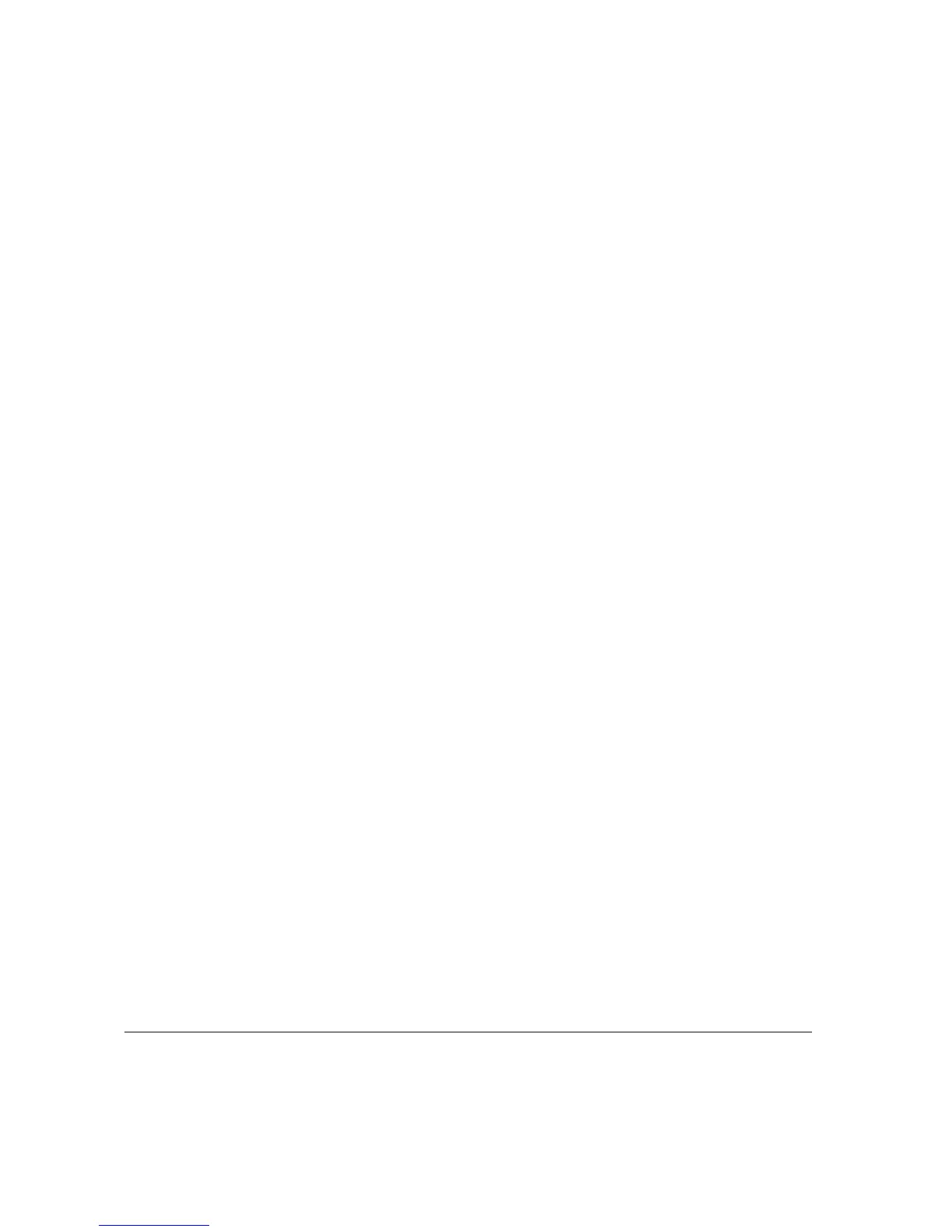PAGE 10-8 XEROX COPYCENTRE/WORKCENTRE PRO C2128/C2636/C3545 QUICK REFERENCE GUIDE
TROUBLESHOOTING
¾ If copying from the Document Glass, check the quality of the originals, set the
input to Manual Size Input, close the cover and try again. Ensure that the original
is entirely flat against the Document Glass.
Missing characters on output
¾ Load fresh paper.
¾ Try using a smoother paper.
¾ Select darken if the original is light or the font is colored.
Gloss variations
¾ Check the quality of the original.
¾ If the original has large areas of solid density, adjust the contrast.
Ghosting
¾ Check the quality of the original.
¾ Clean the Document Glass, if it is being used.
¾ Rotate the original 180 degrees and try the job again.
The machine cannot sense the size of the original on the glass
¾ Select [Original Input] in the Image Adjustment Tab and enter the size.
¾ Rescan the original, leaving the cover down.
Jobs scan but do not print
¾ Some jobs require image processing before printing.
¾ Check the Job Status queue to determine if a job is processing. There may be a
job in the queue with a status of paused. Delete this job if it remains in the state
over 5 minutes.
¾ This may possibly be a result of an incorrect feature combination. The software
may need to be reset. Contact your System Administrator.
Output does not reflect the selections made on the Touch Screen
¾ Press Clear All between jobs.
