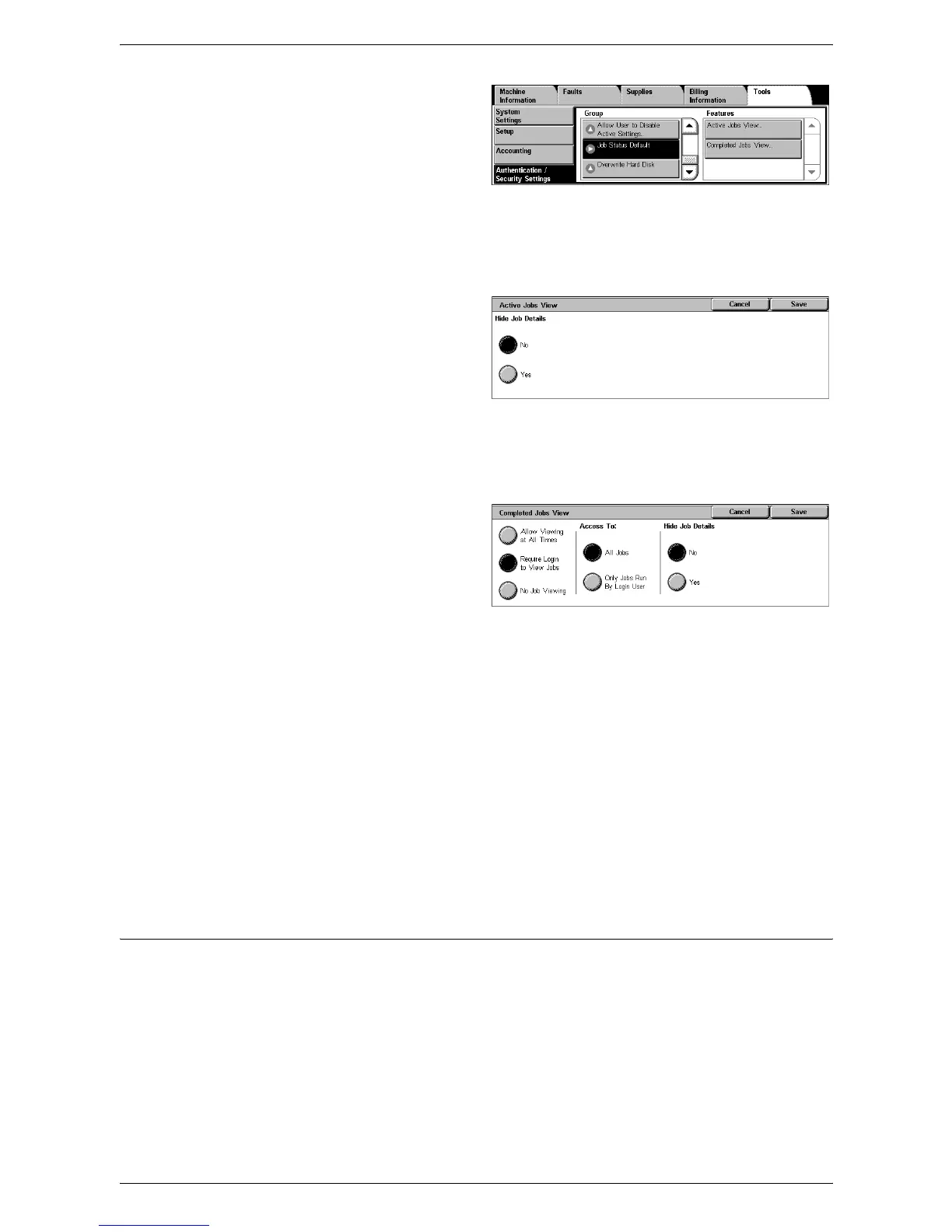6Setups
146
1.
Select [Job Status Default] in the
[Group] menu.
Active Jobs View
This feature allows you to hide the details of active jobs from general users, on the
[Active Jobs] screen in Job Status.
1.
Select [Active Jobs View] in the
[Features] menu.
2.
Select the required option.
3.
Select [Save].
Hide Job Details
Select [No] to display, or [Yes] to hide the details of active jobs.
Completed Jobs View
This feature allows you to select
whether to permit unauthenticated
users or non-job owners to view the
completed jobs executed by other
users, on the [Completed Jobs]
screen in Job Status.
1.
Select [Completed Jobs View] in the [Features] menu.
2.
Select the required options.
3.
Select [Save].
Access To:
Displayed when [Require Login to View Jobs] is selected. Select [All Jobs] to allow
every user to view all completed jobs, or [Jobs Run by Login User Only] to view only
the completed jobs executed by the logged-in user.
Hide Job Details
Displayed when [Allow Viewing at All Times] or [Required Login to View Jobs] is
selected. Select [No] to display, or [Yes] to hide the details of completed jobs.
Overwrite Hard Disk
In order to protect data stored on the hard disk from unauthorized retrieval, you can set
the overwrite conditions to apply to data stored on the hard disk.
NOTE: When the Audit Log feature is enabled, the start and end times of every
overwriting process are recorded.