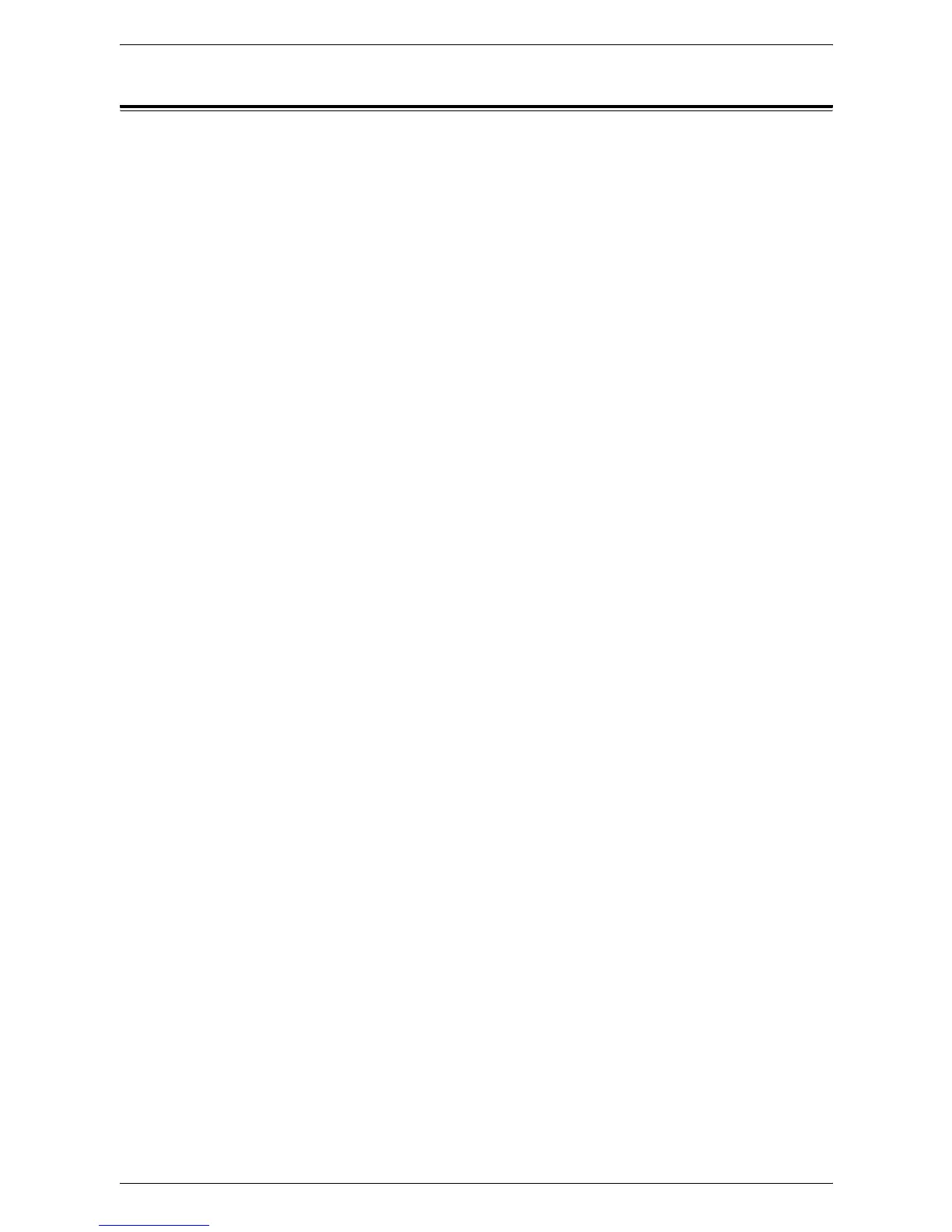14 Authentication and Account Administration
344
Network Authentication Setup
Network authentication uses the user information managed on a remote Accounting
server to manage authentication (access) to available machine services.
Enabling Network Authentication
To enable Network Authentication for use with this machine, at your networked
workstation, perform the following steps:
1.
Open your web browser and enter the TCP/IP address of the machine in the
[Address] or [Location] field. Click [Enter] to access CentreWare Internet Services.
2.
Click the [Properties] tab.
3.
Expand the [Security] folder, and then click [Authentication Configuration]. On the
page displayed, select [Login to Remote Accounts] from the [Login Type] drop-
down list.
4.
Click [Apply] to reboot the machine.
5.
Expand the [Accounting] folder, and then click [Accounting Configuration]. On the
page displayed, select [Network Accounting] from the [Accounting Type] drop-
down list.
6.
Click [Apply] to reboot the machine.
7.
Expand the [Security] folder, and then click [Authentication Configuration]. On the
page displayed, place a checkmark in the [Enabled] box for each service that you
wish to restrict access to. Do not place a checkmark in the [Non-account Print]
box if you wish to enable users without accounts to continue to print.
8.
From the [Verify User Details] drop-down menu, select either [Yes] or [No (keep
logon records)]. The [Yes] selection will verify user information. When [No (keep
logon records)] is selected, a user ID and account ID must be entered at the
machine, but user information will not be checked. A logon record will be kept by
the machine, however.
9.
If the [Guest User] box is available and configurable, consider whether it is
advisable in your network environment to allow simple password, guest access to
this restricted service machine. The default setting is [Off].
10.
If you wish to allow guest access, enter your guest passcode twice in the boxes
provided.
11.
Click [Apply].
12.
Refresh your web browser, and then click [User Details Setup] to configure the
[Store User Details] setting. Note that you can set either NVM or the hard disk as
the destination for saved authentication information. [User Details Setup] also
allows you to configure the characteristics of the login prompt for user
authentication.
Configuring Communications Between the Accounting Server and the Machine
Refer to the remote Accounting server manufacturer's documentation for the specific
procedures to follow to configure communications between the server and the
machine.
The server will contact the machine based upon Accounting service parameters set up
at the server, such as the machine's IP address and polling frequency.