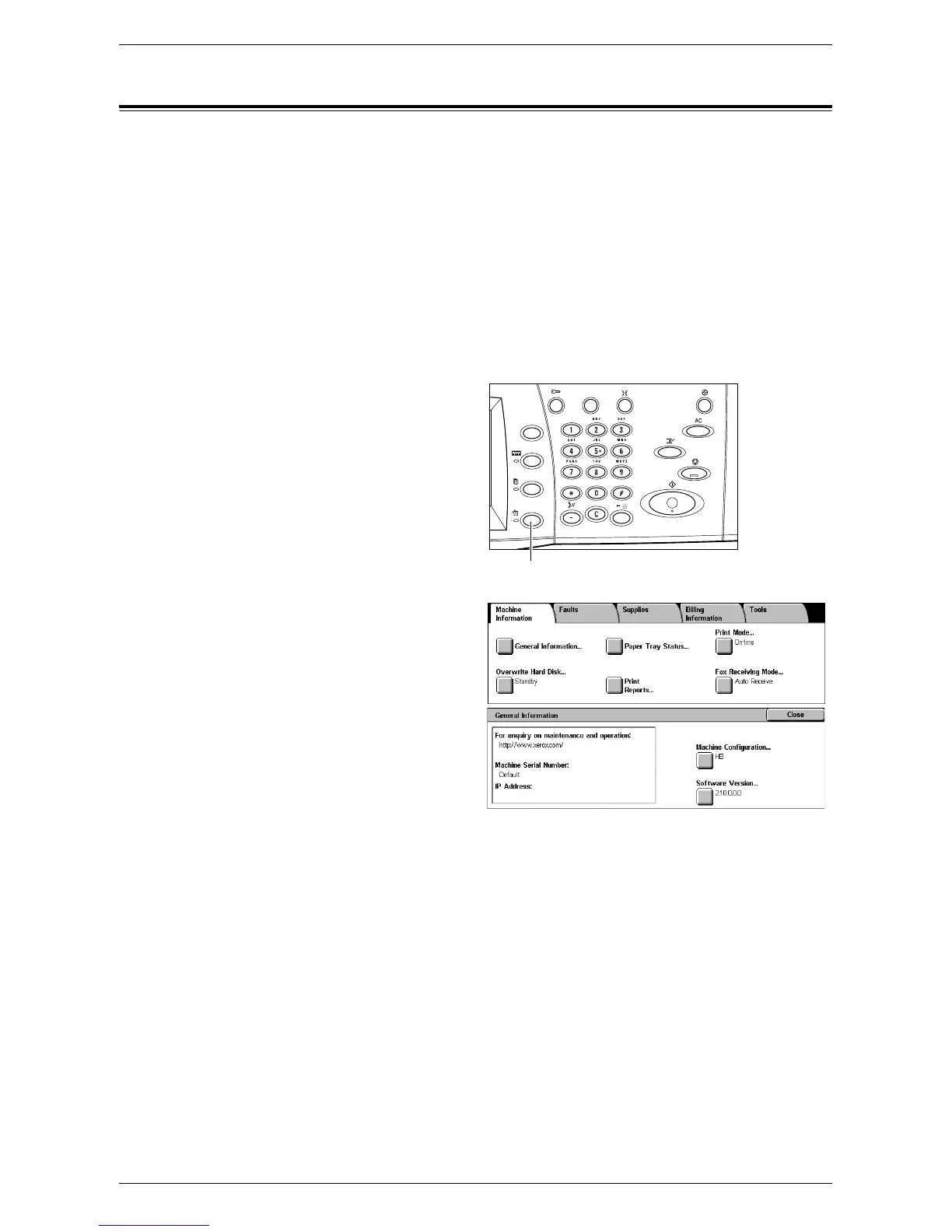Xerox Welcome Center
429
Xerox Welcome Center
If you need any additional help on using your machine, you can:
1) Refer to the User Guide or this System Administration Guide.
2) Visit our Customer Web Site at www.xerox.com or contact the Xerox Welcome
Center. For details, refer to
Xerox Welcome Center in the Before Using the Machine
chapter on page 13
.
Please have your serial number at hand when contacting Xerox.
The Welcome Center will want to know the following information: the nature of the
problem, the serial number of the machine, the fault code (if any), as well as the name
and location of your company. Follow the steps below to look up the serial number of
the machine.
1.
Press the <Machine Status>
button on the control panel.
Press the <Features> or <All
Services> button at any time to
exit.
2.
On the [Machine Information]
screen, select [General
Information].
3.
The serial number will be
displayed.
NOTE: The serial number is also found on the metal plate on the left side of the
machine behind Cover A. For more information, refer to
Serial Number in the Before
Using the Machine chapter on page 13
.
<Machine Status> button