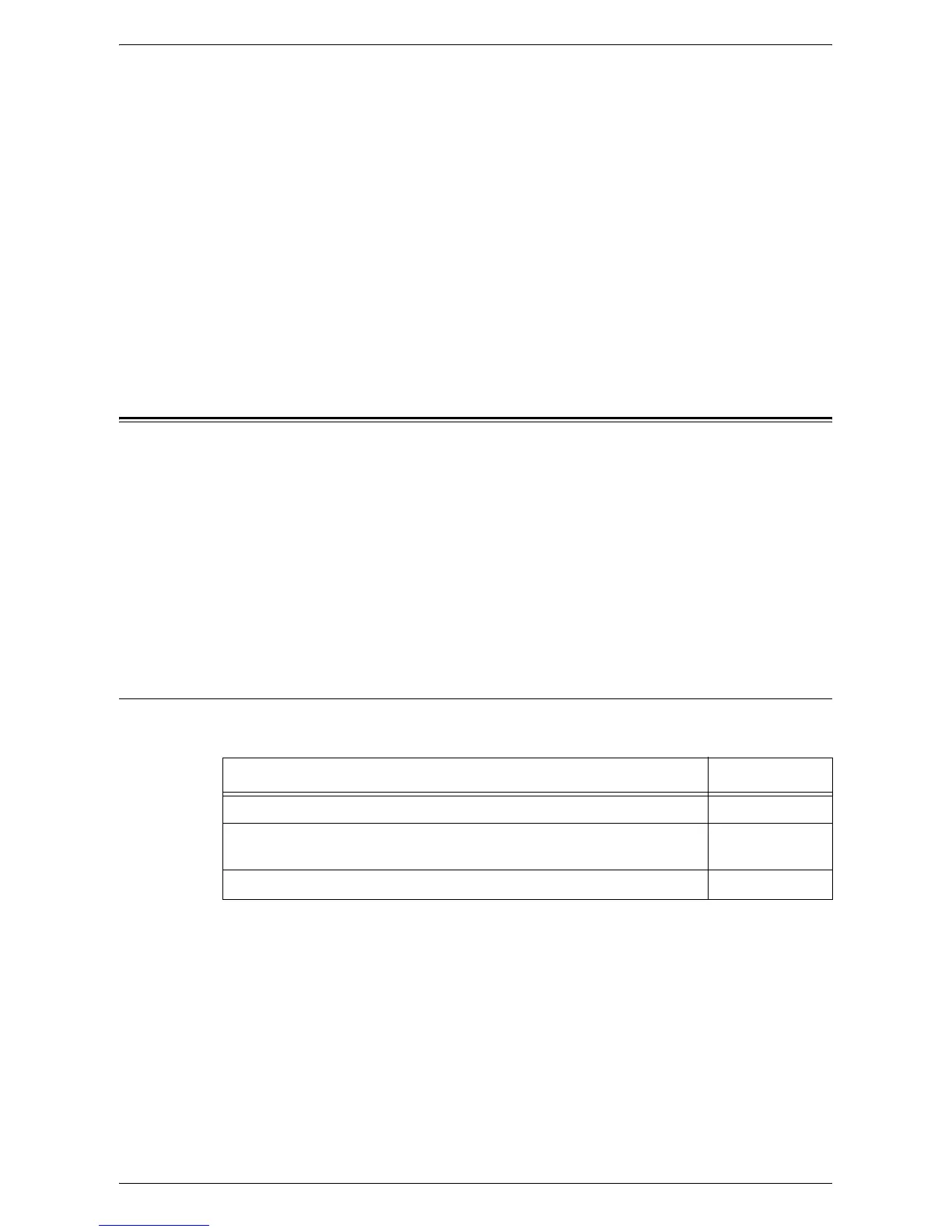USB Port
267
Test Print
To make sure that the machine has been installed on the network correctly, a test print
should be submitted from each client computer. Perform the following steps.
1.
Open a document on a client computer.
2.
Select the machine as the printer to which the selected document will be sent.
3.
Print the document on the machine and verify that it prints correctly.
4.
Make sure that the driver is installed on every computer that will be sending jobs
to the machine.
5.
Repeat the test for all computers that will be sending jobs to the machine.
The installation process is now complete.
If the test print fails, refer to
Problem Solving on page 349
.
USB Port
This section explains how to set up the machine in a USB port environment. The
following information is provided:
Information Checklist – page 267
USB Port Environment – page 268
USB Port Installation – page 268
Installation Procedure – page 268
USB Port Communication Setup – page 268
Computer Setup – page 269
Test Print – page 269
Information Checklist
Before starting the USB port installation procedures, make sure that the following items
are available or have been performed.
NOTE: The installation procedures will install the machine on the USB port of the host
computer. The procedures are not intended to connect the host computer to other
computers.
If problems are encountered during the installation of the machine, refer to
Problem
Solving on page 349
.
Item By
USB Cable Customer
Test the machine to make sure that it is fully installed and functioning
correctly.
Customer
Install the print driver. Customer