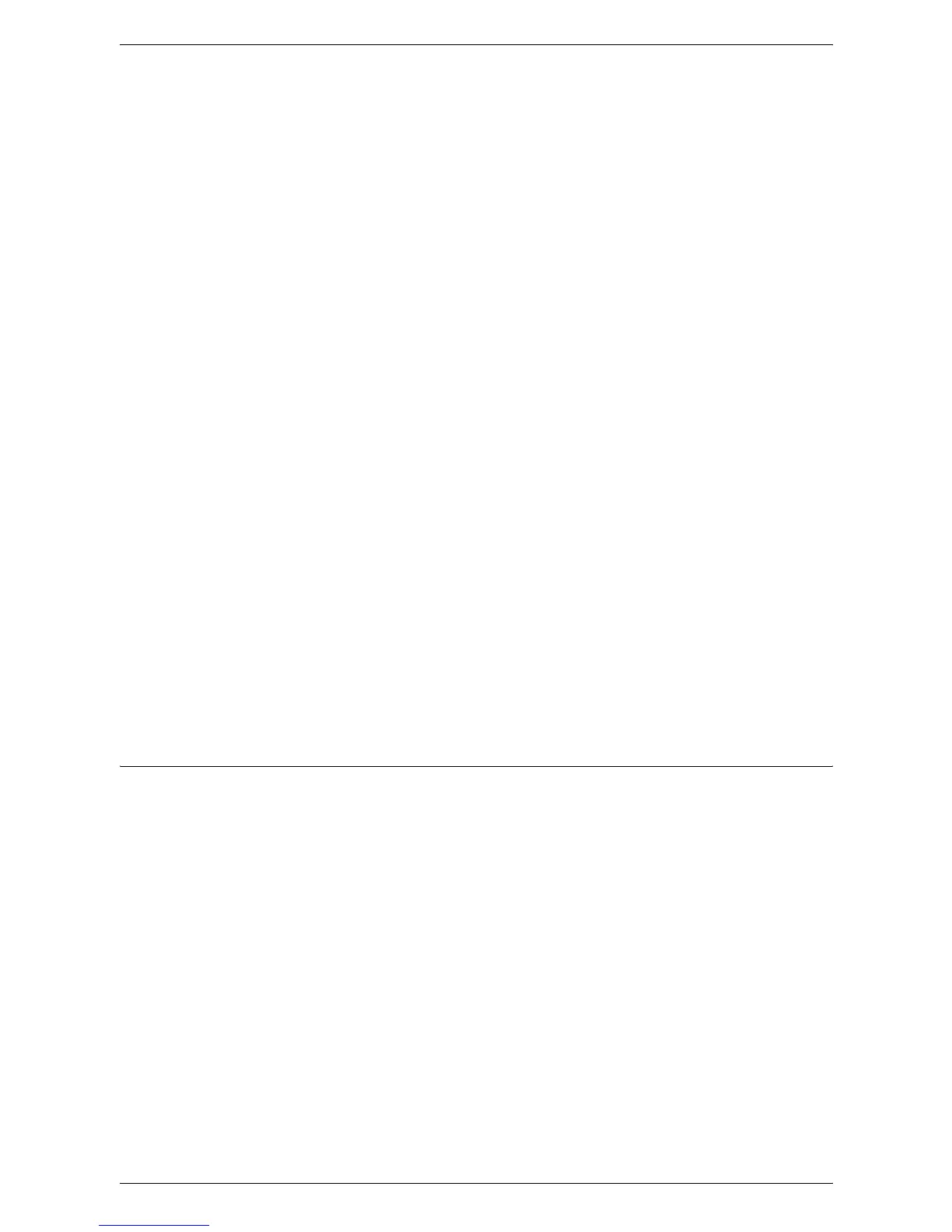12 Server Fax
304
11)On the [General] screen, set [Job Log] and [Confirmation Sheet].
12)Click [Apply] to reflect the settings.
13)On the tree in the left frame, click [Fax Repository setup].
14)On the right frame, set the items under [Fax Destination].
15)Select a protocol.
NOTE: When [FTP] or [SMB] is selected, faxes will be sent to the destination specified
under [Fax Destination]. When [SMTP] is selected, faxes will be sent to the destination
specified in the E-mail settings.
• When [FTP] or [SMB] is selected
Set the server that is to be used for the Server Fax service.
– IP Address/Host Name & Port (If the port number is blank or set to “0”, the default
port number (FTP:21 or SMB:139) will be used.)
NOTE: The IP address must be in IPv4 format.
– Share (SMB only)
– Document path
– Login name
– Password
– Retype password
• When [SMTP] is selected
The SMTP server settings conform to the E-mail settings. For details on the SMTP
server settings, refer to
Scan to E-mail Setup on page 284
.
On the [Fax Repository Setup] screen, the following SMTP settings are required.
– Domain name (The IPv6 format is not supported.)
– E-mail address display format
16)Click [Apply] to reflect the settings.
Test Server Fax Transmission
To make sure that Server Fax has been set up correctly, perform the following steps:
1.
Load a document.
2.
Make sure that the Server Fax service is enabled.
3.
Select [Fax] on the All Services screen.
4.
Select the required features for the job.
5.
Specify a destination.
6.
Press the <Start> button.