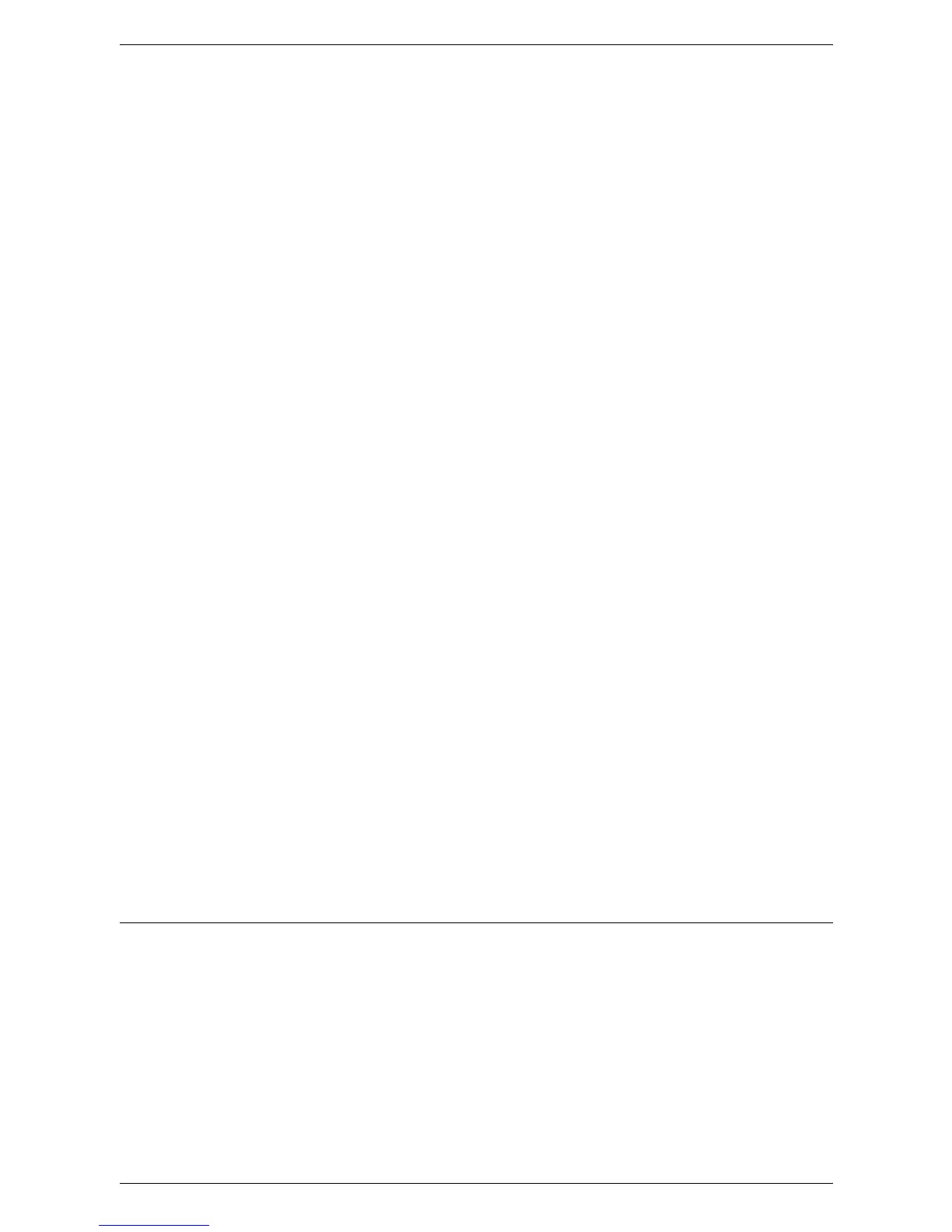9 E-mail Environment Settings
280
3.
Select the following items, and then [Change Settings].
• [Machine’s E-mail Address/Host Name]
– E-mail Address
– Machine Name
– Host Name – This is the TCP/IP and SMB Host Name of the device.
– Domain Name – This is the DNS information.
• [Outgoing/Incoming E-mail Settings] > [POP3 Server Settings]: when receiving
E-mail via POP3
– POP3 Server Name/IP Address – If server name is used, then DNS needs to
be configured properly via CentreWare Internet Services.
– POP3 Port Number
– POP3 Polling Interval
– POP3 Login name – POP3 login name used for SMTP Authentication
– POP3 Password – POP3 password used for SMTP Authentication
– POP Password Encryption
• [Outgoing/Incoming E-mail Settings] > [SMTP Server Settings]: when sending
or receiving E-mail via SMTP
– SMTP Server Name/IP Address – If server name is used then DNS needs to
be configured properly via CentreWare Internet Services.
– SMTP Server Port Number
– E-mail Send Authentication
– SMTP AUTH Login Name – SMTP login name used for SMTP
Authentication.
– SMTP AUTH Password – SMTP password used for SMTP Authentication.
• [Outgoing/Incoming E-mail Settings] > [Domain Filtering]: if required
– Domain Filtering – This field will be populated ONLY if restriction is required
on sending e-mail to certain domains.
– Domain 1 to 50
•[Other Settings]
– E-mail Receive Protocol
– Output Destination for E-mail
4.
Select [Save]
Test Mail
To make sure that the e-mail feature has been set up successfully, perform the
following steps:
Scan to E-mail
1.
Load a document.
2.
Select [E-mail] on the All Services screen.
3.
Select the required features for the job.
4.
Enter the e-mail address of the recipient.