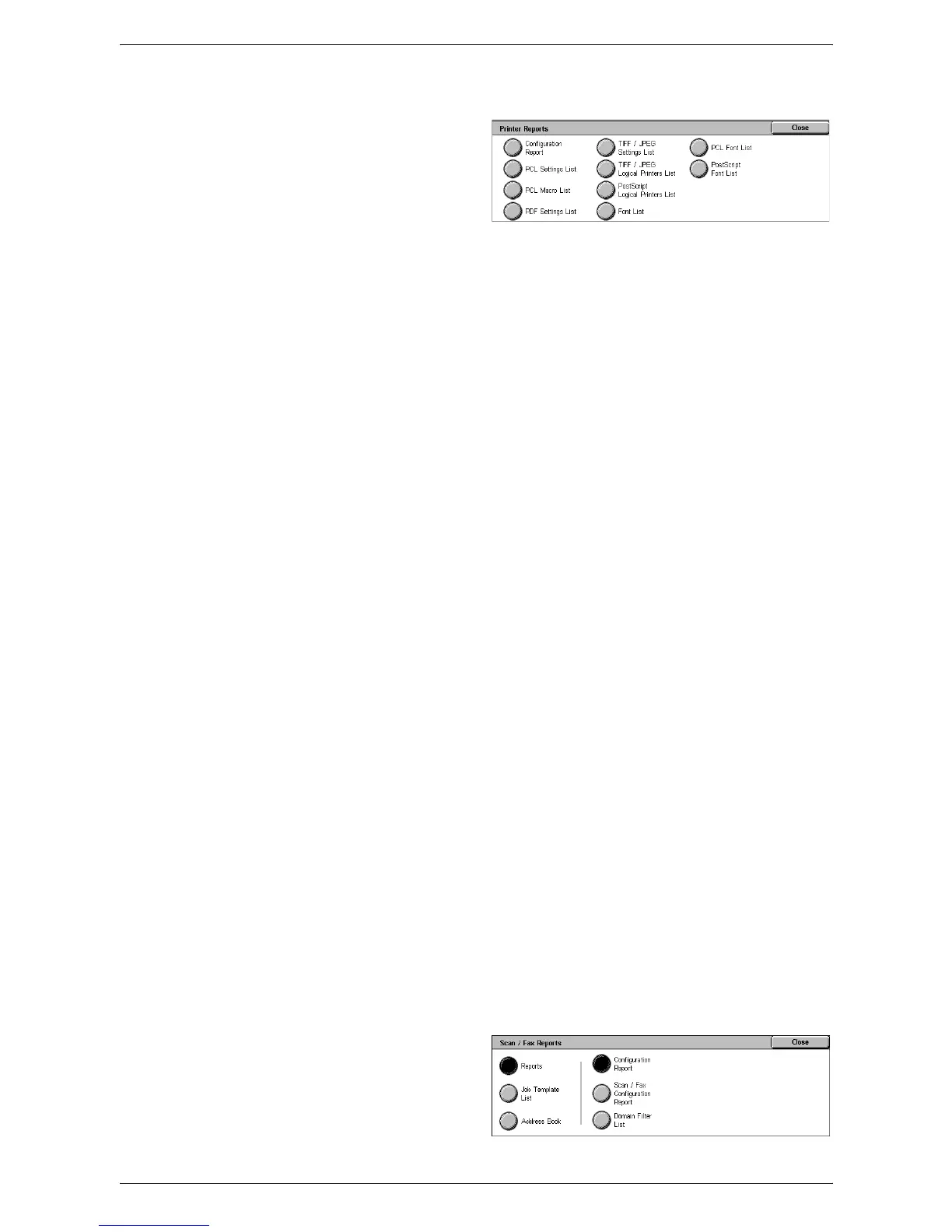5 Machine Status
54
Printer Reports
1.
Select [Printer Reports] on the
[Print Reports] screen.
2.
Select the required option. Use
the scroll bars to switch between
screens.
3.
Select the <Start> button on the control panel.
Configuration Report
Lists common settings, such as hardware configuration, network information, and print
and copy feature settings.
PCL Settings List
Lists the PCL emulation mode settings.
PCL Macro List
Lists the macros registered for use with PCL emulation.
PDF Settings List
Lists the settings for PDF print mode.
TIFF/JPEG Settings List
Lists the settings for TIFF/JPEG print mode.
TIFF/JPEG Logical Printers List
Lists the settings for up to 20 logical printers created in TIFF/JPEG print mode.
PostScript Logical Printers List
Lists the logical printers created in PostScript mode.
Font List
Lists all the fonts available on the machine.
PCL Font List
Lists the fonts available in PCL emulation mode.
PostScript Font List
Lists the PostScript fonts available.
Scan Reports
NOTE: When Server Fax is enabled, the [Scan/Fax Reports] feature is displayed
instead of the [Scan Reports] and [Fax Reports] features. The options available for the
[Scan/Fax Reports] feature are identical to those of [Scan Reports].
1.
Select [Scan/Fax Reports] on
the [Print Reports] screen.
2.
Select the required option.
3.
Select the <Start> button on the
control panel.