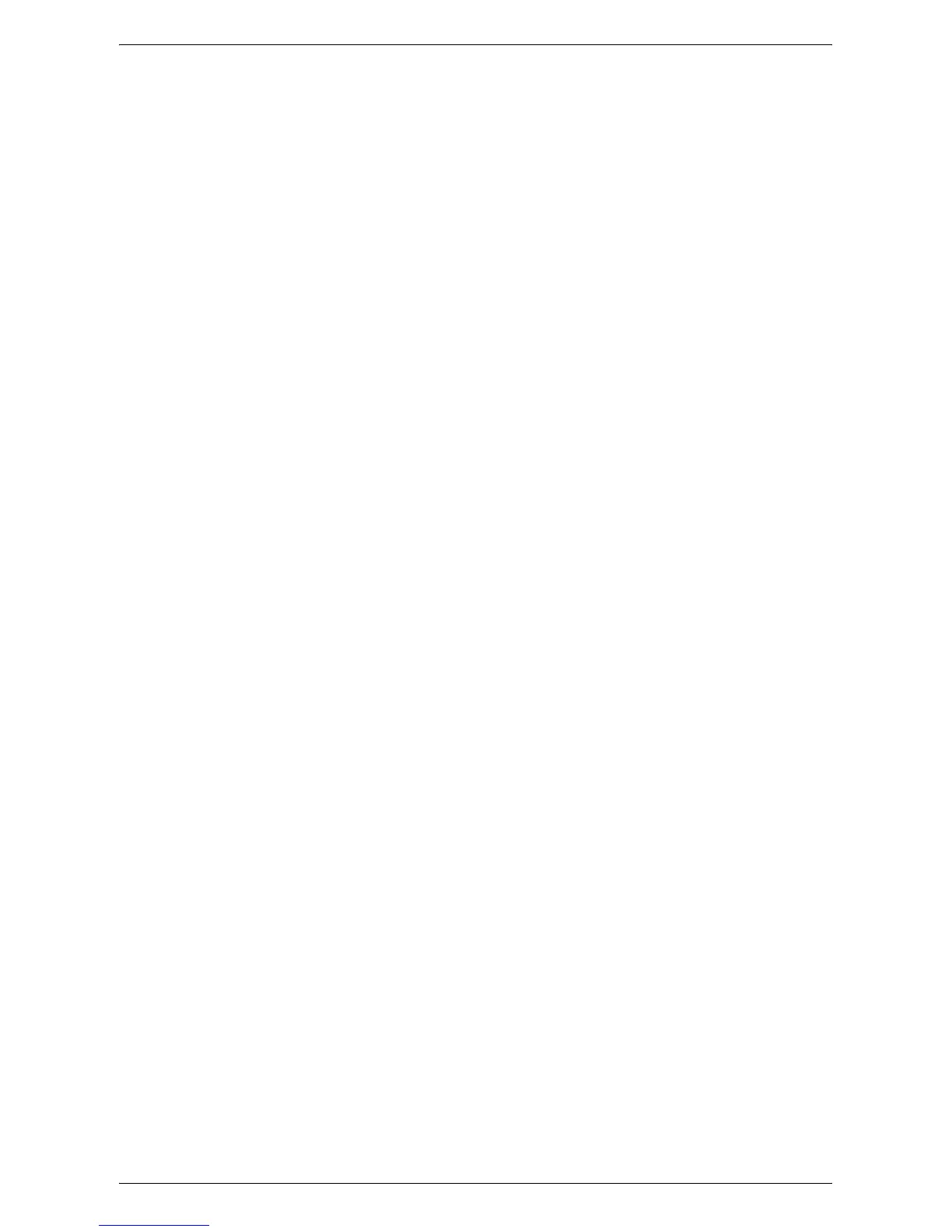USB Port
269
3.
Select [System Settings] in the menu at the left side of the screen.
4.
Select [Connectivity & Network Setup] in the [Group] menu.
5.
Select [Port Settings] in the [Features] menu.
6.
Select [USB], and [Change Settings].
7.
Select the item to be set, and then select [Change Settings].
8.
Select the required value, and then [Save].
9.
Repeat steps 7 and 8, if required.
Depending on your requirements, select the following communication parameters on
the machine.
• Port Status
• Print Mode
•PJL
• Auto Eject Time
• Adobe Communication Protocol
NOTE: Adobe Communication Protocol can be set when the PostScript Kit (optional)
has been installed.
Computer Setup
Before starting Computer Setup, make sure that the USB cable is disconnected from
the computer.
Then perform the following steps.
1.
Refer to the HTML document on the PCL Print Driver CD-ROM or to the
document provided with the optional PostScript Kit, and install the print drivers for
the machine on the computer that will be sending jobs to the machine.
2.
Connect the USB cable to the machine and the computer.
3.
Continue with
Test Print on page 269
.
Test Print
To make sure that the machine has been installed on the USB port correctly, submit a
test print from each client computer. Perform the following steps.
1.
Open a document on a computer.
2.
Select the machine as the printer.
3.
Print the document on the machine and verify that it prints correctly.
4.
Repeat the test for all computers that will be sending jobs to the machine.
The installation process is now complete.
If the test print fails, refer to
Problem Solving on page 349
.