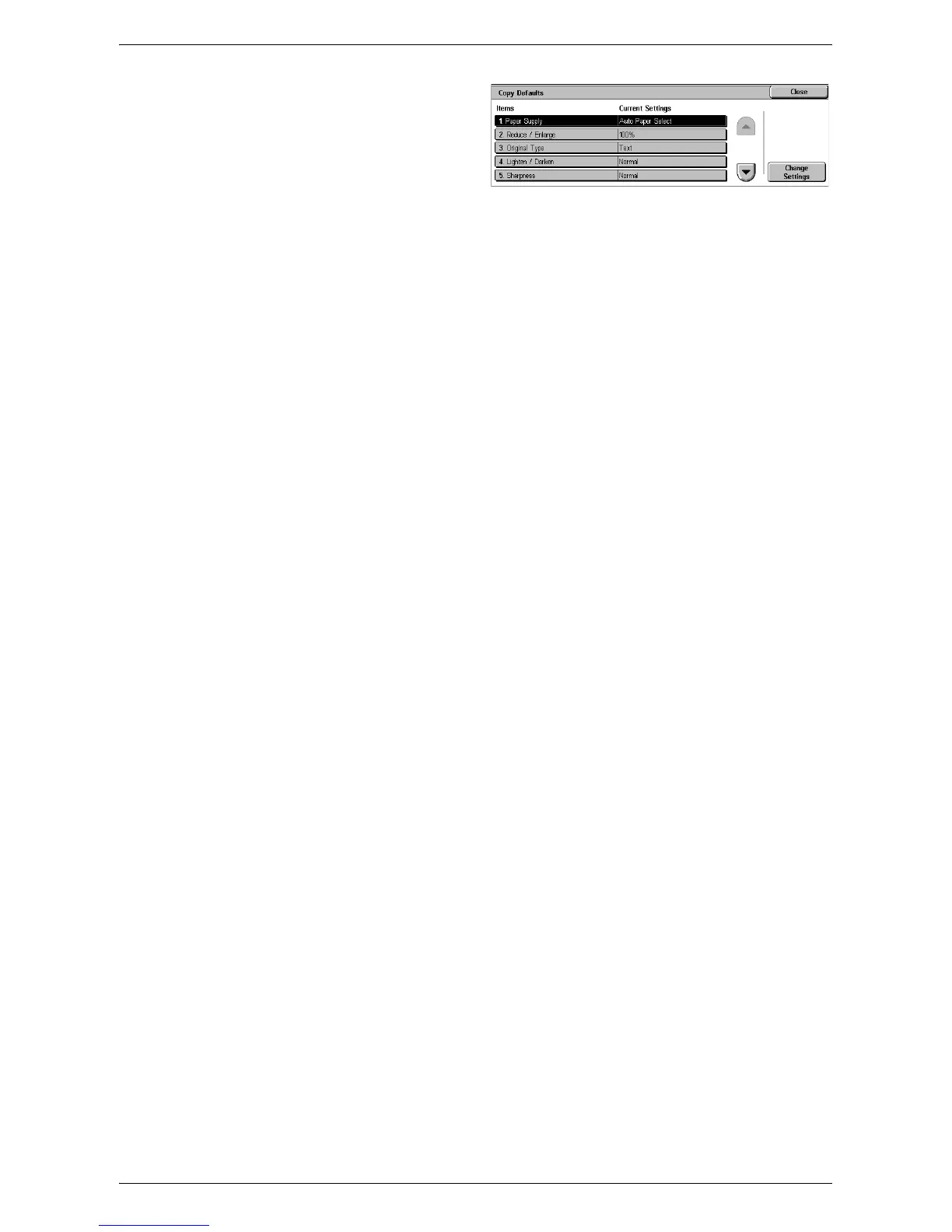System Settings
85
1.
Select [Copy Defaults] in the
[Features] menu.
2.
Change the required settings.
Use the side tabs to switch
between screens.
3.
Select [Close].
Paper Supply
Specifies the default for the [Paper Supply] feature on the [Copy] screen.
NOTE: If the default for [Reduce/Enlarge] is set to [Auto %], [Auto Paper Select]
cannot be selected for [Paper Supply].
Reduce/Enlarge
Specifies the default for the [Reduce/Enlarge] feature on the [Copy] screen.
NOTE: If the default for [Paper Supply] is set to [Auto Paper Select], [Auto %] cannot
be selected for [Reduce/Enlarge].
The preset options of the Reduce/Enlarge feature can be changed. For more
information, refer to
Reduce/Enlarge Presets on page 89
.
Original Type
Specifies the default for the [Original Type] feature on the [Image Quality] screen.
Lighten/Darken
Specifies the default for the [Lighten/Darken] feature on the [Image Quality] screen.
Sharpness
Specifies the default for the [Sharpness] feature on the [Image Quality] screen.
Background Suppression
Specifies the default for the [Background Suppression] feature on the [Image Quality]
screen.
2 Sided Copying
Specifies the default for the [2 Sided Copying] feature on the [Copy] screen.
Mixed Sized Originals
Specifies whether to enable [Mixed Sized Originals] on the [Layout Adjustment] screen
by default.
Edge Erase - Top & Bottom Edges
Specifies the defaults for top and bottom margins of the [Edge Erase] feature on the
[Layout Adjustment] screen. Set the margins within the range of 0-50 mm (0-2.0 inches)
using the scroll buttons or the numeric keypad on the control panel.
Edge Erase - Left & Right Edges
Specifies the defaults for left and right margins of the [Edge Erase] feature on the
[Layout Adjustment] screen. Set the margins within the range of 0-50 mm (0-2.0 inches)
using the scroll buttons.