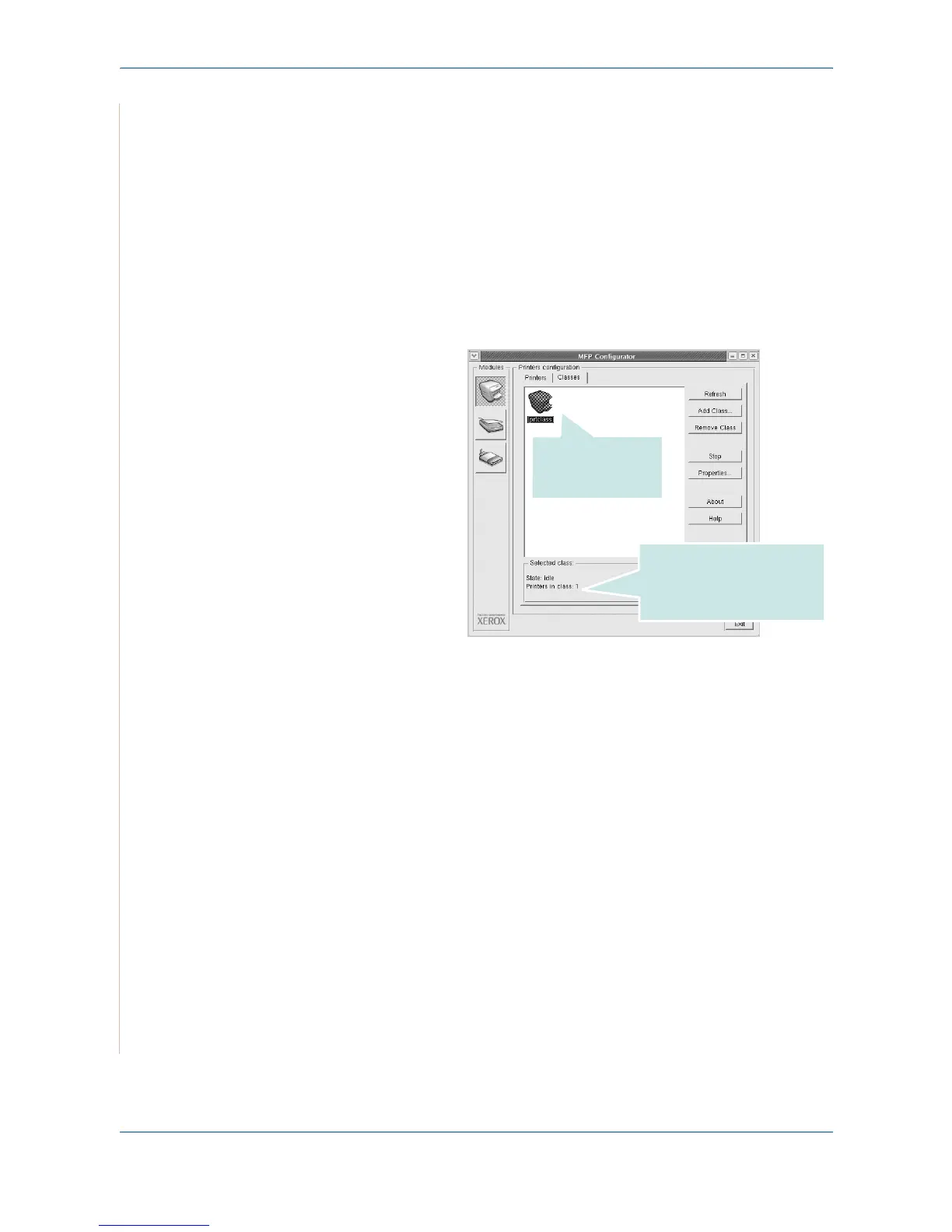5Printing
5-36 Xerox PE220
•
Remove Printer
: removes the selected printer.
•
Set as Default
: sets the current printer as a default printer.
•
Stop
: stops the printer.
•
Test
: allows you to print a test page to check if the machine is working
properly.
•
Properties
: allows you to view and change the printer properties. For
details, see Configuring Printer Properties on page 5-38.
Classes Tab
The Classes tab shows a list of available printer classes.
•
Refresh
: Renews the classes list.
•
Add Class...
:
Allows you to add a new printer class.
•
Remove Class
:
Removes the selected printer class.
Shows the status of the
class and the number of
printers in the class.
Shows all of the
printer classes.
