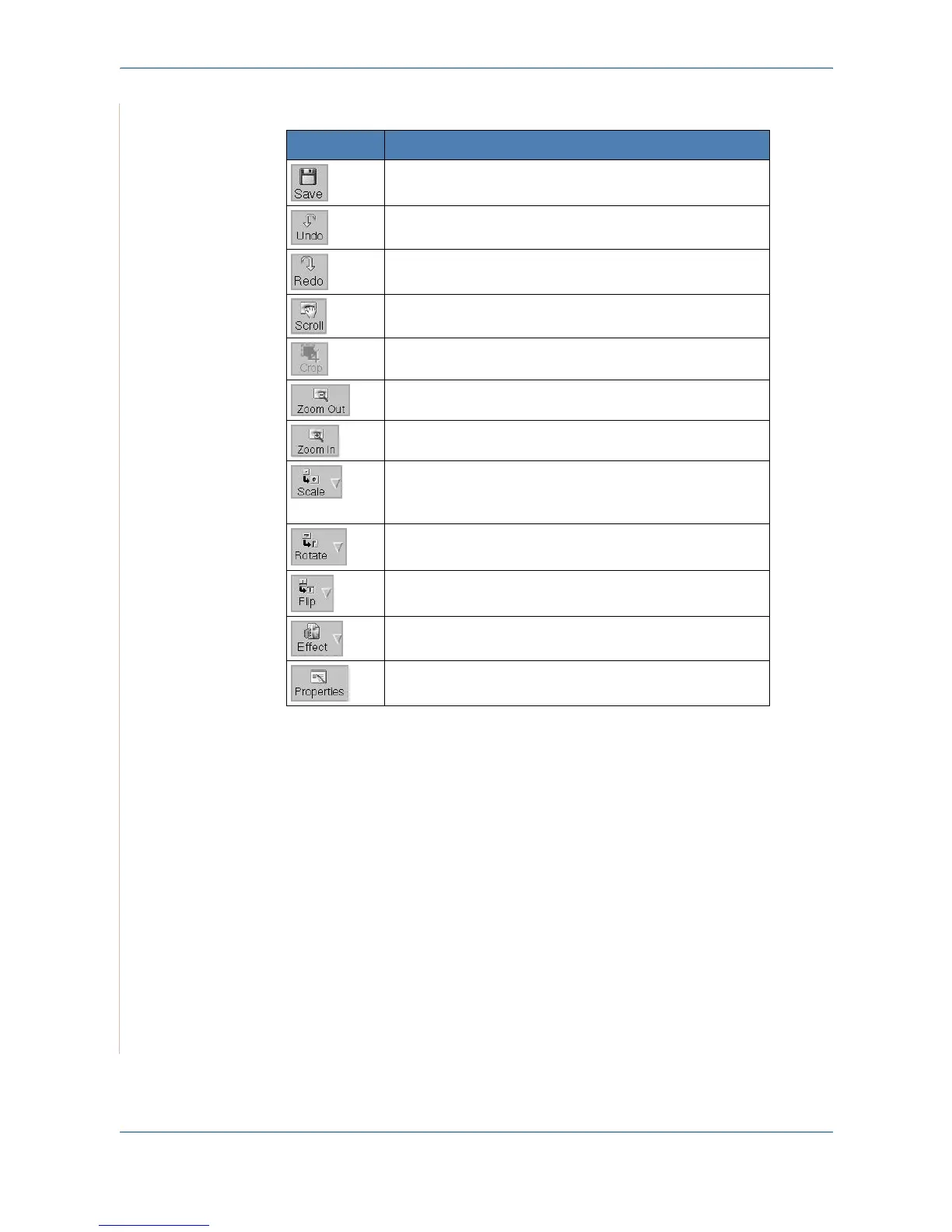5Printing
5-44 Xerox PE220
You can use the following tools to edit the image:
For further details about the Image Editor program, refer to the onscreen help.
Tools Function
Saves the image.
Cancels your last action.
Restores the action you canceled.
Allows you to scroll through the image.
Crops the selected image area.
Zooms the image out.
Zooms the image in.
Allows you to scale the image size; you can enter the
size manually, or set the rate to scale proportionally,
vertically, or horizontally.
Allows you to rotate the image; you can select the
number of degrees from the drop-down list.
Allows you to flip the image vertically or horizontally.
Allows you to adjust the brightness or contrast of the
image, or to invert the image.
Shows the properties of the image.
