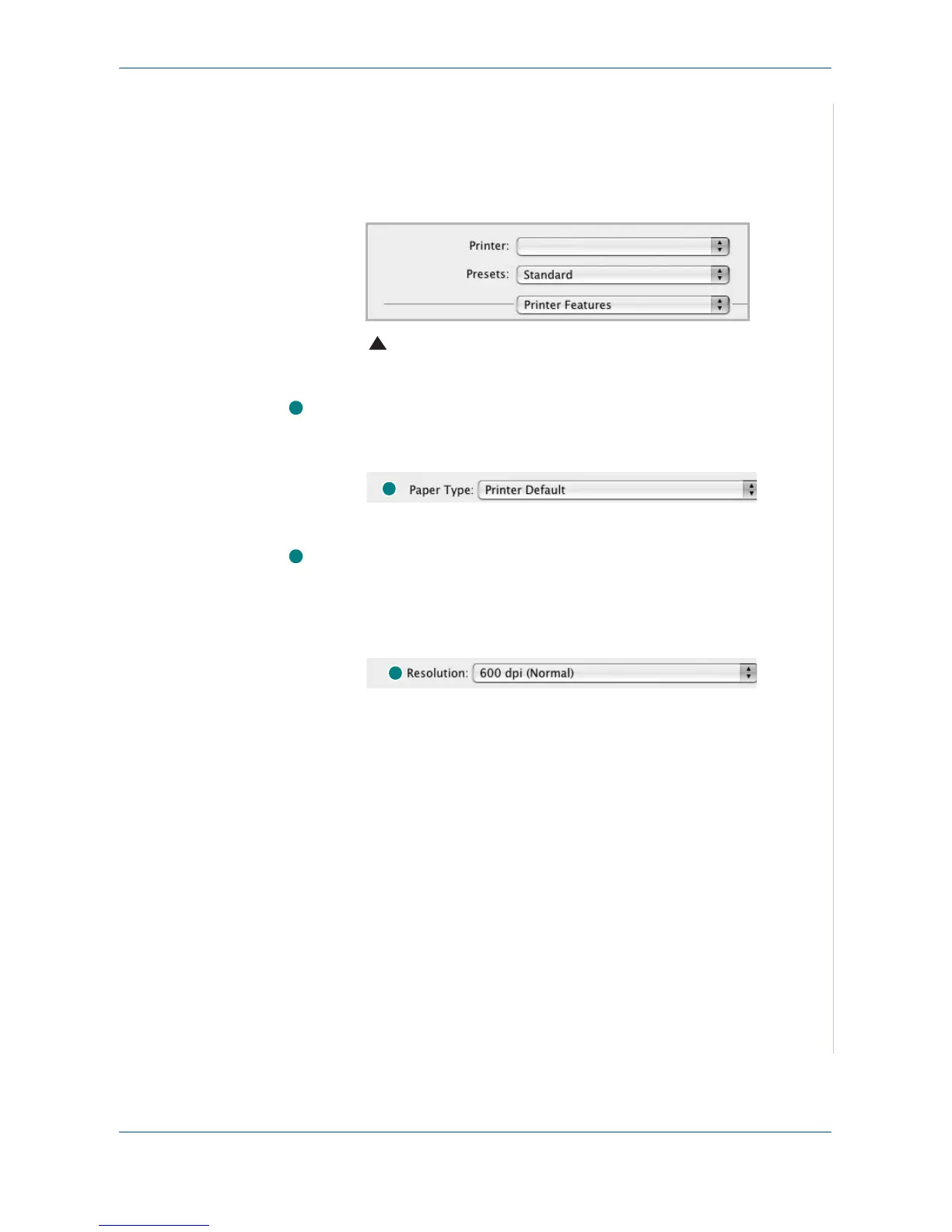5Printing
Xerox PE220 5-49
Printer Features Setting
The Printer Features tab provides options for selecting the paper type and
adjusting print quality.
Select Printer Features from the Presets drop-down list to access the
following features:
Paper Type
Make sure that
Paper Type
is set to Printer Default. If you load a different type
of print material, select the corresponding paper type.
Resolution
The Resolution options you can select may vary depending on your printer
model. You can select the printing resolution. The higher the setting, the
sharper the clarity of printed characters and graphics. The higher setting also
may increase the time it takes to print a document.
Mac OS 10.3 or later
1
1
2
2
