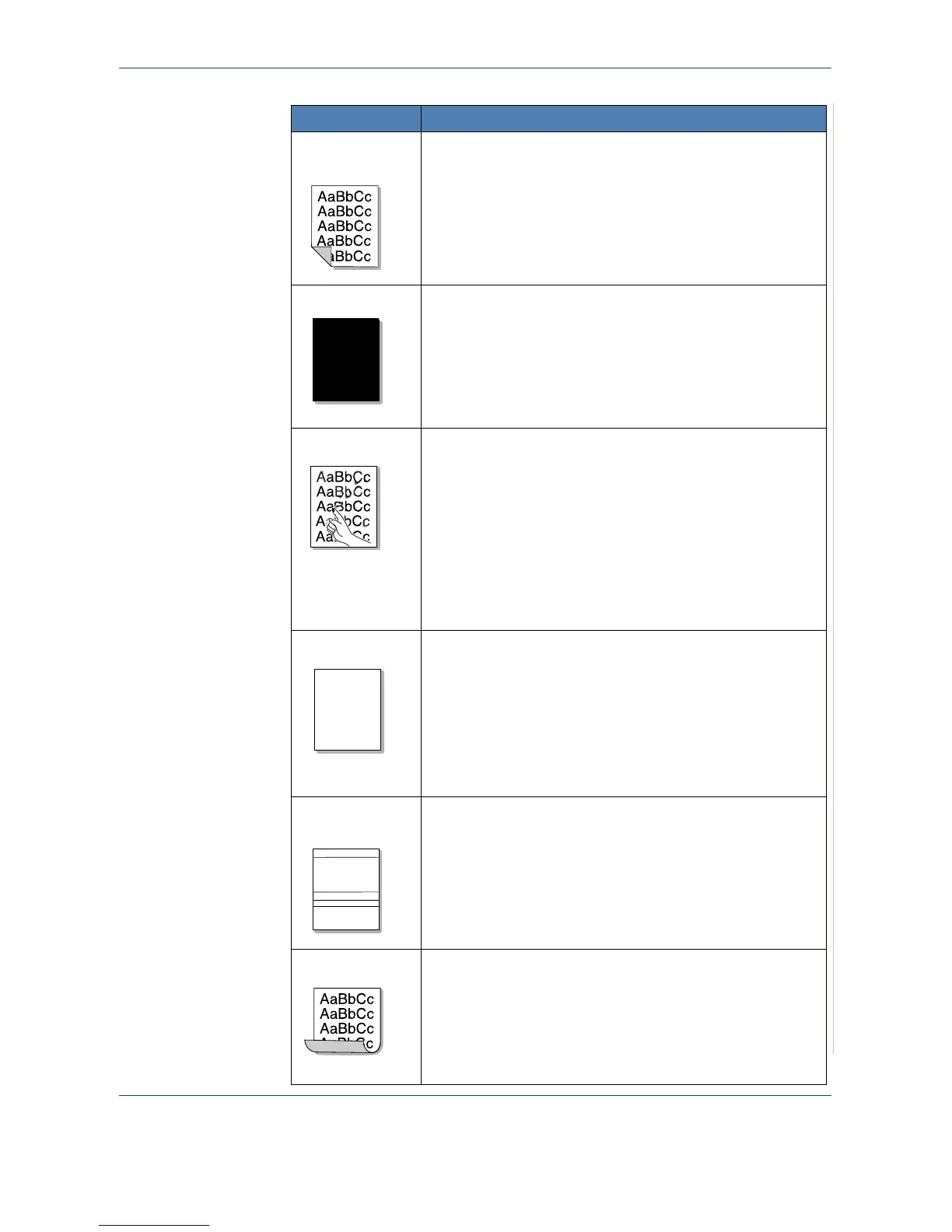9 Troubleshooting
Xerox PE220 9-19
Back of printouts
are dirty
Check for leaking toner. Clean the inside of the machine.
Cleaning the Inside on page 8-3.
Parts of the machine may have toner on them. If defects
occur, the problem will likely correct itself after running five
(5) blank sheets.
Black pages
The print cartridge may not be installed properly. Remove
the cartridge and re-insert it.
The print cartridge may be defective and need replacing.
Remove the print cartridge and install a new one.
Replacing
the Smart Kit ® Print Cartridge on page 8-7
.
The machine may require repair. Contact a service
representative.
Loose toner
Clean the inside of the machine. Cleaning the Inside on
page 8-3
.
Check the paper type and quality.
Paper Specifications on
page 10-6
.
Parts of the machine may have toner on them. If defects
occur, the problem will likely correct itself after running five
(5) blank sheets.
Remove the print cartridge and install a new one.
Replacing
the Smart Kit ® Print Cartridge on page 8-7
If the problem persists, the machine may require repair.
Contact a service representative.
Character Voids
Character voids are white areas within parts of characters
that should be solid black:
If you are using transparencies, try another type of
transparency. Because of the composition of transparencies,
some character voids are normal.
You may be printing on the wrong surface of the paper.
Remove the paper and turn it around.
The paper may not meet paper specifications.
Paper
Specifications on page 10-6
.
Horizontal
stripes
If horizontally aligned black streaks or smears appear:
The print cartridge may be installed improperly. Remove the
cartridge and re-insert it.
The print cartridge may be defective. Remove the print
cartridge and install a new one.
Replacing the Smart Kit ®
Print Cartridge on page 8-7
.
If the problem persists, the machine may require repair.
Contact a service representative.
Curl
If the printed paper is curled or paper does not feed into the
machine:
Turn over the stack of paper in the tray. Also try rotating the
paper 180° in the tray.
Condition Suggested solutions
