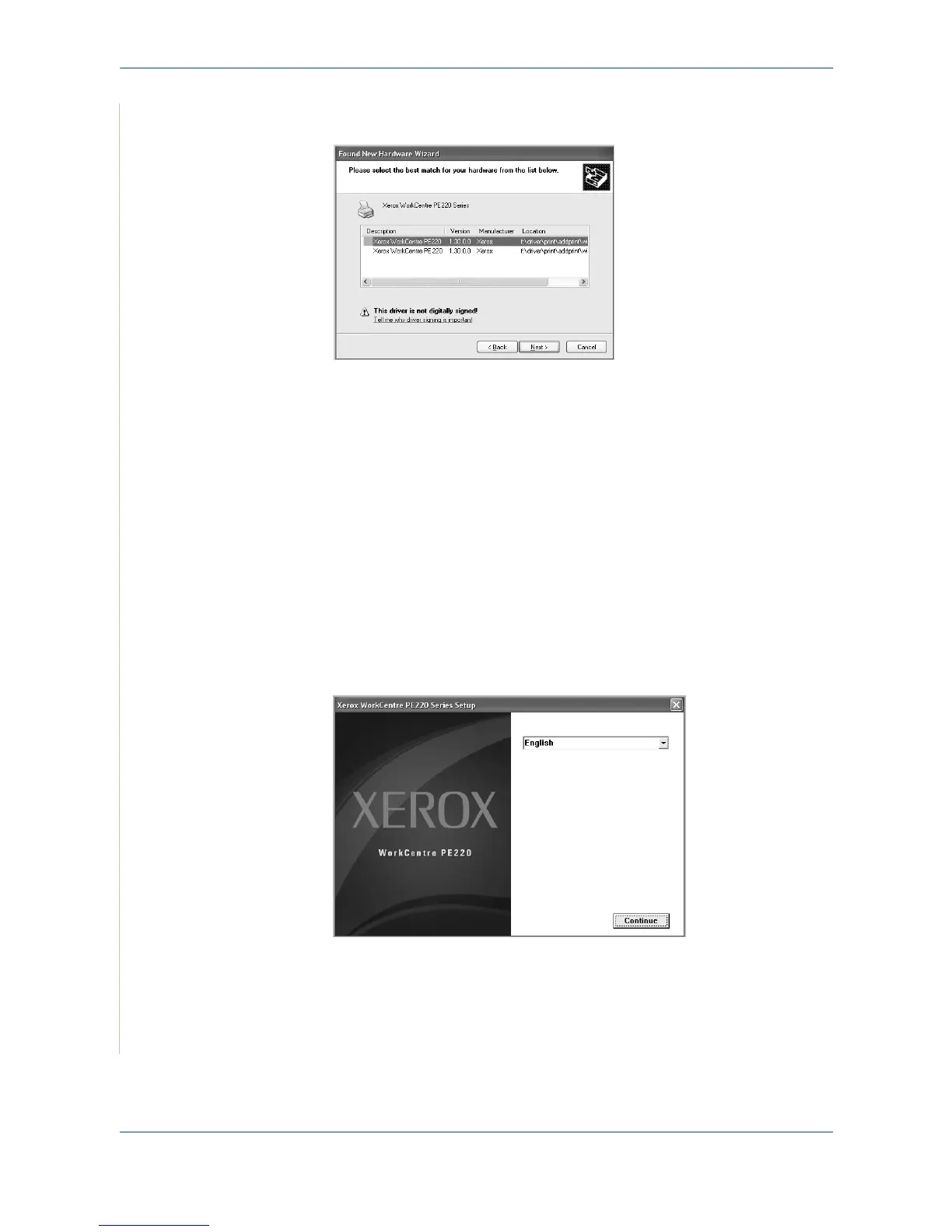5Printing
5-4 Xerox PE220
8. The Hardware Wizard will search the CD-ROM drive for the print driver
and will display the following screen.
9. When the "Completing the Found New Hardware Wizard" screen dis-
plays click Finish. The print driver for the PE220 is now loaded.
Installing Xerox Drivers in Microsoft Windows XP, 2000
or Windows 98/ME using the Parallel port
1. Plug the Parallel cable into the PE220 and connect it to your Personal
Computer (PC). Start your PC and turn on the PE220.
2. Insert the Xerox Drivers CD into the CD-ROM drive. In Microsoft Win-
dows click Start and then Run. Type E: Xinstall.exe, replacing "E" with
the letter of your CD-ROM drive and click OK.
3. When the language selection window appears, select the appropriate
language and then click Continue.
