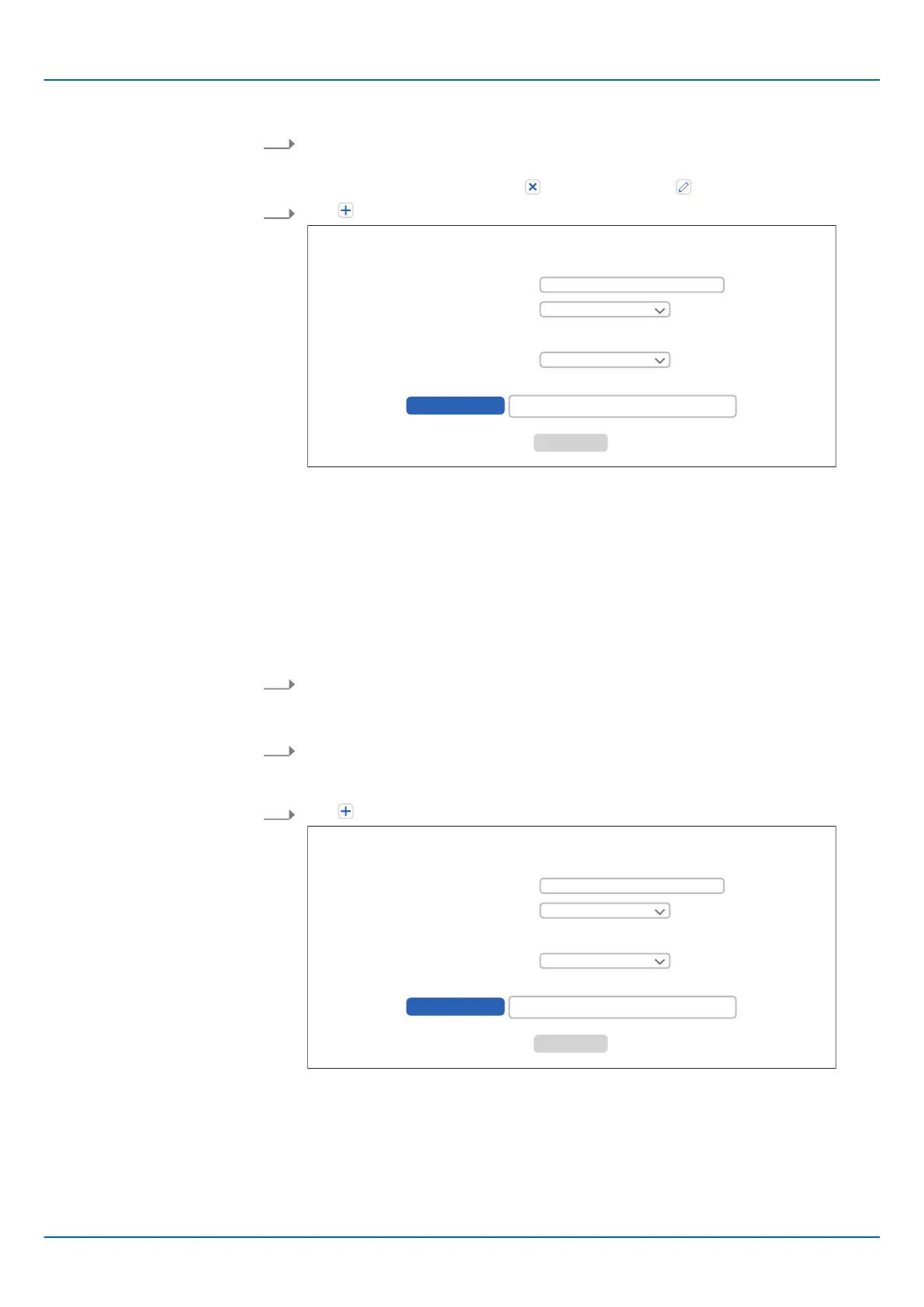HB700 | CPU | PMC921xEx | en | 24-04 191
Web-based management - WBM
Security > Certificate Authentication
Adding a certificate
Adding a revocation list
3. Click on [Add].
🡆 The dialog is closed and the new Trust Store is added.
Y
ou can remove it again with
and rename it with .
1. With below the table ‘Certificates
’ you can add a certificate via the dialog.
Add Certificate
Trust Store
Certificate Type
Certificate content in PEM Format:
Input Method
OPC UA configurable
T
rusted Certificate
File Upload
Browse ...
Cancel
🡆
■ Trust Store
– Name of the Trust Store.
■ Certificate Type
– Specify here whether the certificate is trusted or untrusted.
■ Certificate in PEM format
– Certificate files can only be processed in PEM format.
■ Input Method
– Here you can specify the format in which the certificate is to be added.
– You can choose between text and file (PEM format).
2. To add a certificate in text format, select at ‘Input Method
’ the ‘Text Content’
parameter, enter the text in the input field and click on [Add].
🡆 The input dialog is closed and the certificate is added in text format.
3. To add a certificate as file, select at ‘Input Method’ the ‘File Upload
’ parameter,
navigate to your certificate in PEM format via [Browse...] and click [Add].
🡆 The input dialog is closed and the certificate is added as PEM file.
. With below the table ‘CRL lists
’ you can add a revocation list via the dialog.
Add CRL List
Trust Store
CRL Type
CRL content in PEM Format:
Input Method
OPC UA configurable
T
rusted CRL
File Upload
Browse ...
Cancel
🡆
■ Trust Store
– Name of the Trust Store.
■ CRL Type
– Specify here whether the revocation list is trusted or untrusted.
■ Certificate in PEM format
– Revocation list files can be processed in PEM format only.
