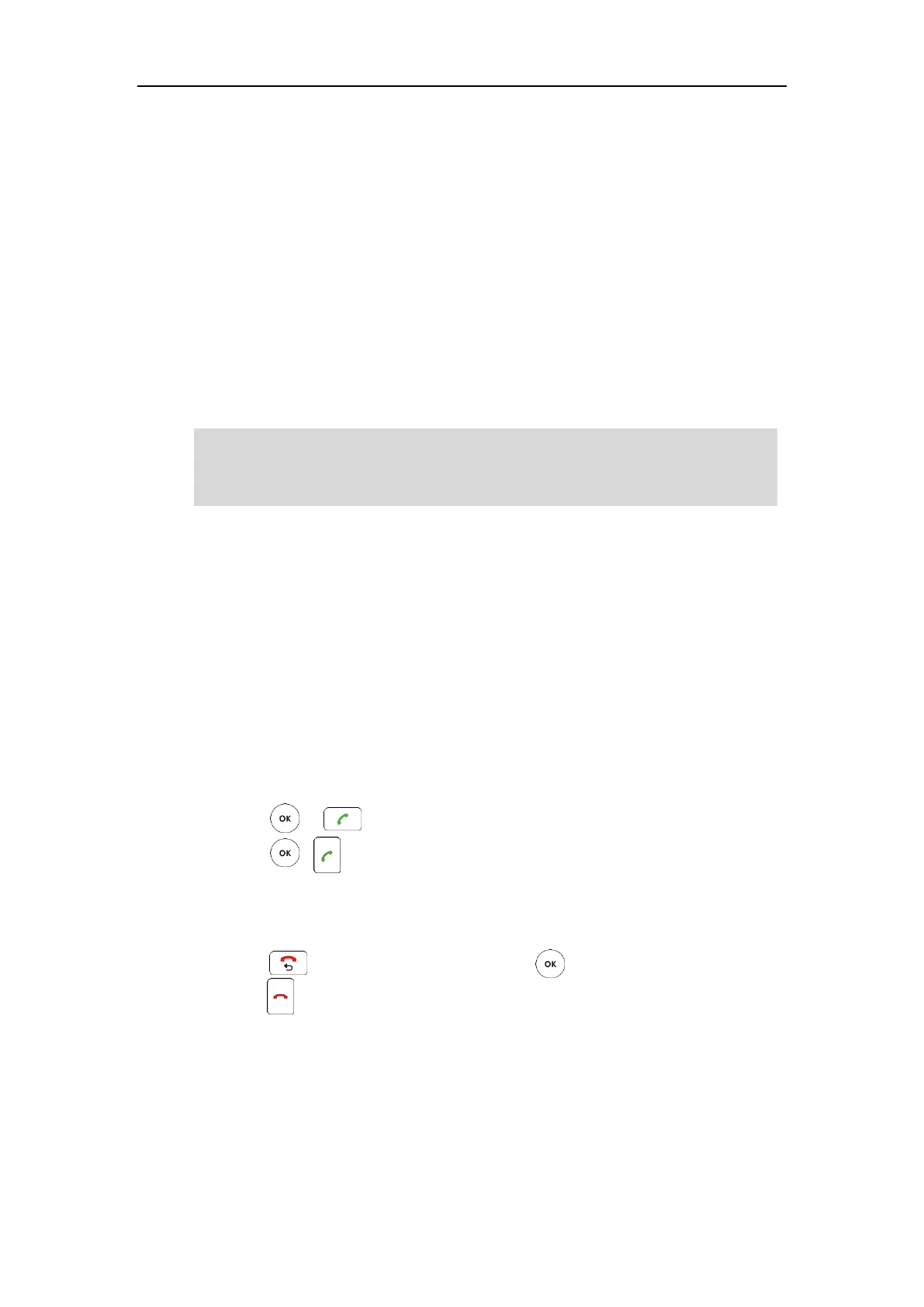Using the VC110 Video Conferencing Endpoint
91
When the second party answers the call, you have created a three-way conference.
To place a multiple call via the web user interface:
1. Log into the web user interface.
2. Click Home.
3. Enter the number of the first party in the Enter Number field, and then click Video Call or
Voice Call.
When the first party answers the call, the call is established.
4. Enter the number of the second party in the Enter Number field, and then click Video Call
or Voice Call.
When the second party answers the call, you have created a three-way conference.
Note
Answering or Rejecting Calls
When the endpoint receives a call, you can answer or reject the call in the following ways:
Using the remote control
Using the video conferencing phone
If the endpoint accepts multiple calls, a conference call will be established.
To answer a call:
Do one of the following:
- Press or on the remote control.
- Press , or the Answer soft key on the video conferencing phone.
To reject a call:
Do one of the following:
- Press or select Reject first, and then press on the remote control.
- Press or the Reject soft key on the video conferencing phone.
Auto Answer
You can enable the auto answer feature for the endpoint to automatically answer the incoming
call.
The endpoint supports one video call and one voice call, or two voice calls.
If you click Video Call twice to place multiple calls. The first call will be a video call and the
second call will be a voice call by default.
