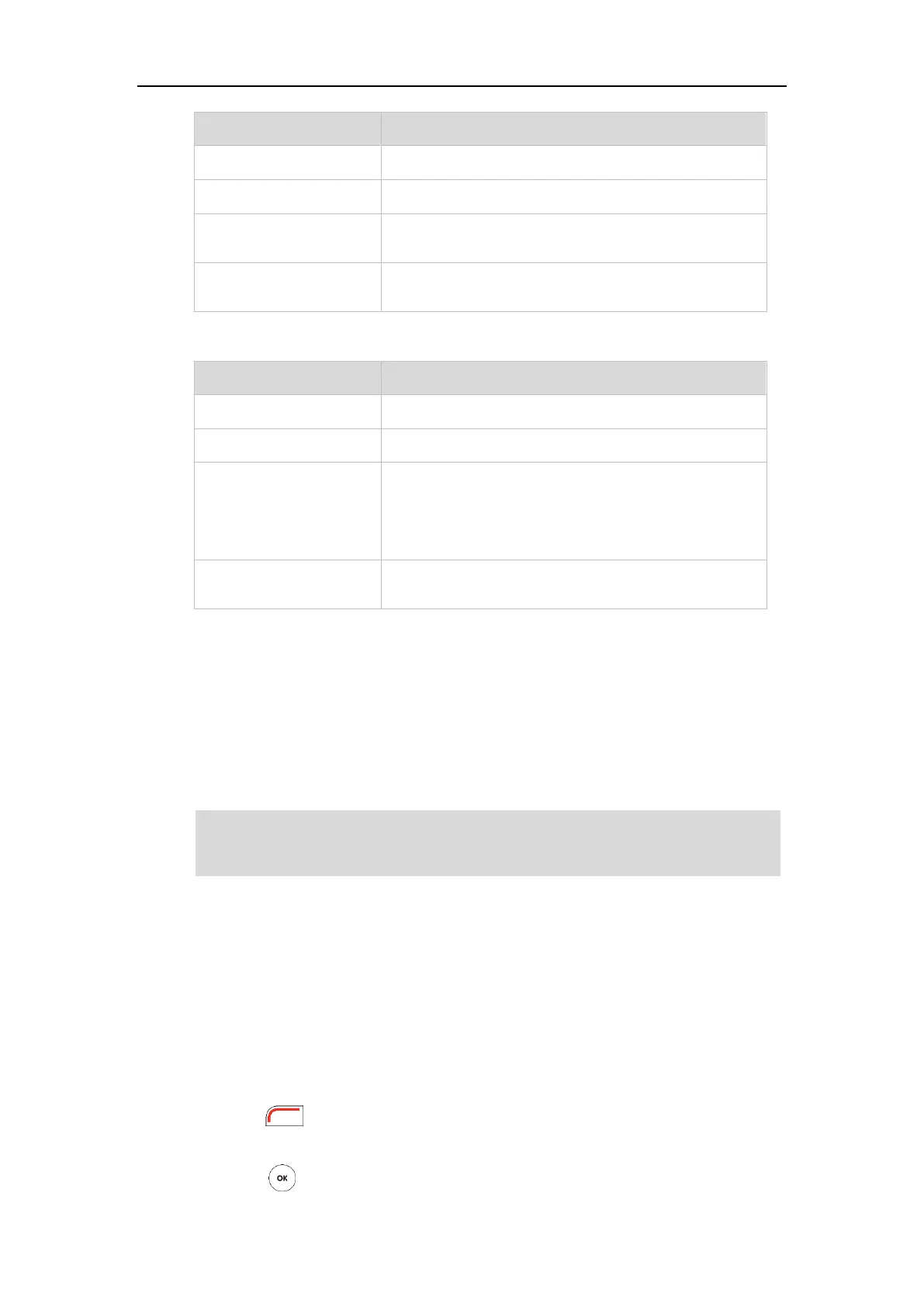Overview
23
The VC110 is muted during a call.
The VCM60 enters registration mode.
The VCM60 fails to search the dongle, and then enters the
offline standby mode.
The VCM60 is turned off.
The VCM60 runs out of battery.
Mute Indicator LED on the VCM30 video conferencing microphone array:
The VCM30 is muted when the VC110 is during a call.
The VCM30 is connected to the cable hub within the first 5
seconds.
The VC110 is placing a call.
The VCM30 is unmuted when the VC110 is during a call.
The VCM30 is not connected to the cable hub.
The VCM30 is idle.
User Interfaces
There are two ways to customize the configurations of your VC110 video conferencing endpoint:
Web User Interface
Remote Control
Note
Web User Interface
You can customize your endpoint via the web user interface. To access the web user interface,
you need to know the IP address of your new endpoint.
To obtain the IP address, do one of the following:
The IP address of the endpoint is shown on the top right corner of the display device.
Press (Menu soft key) on your remote control and select Status ->Network.
The display device shows network information about the endpoint.
Press on the video conferencing phone when the phone is idle and select Network.
The display device and remote control constitute the endpoint user interface. This allows the user
to execute all call operation tasks and basic configuration changes directly. Detailed operational
steps will be explained in the feature section.
