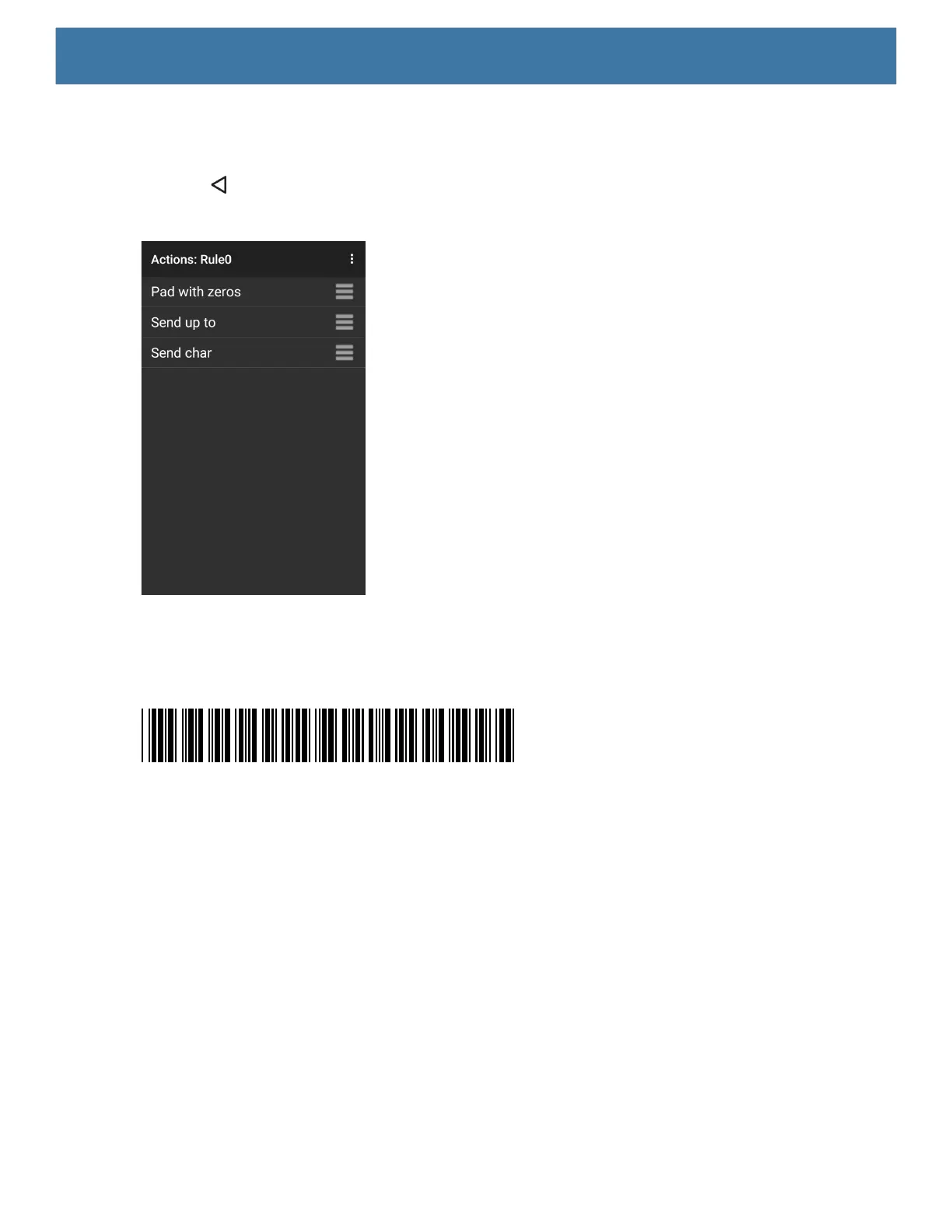DataWedge
87
43.In the Enter character code text box, enter 32.
44.Touch OK.
45.Touch .
Figure 71 ADF Sample Screen
46.Ensure that an application is open on the device and a text field is in focus (text cursor in text field).
47.Aim the exit window at the barcode.
Figure 72 Sample Barcode
48.Press and hold the scan button.
The red laser aiming pattern turns on to assist in aiming. Ensure that the barcode is within the area formed
by the aiming pattern. The LED light red to indicate that data capture is in process.
49.The LED lights green, a beep sounds and the device vibrates, by default, to indicate the barcode was
decoded successfully.The LED lights green and a beep sounds, by default, to indicate the barcode was
decoded successfully. The formatted data 000129X<space>appears in the text field.
Scanning a Code 39 barcode of 1299X15598 does not transmit data (rule is ignored) because the barcode
data did not meet the length criteria.
