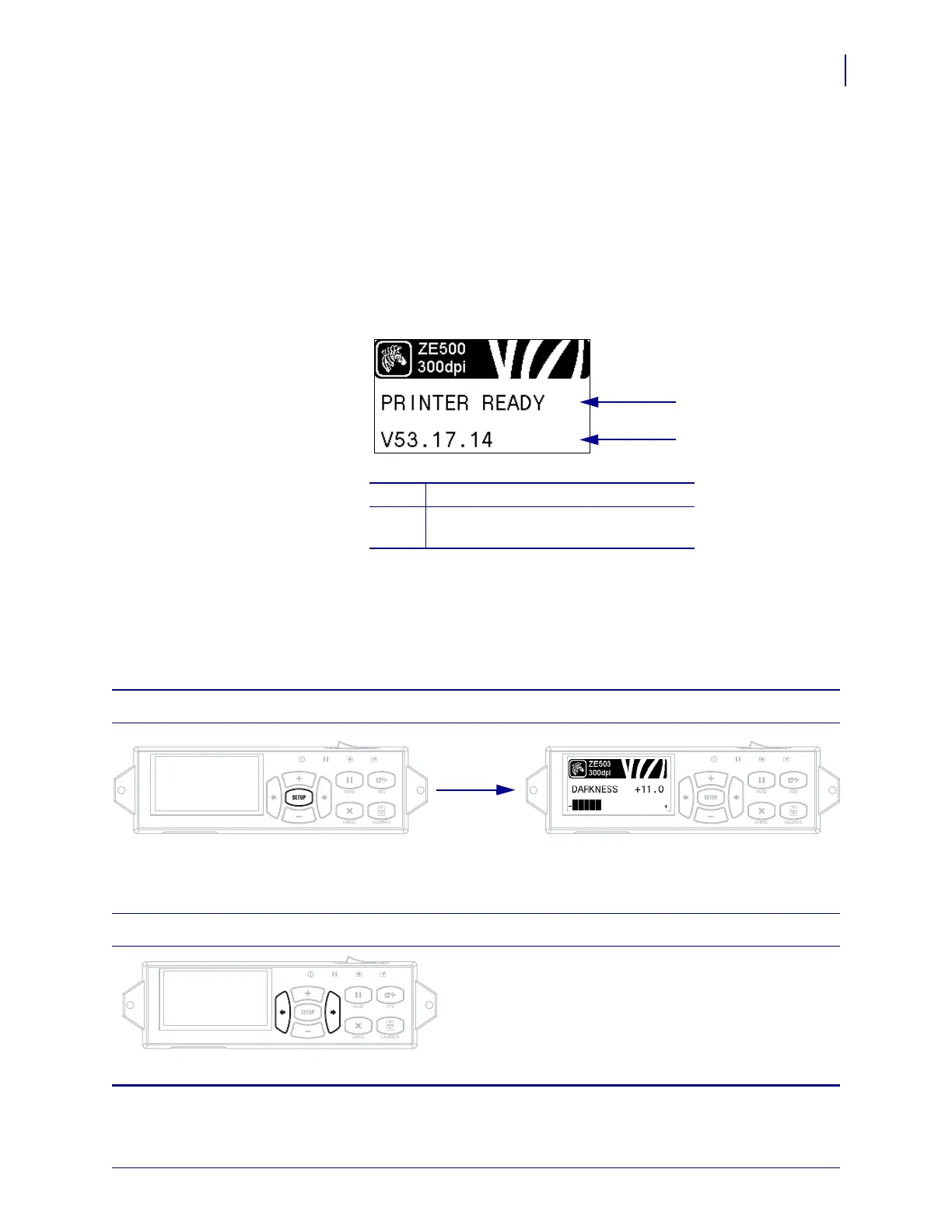17
Introduction
Control Panel Display
8/23/12 P1051584-002
Control Panel Display
The control panel includes a display, where you can view the print engine’s status or change its
operating parameters. In this section, you will learn how to navigate through the menu system
and change values for menu items.
After the print engine completes the power-up sequence, it moves to the Idle Display
(
Figure 5).
Figure 5 • Idle Display
Navigating in the Display
Table 2 shows the options available for navigating through the parameters in the display.
1
The printer’s current status
2
Information that you set through Idle
Display on page 88
Table 2 • Navigation
Enter Setup Mode
At the Idle Display (Figure 5), press SETUP to enter Setup Mode. The printer displays the first parameter.
Scroll through the Parameters
To scroll through the parameters, press the LEFT
ARROW or the RIGHT ARROW.
POWER PAUSE STATUS DATA
