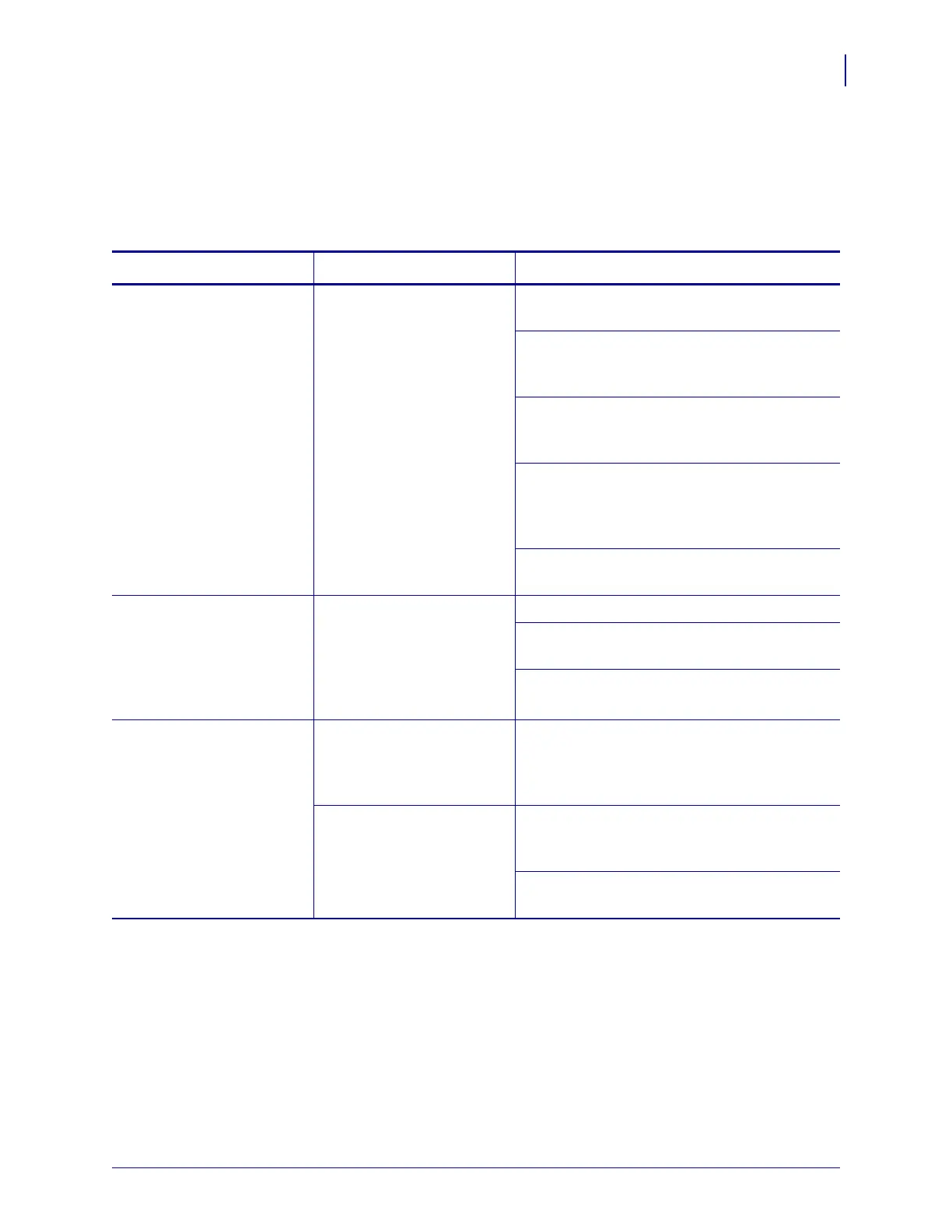127
Troubleshooting
Communications Problems
8/23/12 P1051584-002
Communications Problems
Table 16 identifies problems with communications, the possible causes, and the recommended
solutions.
Table 16 • Communications Problems
Problem Possible Cause Recommended Solution
A label format was sent to
the print engine but was
not recognized. The DATA
light does not flash.
The communication
parameters are incorrect.
Check the print engine driver or software
communications settings (if applicable).
If you are using serial communication, check
the serial port settings. See
Port Settings
on page 96.
If you are using serial communication, make
sure that you are using a null modem cable or a
null modem adapter.
Check the printer’s handshake protocol setting.
The setting used must match the one being
used by the host computer. See
Set the Host
Handshake Protocol Value on page 98.
If a driver is used, check the driver
communication settings for your connection.
A label format was sent to
the print engine. Several
labels print, then the print
engine skips, misplaces,
misses, or distorts the
image on the label.
The serial communication
settings are incorrect.
Ensure that the flow control settings match.
Check the communication cable length. See
Table 4 on page 56 for requirements.
Check the print engine driver or software
communications settings (if applicable).
A label format was sent to
the print engine but was
not recognized. The DATA
light flashes but no
printing occurs.
The prefix and delimiter
characters set in the print
engine do not match the
ones in the label format.
Verify the prefix and delimiter characters. See
Set the Control Prefix Character Value
on page 93 and Set the Delimiter Character
Va lu e on page 94.
Incorrect data is being sent
to the print engine.
Check the communication settings on the
computer. Ensure that they match the print
engine settings.
If the problem continues, check the label
format.
