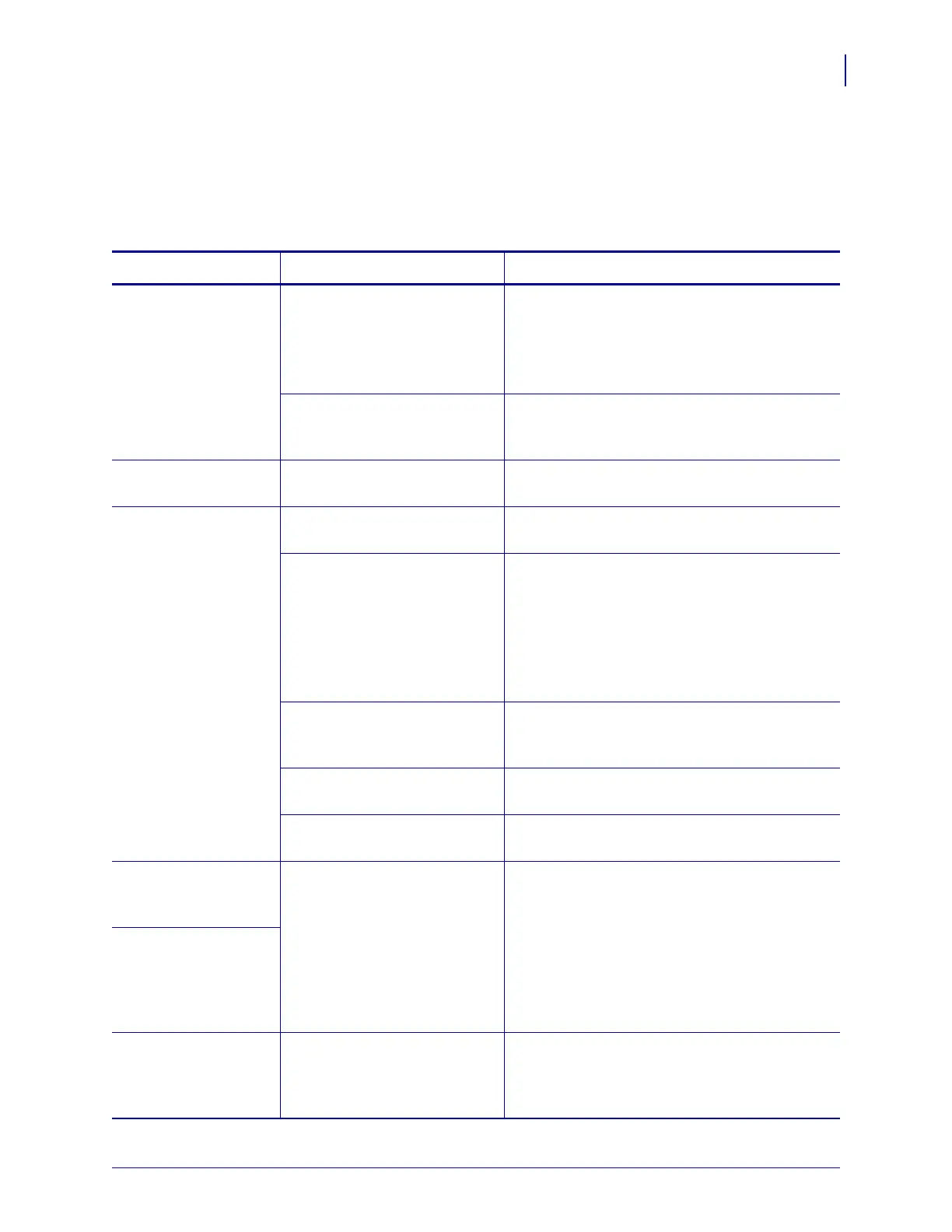121
Troubleshooting
Ribbon Problems
8/23/12 P1051584-002
Ribbon Problems
Table 14 identifies problems that may occur with ribbon, the possible causes, and the
recommended solutions.
Table 14 • Ribbon Problems
Problem Possible Cause Recommended Solution
Broken or melted
ribbon
Darkness setting too high. 1. Reduce the darkness setting. See Print
Darkness on page 73 for how to change the
darkness setting.
2. Clean the printhead thoroughly. See Clean
the Printhead and Rollers on page 113.
The ribbon is coated on the
wrong side and cannot be used
in this print engine.
Replace the ribbon with one coated on the
correct side. For more information, see
Coated
Side of Ribbon on page 41.
Ribbon slips or does
not advance correctly
Ribbon tension is set
incorrectly.
Change the ribbon tension setting. See Ribbon
Tension on page 79.
Wrinkled ribbon Ribbon was loaded incorrectly. Load the ribbon correctly. See Load Ribbon and
Media on page 62.
Incorrect burn temperature. For optimal print quality, set the darkness to the
lowest possible setting for your application. You
may want to perform the
FEED Self Test
on page 133 to determine the ideal darkness
setting.
See Print Darkness on page 73 for how to
change the darkness setting.
Incorrect or uneven printhead
pressure.
Set the printhead pressure to the minimum
needed for good print quality. See
Printhead
Pressure Adjustment on page 108.
Media not feeding properly;
“walking” from side to side.
Make sure that media is snug by adjusting the
media guide, or call a service technician.
The printhead or platen roller
may be installed incorrectly.
Call a service technician.
The printer does not
detect when the
ribbon runs out.
The printer may have been
calibrated without ribbon.
Later, ribbon was inserted
without the user recalibrating
the printer or loading printer
defaults.
Calibrate the printer, this time using ribbon, or
load printer defaults. See
Calibrate the Ribbon
and Media Sensors on page 99 or Load Defaults
on page 86.
In thermal transfer
mode, the printer did
not detect the ribbon
even though it is
loaded correctly.
The printer indicates
that ribbon is out,
even though ribbon is
loaded correctly.
The print engine was not
calibrated for the label and
ribbon being used.
Calibrate the print engine. See Calibrate the
Ribbon and Media Sensors on page 99.
