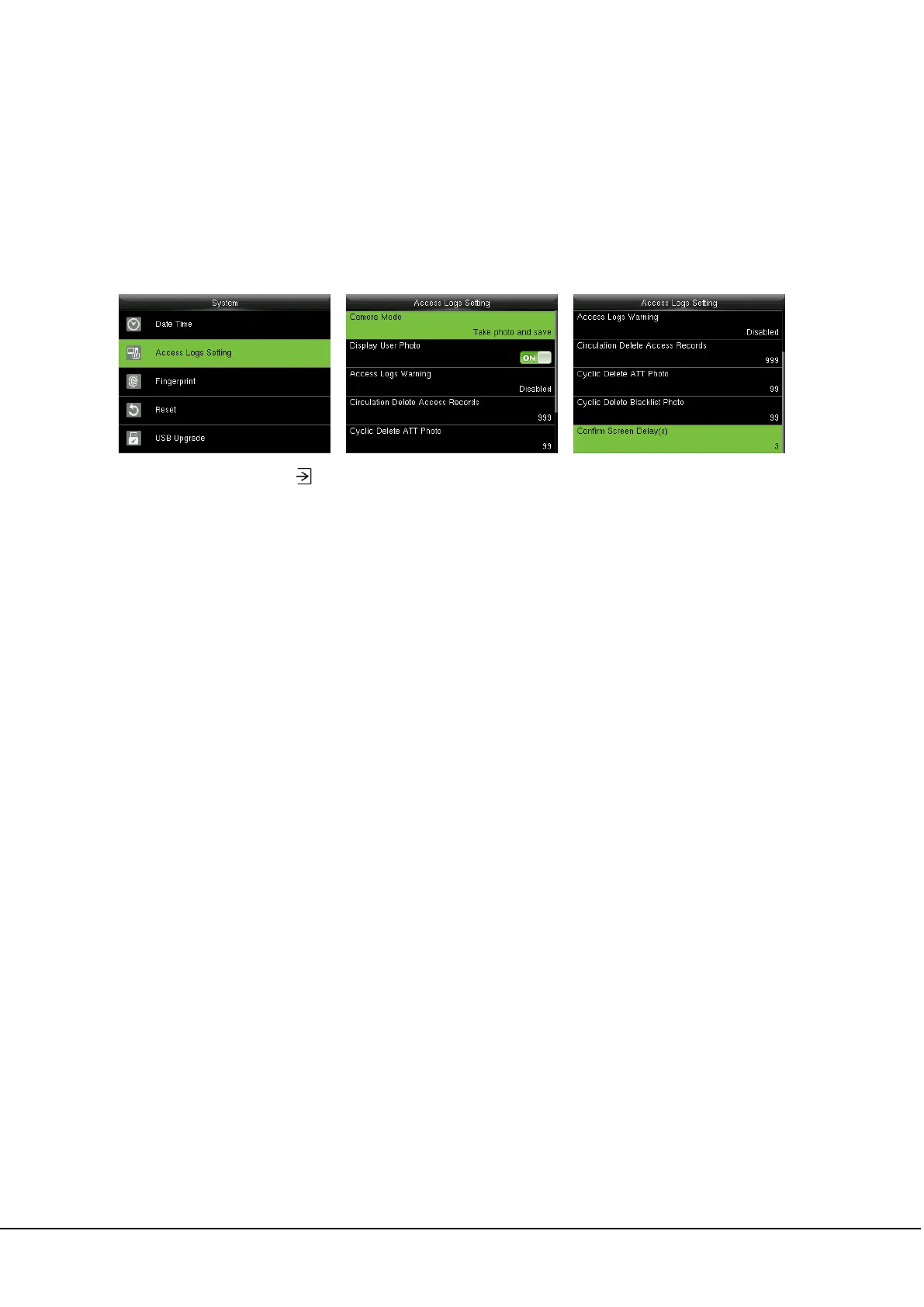22 ProCapture-T & PRoRF-T User Manual
7 System Settings
7.1 Access Logs Settings
In the initial interface, press
> System > Access Logs Setting to enter Access Logs Setting interface.
Camera Mode: To set whether to take and save photos in verification; applicable to all users. The
following 5 modes are included:
1. No Photo: No photo is taken in user verification.
2. Take photo, no save: Photo is taken but not saved in verification.
3. Take photo and save: Photo is taken and saved in verification.
4. Save on successful verification: Photo is taken and saved in successful verification.
5. Save on failed verification: Photo is taken and saved in failed verification.
Display User Photo
: To set user photo to be displayed when a user passes verification. Turn it [ON] to
display user photo and [OFF] to disable it (only products possessing Photo ID function display this
optional).
Access Logs Warning: When the residual access record capacity is smaller than the preset value, the
device automatically generates a message indicating residual record capacity. You can set it to Disabled
or set to a value ranging from 1 to 9999.
Circulation Delete Access Records: Set the number of log entries that can be deleted at a time when
existing records reach the allowed maximum log capacity. The default value is Disabled. You can set it to
a value ranging from 1 to 999.
Cyclic Delete ATT Photo: The number of attendance photos allowed to be deleted in one time when
the maximum storage is attained. It can be disabled or set to a value ranged from 1 to 99.
