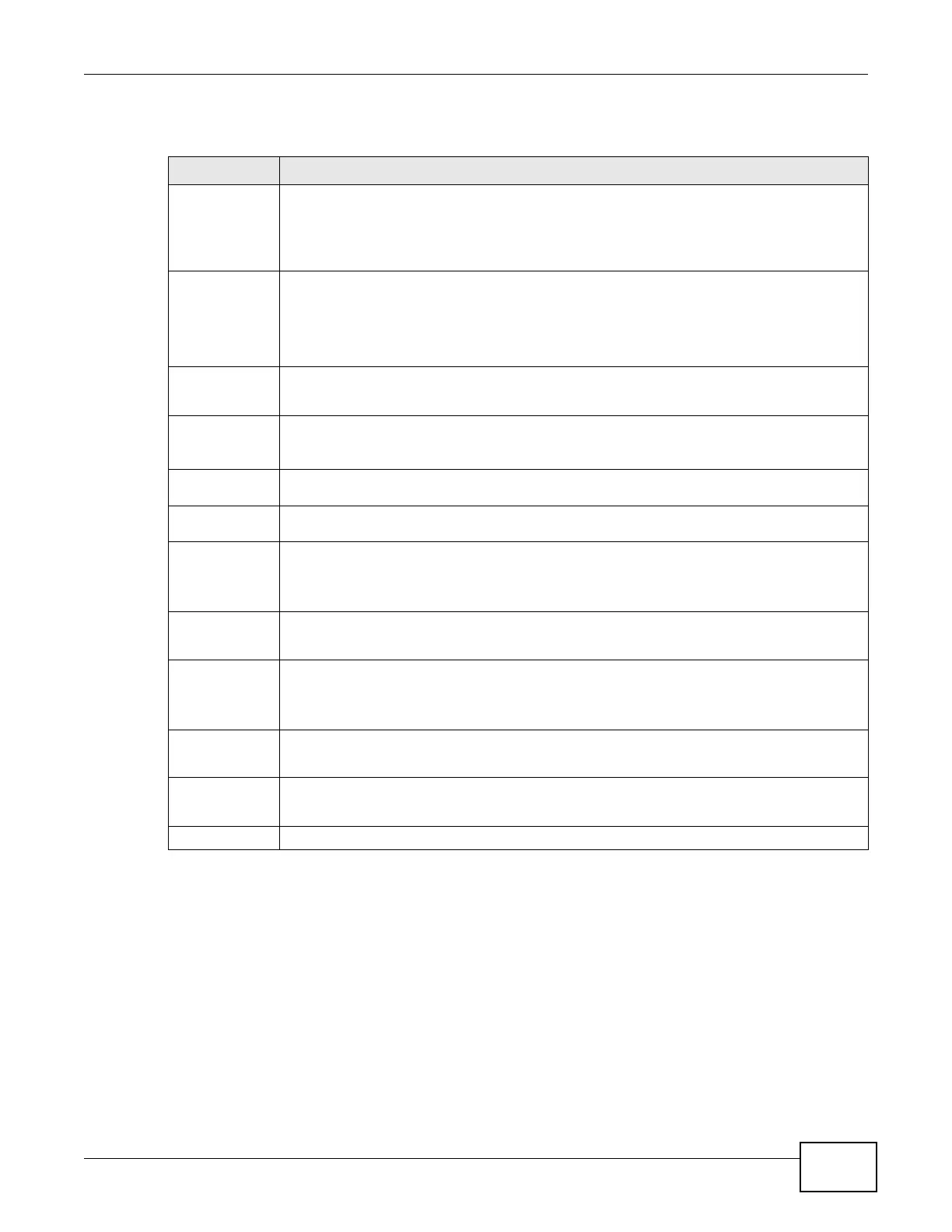Chapter 10 DNS Setup
Basic Home Station VDSL2 P8701T User’s Guide
145
The following table describes the fields in this screen.
10.3 The Dynamic DNS Screen
Use this screen to create manage DDNS entries. Click Wireless network > Classic
configuration > Advanced Setup > DNS > Dynamic DNS to display the following screen.
Table 51 DNS Server
LABEL DESCRIPTION
Select DNS
Server
Interface from
available WAN
interfaces
Select this to have the VDSL Router get the DNS server addresses from one of the VDSL
Router’s WAN interfaces.
Selected
DNS Server
Interfaces
Select a WAN interface through which to get DNS server addresses.
You can select multiple WAN interfaces for the device to try. The VDSL Router tries the WAN
interfaces in the order listed and uses only the DNS server information of the first WAN
interface that connects; there is no backup WAN function. To change the priority order
remove them all and add them back in again.
Available
WAN
Interfaces
These are the WAN interfaces you can select from.
Use the
following Static
DNS IP address
Select this to have the VDSL Router use the DNS server addresses you configure manually.
Primary
DNS server
Enter the first DNS server address assigned by the ISP.
Secondary
DNS server
Enter the second DNS server address assigned by the ISP.
Obtain IPv6
DNS info from
a WAN
interface
Select this to have the VDSL Router get the IPv6 DNS server addresses from the ISP
automatically.
WAN
Interface
selected
Select a WAN interface through which you want to obtain the IPv6 DNS related information.
Use the
following Static
IPv6 DNS
address
Select this to have the VDSL Router use the IPv6 DNS server addresses you configure
manually.
Primary
IPv6 DNS
server
Enter the first IPv6 DNS server address assigned by the ISP.
Secondary
IPv6 DNS
server
Enter the second IPv6 DNS server address assigned by the ISP.
Apply/Save
Click this button to save your changes.
