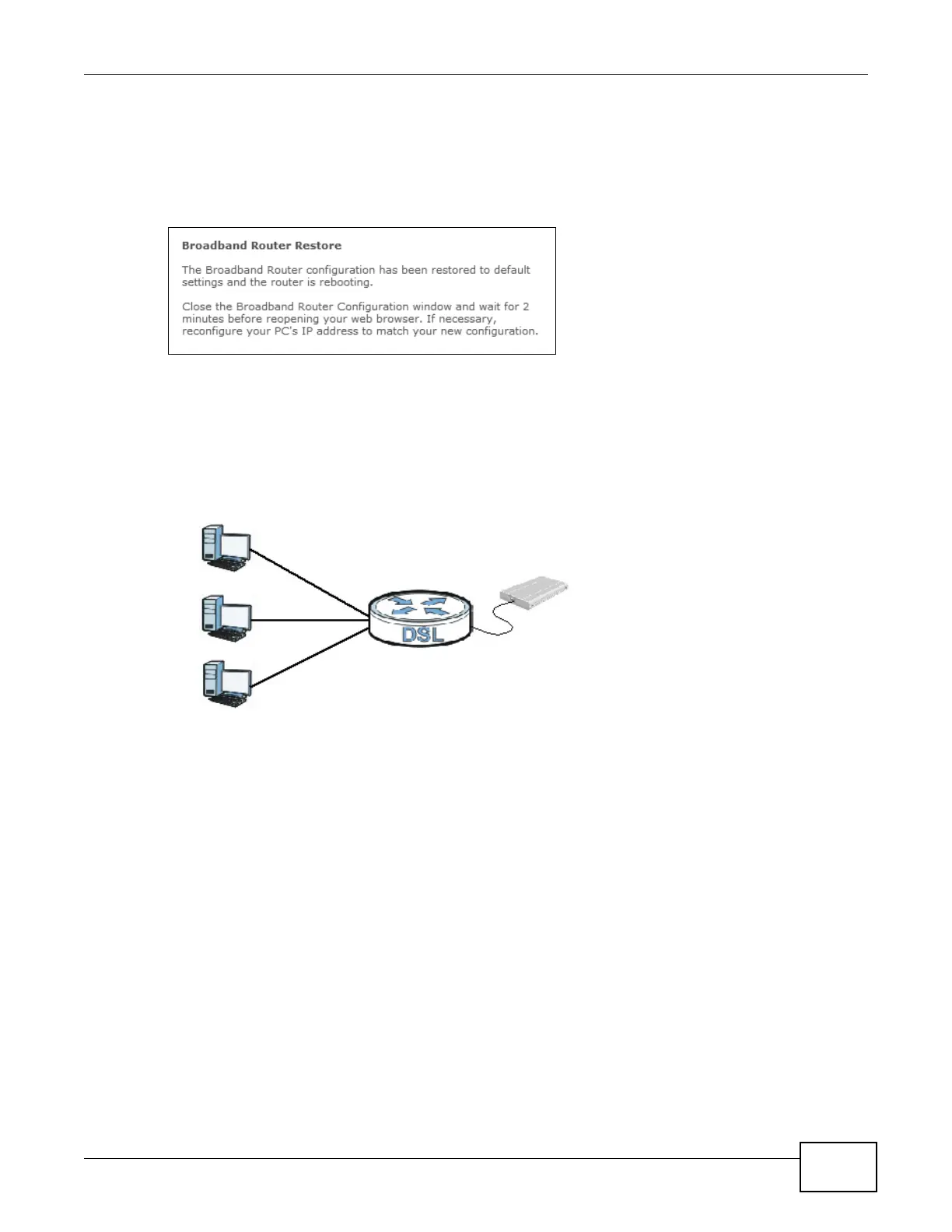Chapter 2 User Setup Guide
Basic Home Station VDSL2 P8701T User’s Guide
41
Note: The Power LED flashes and stays on green when ready to reconfigure. Follow the
instructions provided by your ISP to reprogram your modem.
Note: The VDSL Router’s back sticker displays the default LAN IP address, username, and
password.
Firewall Example: Edit Rule: Destination Address
2.13 How to Use File Sharing on the VDSL Router
These sections cover how to use file sharing to allow LAN users to access a USB storage device
connected to the VDSL Router as if it was directly connected to their computers.
Note: Remember to control physical access to the USB drive so someone doesn’t access
files by simply connecting it to a computer.
2.13.1 Set Up File Sharing
1 Connect your USB device to the USB port at the back panel of the VDSL Router.
2 Click Wireless network > Classic configuration > Advanced Setup > USB Services > File
Sharing and enable file sharing. Click Add new user to set up a new file sharing user account.
