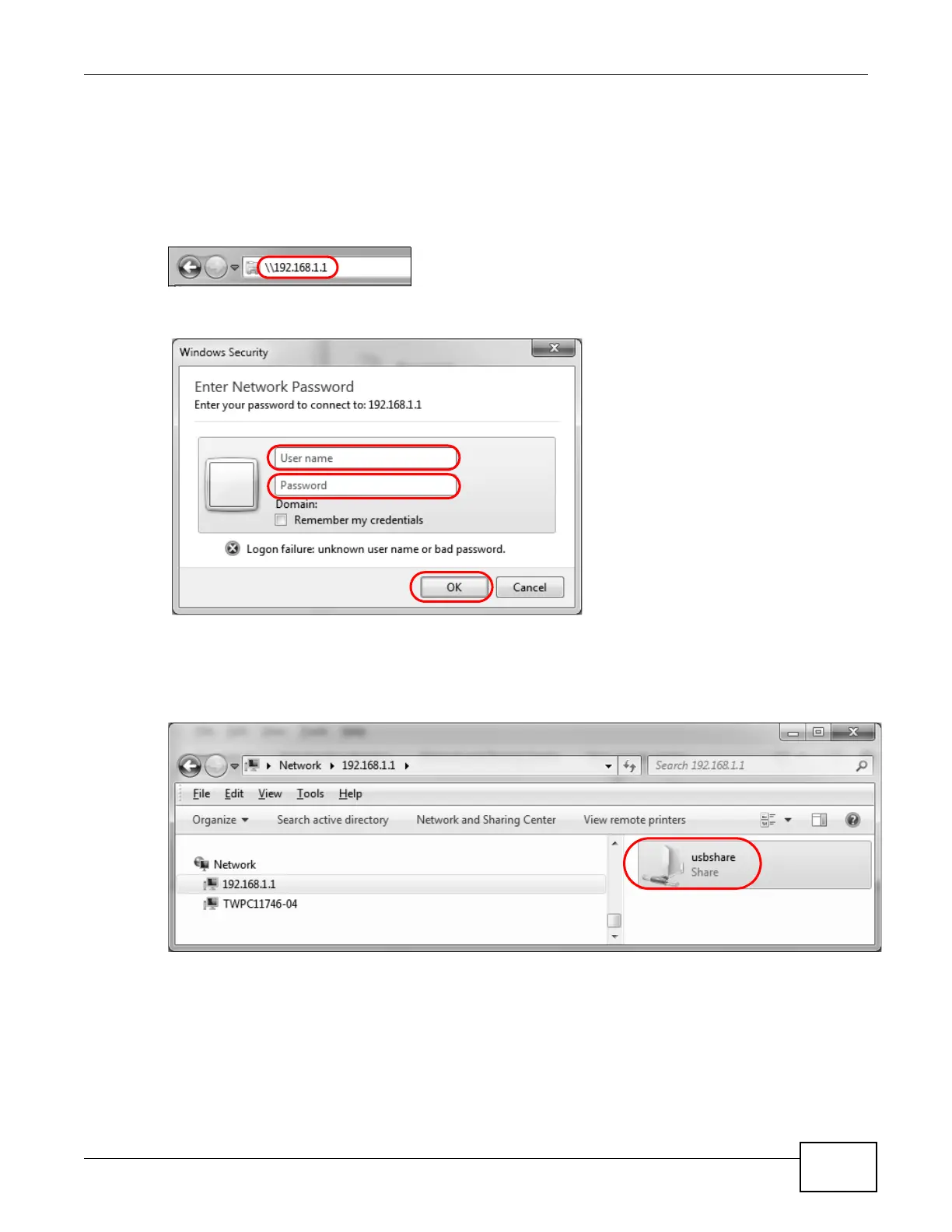Chapter 2 User Setup Guide
Basic Home Station VDSL2 P8701T User’s Guide
43
2.13.2 Access Your Shared Files From a Computer
Note: This example uses Microsoft’s Windows 7 to browse your shared files.
1 Open Windows Explorer and in the address bar type a double backslash “\\” followed by the VDSL
Router’s LAN IP address and press [ENTER].
2 A login screen displays. Type the user name and password you set up for file sharing and click OK.
Note: Once you log into the file share via your VDSL Router, you do not have to log in
again unless you restart your computer or the VDSL Router.
3 Double-click the usbshare folder and browser its contents.
