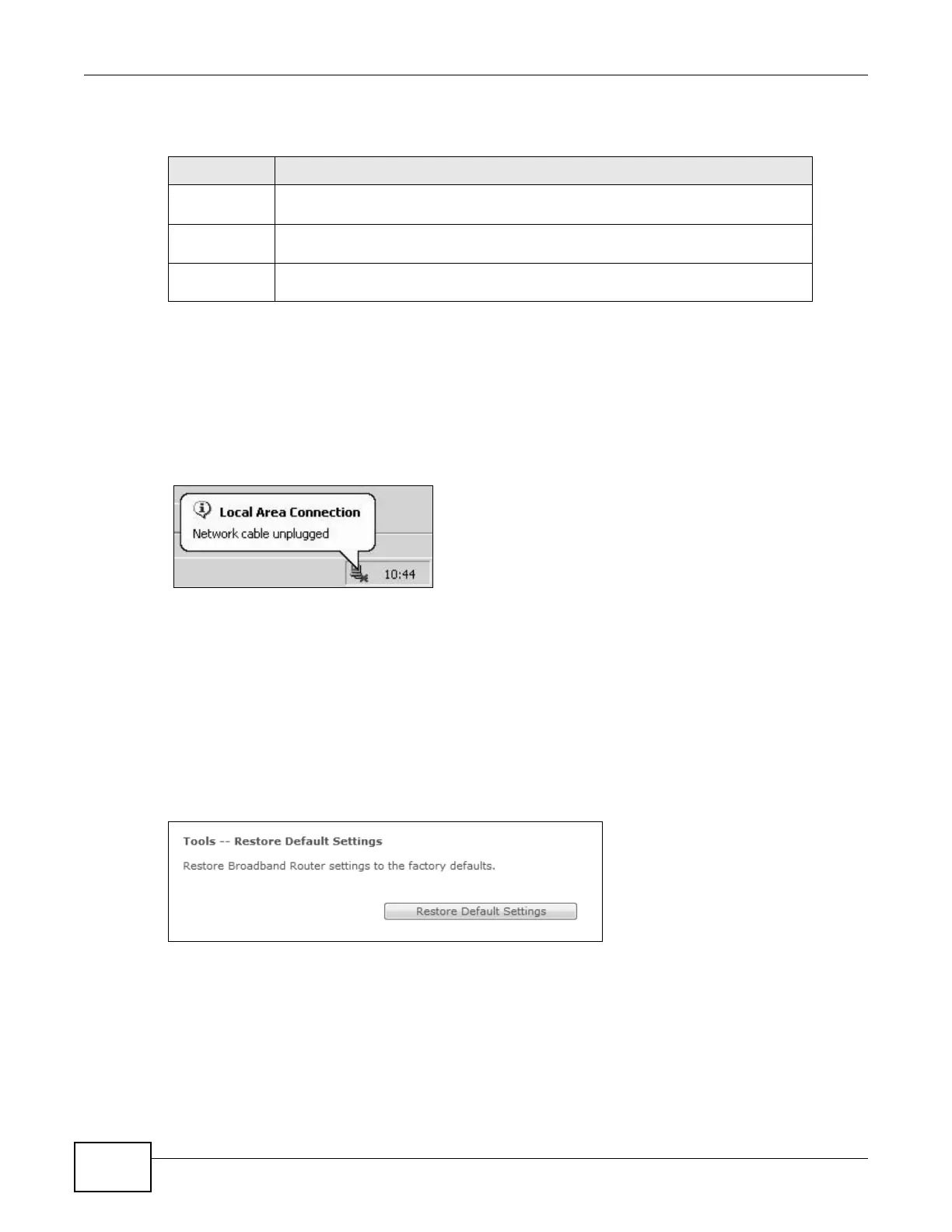Chapter 16 Settings
Basic Home Station VDSL2 P8701T User’s Guide
204
Do not turn off the VDSL Router while configuration file upload is in
progress
You must then wait before logging into the VDSL Router again. The VDSL Router automatically
restarts causing a temporary network disconnect. In some operating systems, you may see the
following icon on your desktop.
Figure 92 Temporarily Disconnected
You may need to change the IP address of your computer to be in the same subnet as that of the
VDSL Router’s IP address (192.168.1.1). See the appendix for details on how to set up your
computer’s IP address.
16.3 Restoring Factory Defaults
Click Management > Settings > Restore Default to open the following screen.
Figure 93 Management > Settings > Restore Default
Click Restore Default Settings to clear all user-entered configuration information and return the
VDSL Router to its factory defaults.
You can also press the RESET button on the rear panel to reset the factory defaults of your VDSL
Router.
Table 74 Settings: Update
LABEL DESCRIPTION
Settings File
Name
Type in the location of the file you want to upload in this field or click Browse... to
find it.
Browse... Click Browse... to find the file you want to upload. Remember that you must
decompress compressed (.ZIP) files before you can upload them.
Update
Settings
Click this to begin the upload process.
