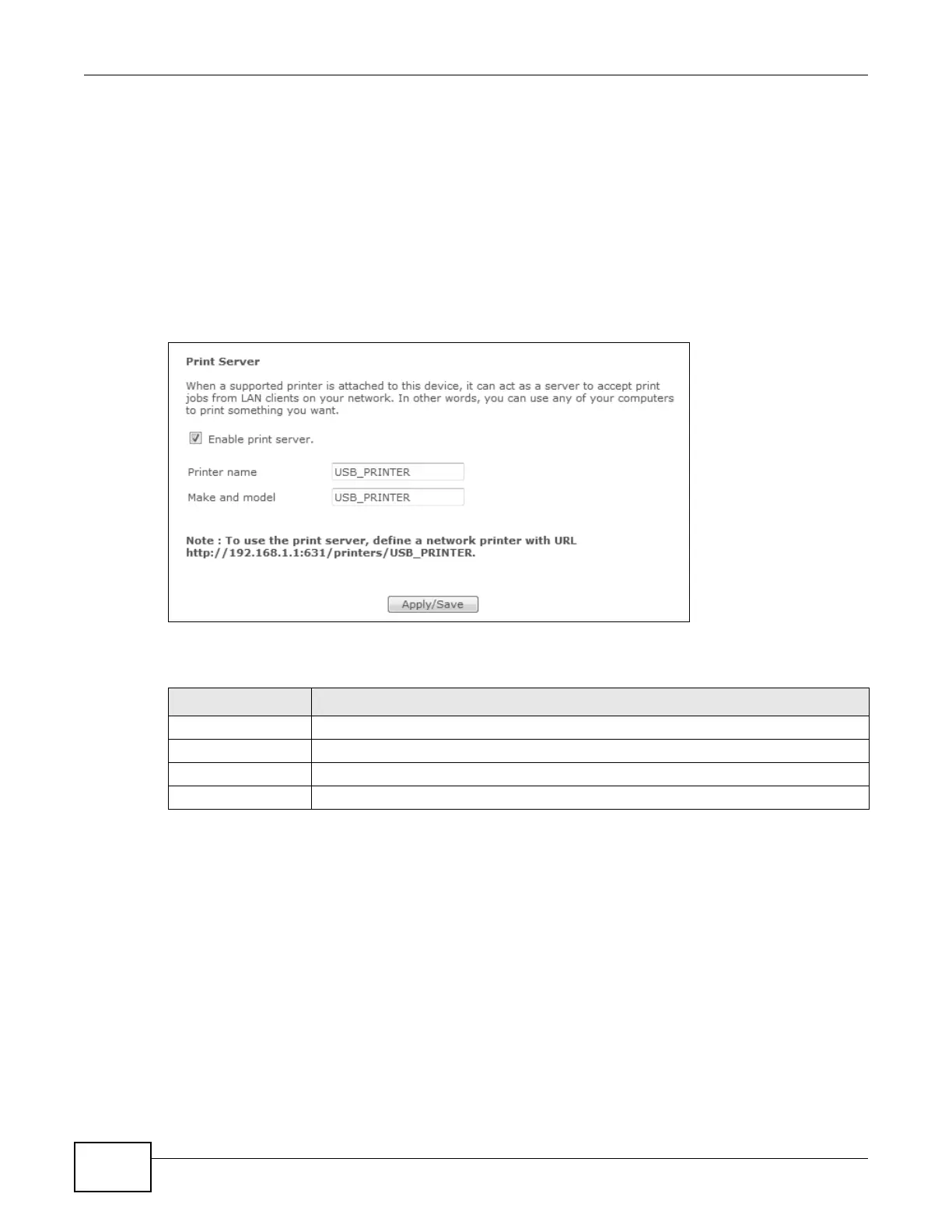Chapter 12 USB Services
Basic Home Station VDSL2 P8701T User’s Guide
164
• The computers on your network must have the printer software already installed before they can
create a TCP/IP port for printing via the network. Follow your printer manufacturers instructions
on how to install the printer software on your computer.
Note: Your printer’s installation instructions may ask that you connect the printer to your
computer. Connect your printer to the VDSL Router instead.
Use this screen to enable or disable sharing of a USB printer via your VDSL Router.
To access this screen, click Wireless network > Classic configuration > Advanced Setup >
USB Services > Print Server.
Figure 65 Print Server
The following table describes the labels in this menu.
12.4 The Media Server Screen
The media server streams video, music, and photo files from USB storage to DLNA-compliant media
clients on your network. Connect the USB storage device to the VDSL Router’s USB port. See
Section 2.14 on page 44 for examples of using the media server with following media clients.
Note: Anyone on your network can play the media files in the published shares. The
media server does not use user name and password or other forms of security.
Click Wireless network > Classic configuration > Advanced Setup > USB Services > Media
Server to open this screen and change your VDSL Router’s media server settings.
Table 57 Network Setting > USB Service > Print Server
LABEL DESCRIPTION
Enable print server Select this to have the VDSL Router share a USB printer.
Printer name Enter the name of the printer.
Make and model Enter the manufacturer and model number of the printer.
Apply/Save Click this to save your changes to the VDSL Router.
