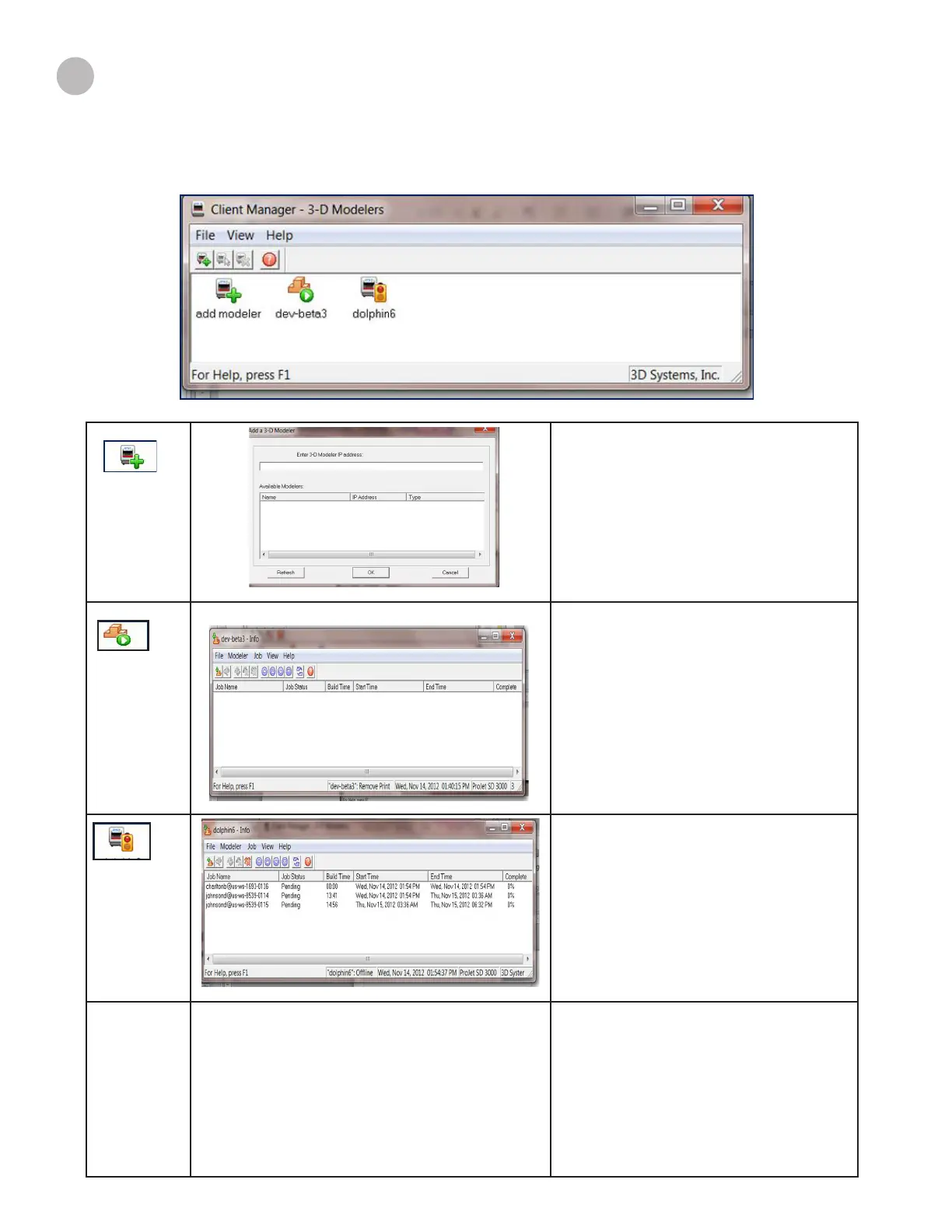3D Systems, Inc.
21
CLIENT MANAGER
add modeler
Add a printer from the list that is available or
add a modeler by entering printer’s IP address.
dev-xxxx
Allows you to submit, preview, conrm and
delete jobs from the queue. The up and down
arrow keys allows you to move the job up or
down in the queue.
active /
inactive
printer
Shows the job status of the jobs that are in the
build queue. You can submit, preview, conrm
and delete jobs from the queue.
If the trafc light on the icon is red, the printer is
waiting for interaction. If the icon is green, the
printer is printing.
E3
Printer Power Outlet
The Client Manager allows you access to the available printers in your network. Load the 3-D Modeling Client Software from the USB
packaged with the printer accessories kit. An autorun le on the USB will automatically load when USB is inserted into your computer’s
USB port If installation program does not start when loaded, select and run Setup.exe from the root directory of the USB.
14
