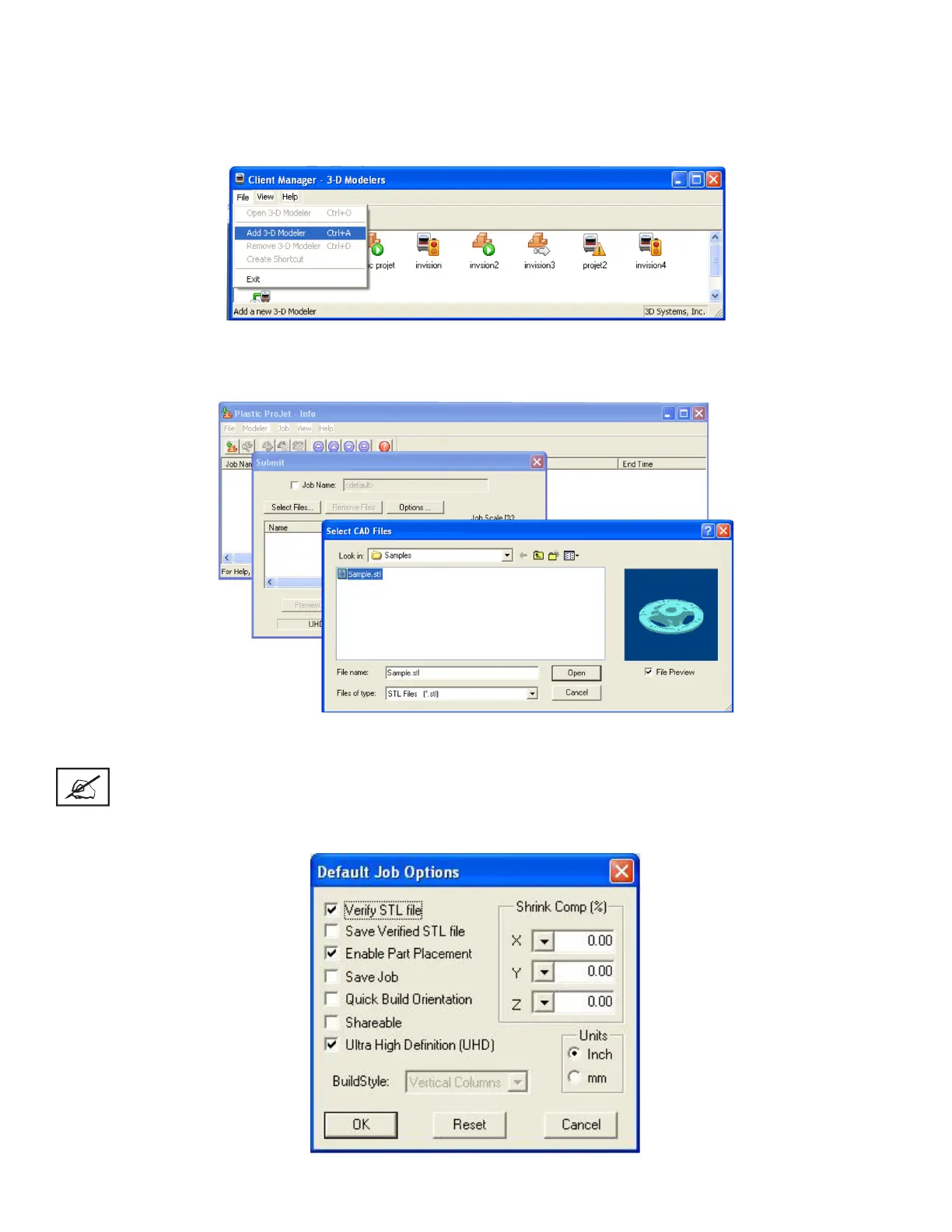3D Systems, Inc.
39
SAVE A PRINT JOB
• Prepare and save build job(s) on your computer. Later, submit the job, skipping preparation steps. A saved job is specic to your
computer and can only be built or deleted from that specic computer.
• Click on a Printer icon in 3-D modelers window to open printer’s Info window.
• Select Job name to be saved.
• Choose Job > Default Options
• In the Default Job Options, select Save Job, then click OK.
Note: After submitting jobs to modelers’ queue, it cannot be saved unless Save Job was selected. When a build
job with the Save Job option enabled reaches Pending status, another job (with the sufx “s”) is added to the
queue. For more information see Saving, Repeat, and Conrming Build Jobs in your ProJet® Client online Help
for more information.
