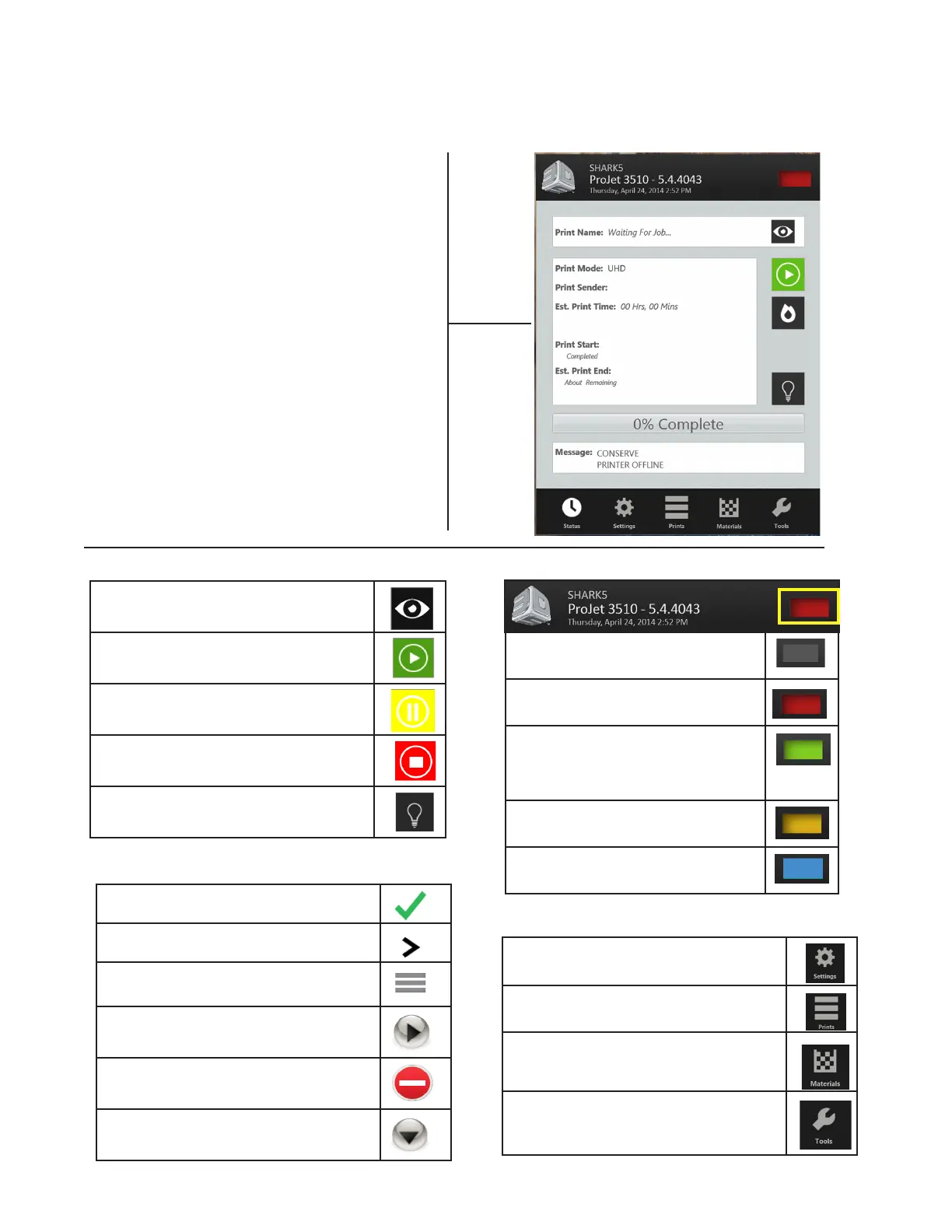3D Systems, Inc.
22
Printer State Icon
Printer Control Buttons
Printer Menu
TOUCHSCREEN CONTROL PANEL
The top portion of the touchscreen displays the name, the printer type, the current date and time. Depending on the menu
selected, the midsection of the touchscreen will display various screens in relation to the selected menu. The menu buttons
allows the user to perform various task and provides printing information during the printing process.
• Print Name: name of the current print job.
• Print Mode: current print job mode
• Print Sender: computer name of the client that sent the
print job.
• Est. Print Time: time estimate in Hours, Minutes,
seconds or how long the job will take to print
• Print Start: Time stamp when the print started (below
the print start, a sub line with show the elapsed print
time)
• Est. Print End: Time stamp when the print will end
(below the print end, a sub line will show the remaining
print time)
• Progress Bar: serves multiple functions; printer’s
progress when going through the warm-up stages. Main
purpose is for print progress.
• Message: displays a printer’s state status messages.
Status Screen
Indication & Navigation Icons
Preview: shows an image of what is
currently printing.
Start: place the printer online/ofine;
resume a paused print.
Pause: pauses the print
Stop: place the printer ofine/abort print
Light: toggle the chamber light on and off
Indicates that a row is selected
Navigates to another table or screen.
Indicates that a row can be reordered or
dragged.
Navigates to additional detail about the row
or item.
Deletes the row.
Indicates that the row has a drop down
selection.
Unknown State- Printer Off
Locked (On); Error (Flashing)
Online/Ofine; Remove Print (ashing)
Print Setup (pre-build); printing;
Printing complete (ashing)
Printing Paused (Flashing)
Standby
Settings: Select Printer; Network Settings,
User Interface, Alerts
Printer Queue: Shows the print jobs in the
queue and the estimated print time.
Materials: Displays the status of Support
and Part Materials and alerts you when to
add more materials.
Tools: Printer Diagnostics; Printer Infor-
mation; Printer Usage; Upgrades; Material
Change-out Wizard; Printer Shutdown
