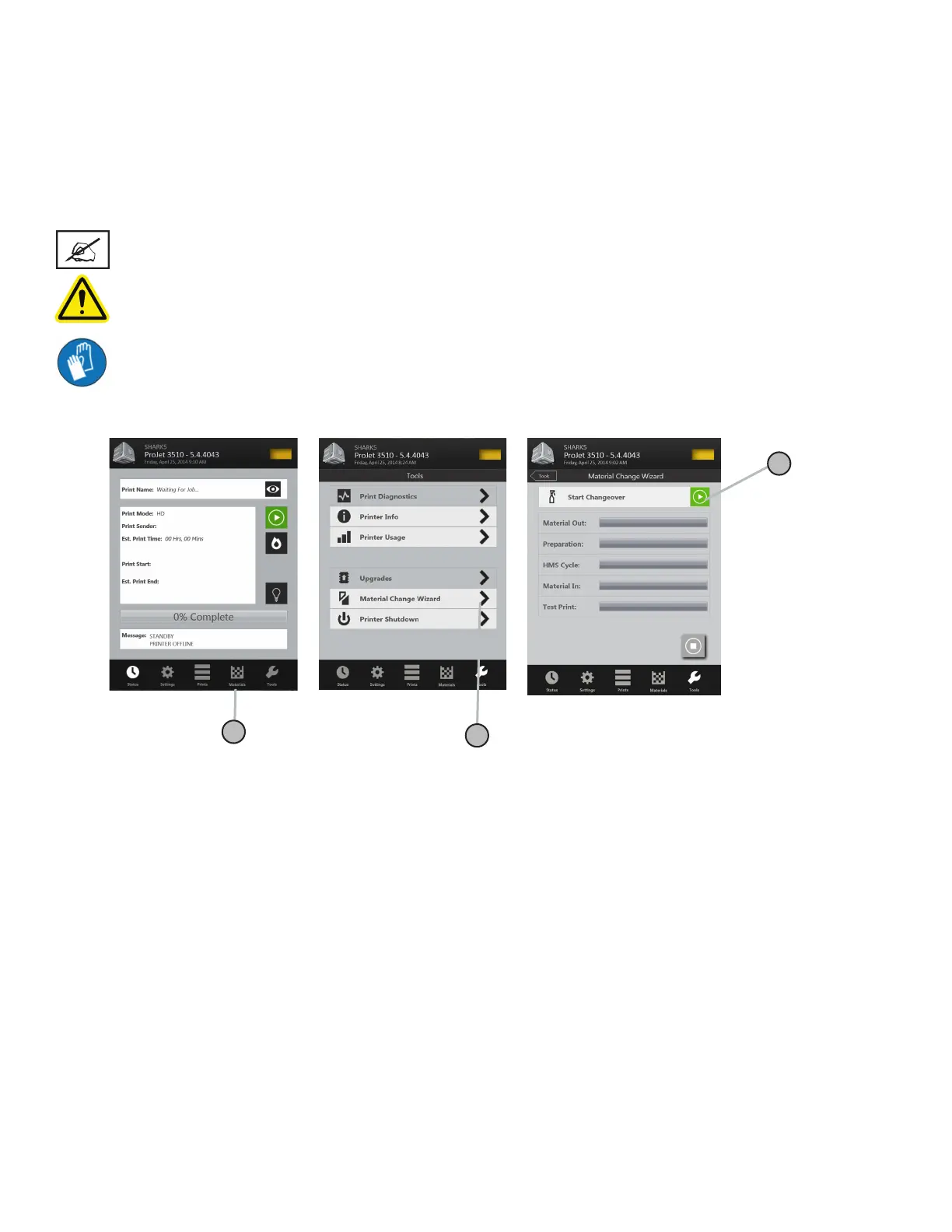3D Systems, Inc.
48
MATERIAL CHANGEOVER WIZARD
If another type of build material is required for your next print job, the existing build material that was last used from the printer can
be purged from the printer using the Material Change Over Wizard to purge.
• Press “Tools” (A) on the status screen and47 select “Material Change Over Wizard” (B) on the menu screen. Click on the
“Start Changeover,” a dialog box will appear asking for conrmation (D); Select “Yes.”
• The printer will start the purge process that will take approximately two hours.
• After the cycle is completed, a test print will begin to ensure that the old material has been purged and the test print is printing
with the new material.
CAUTION: Before removing waste materials from the waste drawer, adhere to all personal, and safe handling of
materials described in “Material Safety.” Keep disposal records if local law requires.
Wear gloves when removing and disposing waste material.
NOTE: Before starting the Material Changeover Wizard, empty the waste pan to avoid material overow.
A
B
C
