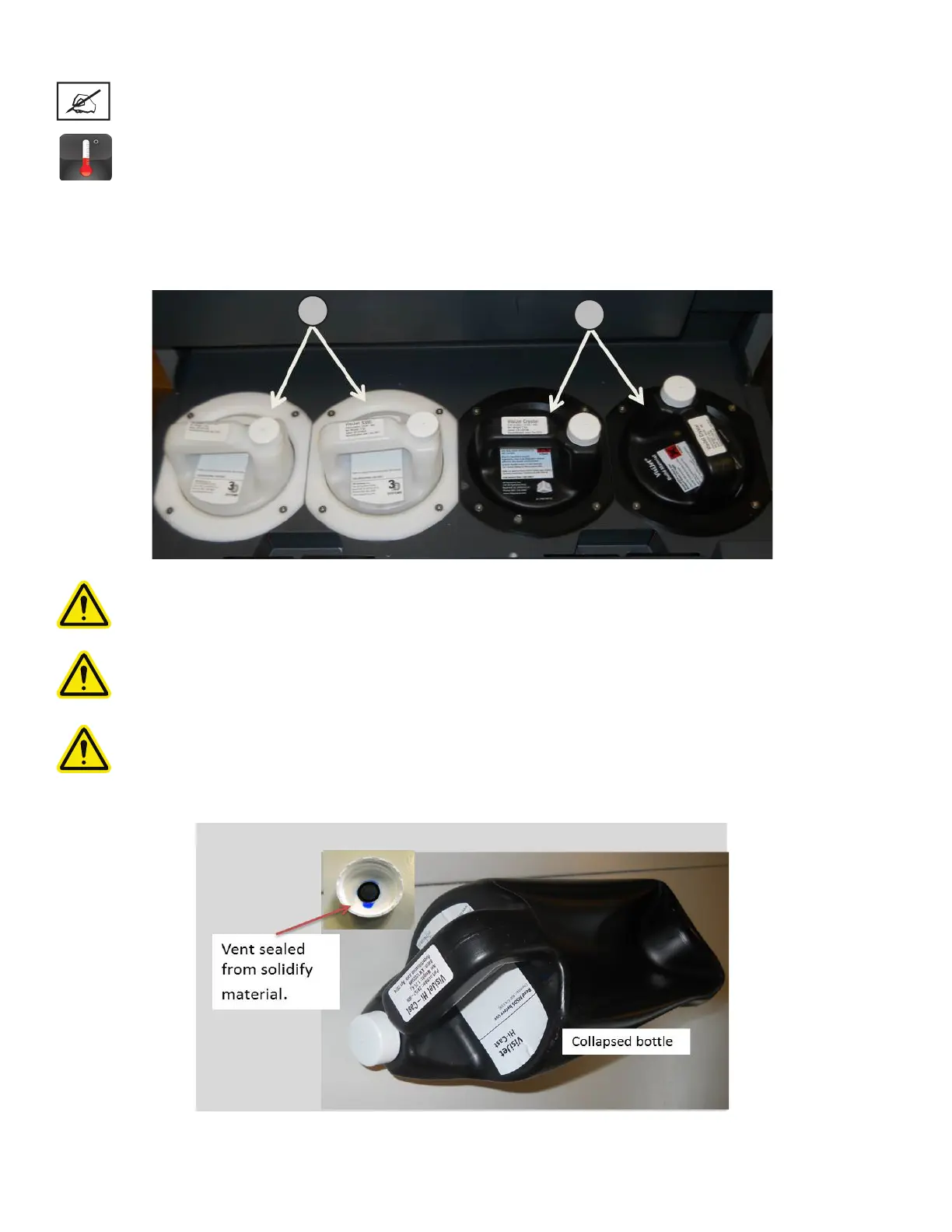3D Systems, Inc.
27
INSTALL MATERIAL CARTRIDGES
NOTE: Before handling the part material cartridge, read the Material Safety Data Sheet (MSDS/SDS).
The printer’s material delivery module houses two support material cartridge holders and two part material cartridge holders.
• The part material cartridges are installed into the two holders located in the right side of drawer (C).
• The support material cartridges are installed into the two holders located in the left side of drawer (D).
CAUTION: Do not remove a cold material cartridge from the printer that has started the warming stage. Doing
so could cause damage to the material cartridge and the MDM. Wait the required 15 minutes if it is necessary to
remove cartridges.
CAUTION: When fully melted hot material cartridges are removed from the MDM, do not lay the cartridges on the
side; the material will solidify in the vent cap cause the vent to clog. Do not reuse the cartridge in the MDM without
turning the clogged vent cap, 1 1/2 turns. Doing so will cause the cartridge to collapse and may cause damage to
the MDM.
CAUTION: Please keep bottles clean to avoid any chemical or particulate contamination of the bottle surface or
bottle cap. Any contamination can be transferred from the bottle to the MDM and cause problems. The MDM must
also be kept clean from chemicals or particulate contamination.
After powering on the printer, there is a 15 minute warm-up period before the material cartridges can be
installed. The user touchscreen will direct you when the printer is warm enough to install material cartridges.
D
C
