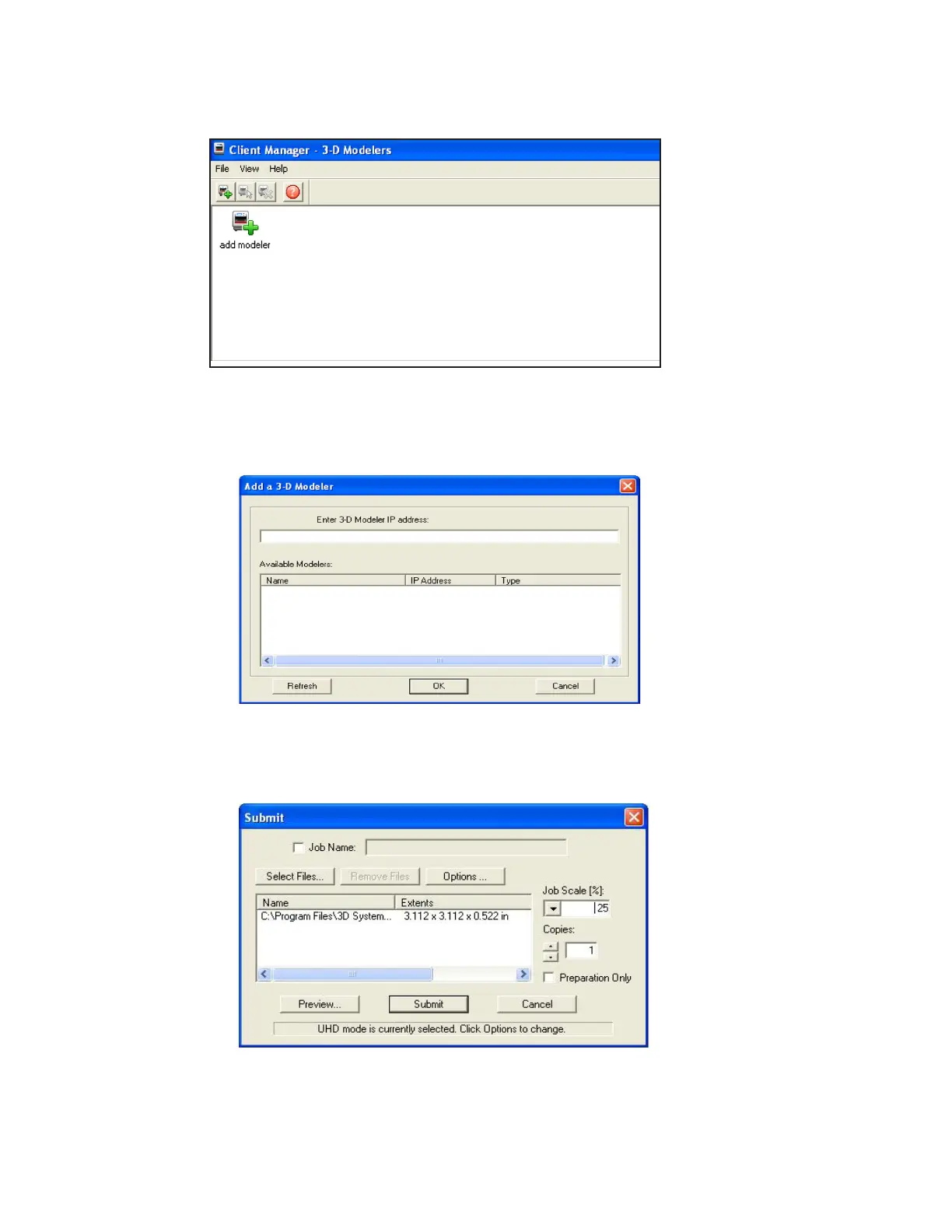3D Systems, Inc.
31
4. You can only submit build jobs to printer having icons in the window. To create an icon for a printer, click Add printer icon (or
choose File > Add 3-D printer), the “Add Printer” window appears, prompting to choose the printer’s IP address from list of available
printers.
5. Select the IP address for desired printer, click OK. The client software prompts for a printer name. After entering a name, an icon
for the printer appears in the 3-D printer window. Once an icon for a printer exists, click it to add les for a build job, preview a build
job, submit a build job, or manage a build job in progress.
6. Select the IP address for desired printer, click OK. The client software prompts for a printer name. After entering a name, an icon
for the printer appears in the 3-D printer window. Once an icon for a printer exists, click it to add les for a build job, preview a build
job, submit a build job, or manage a build job in progress.
