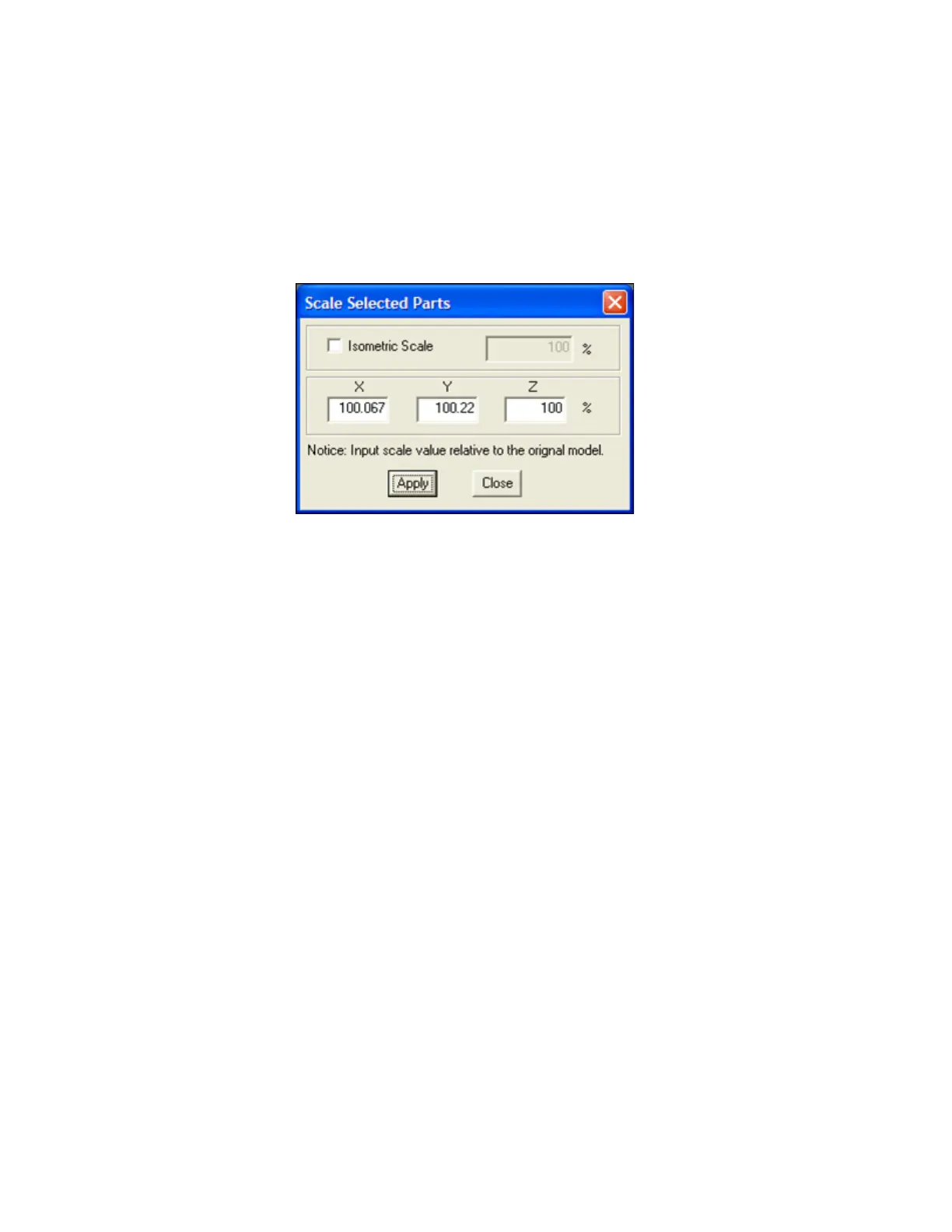3D Systems, Inc.
57
Enter “Scaling Factor” for adjustment build
• Open ProJet Accelerator Client software and select the desired printer.
• Select the part to print
• Open Print Preview to view the part. Select the part (color should be yellow)
• Select the “Scale” Icon and enter the dialog box to enter the above scaling factors.]
• Uncheck the “Isometric Scale” button. This allows user to make individual x and y adjustments.
• In the example above the x scaling factor should be 100% + 0.067% = 100.067%
• The y scaling factor should be 100% + 0.22% = 100.22%
• Enter these two numbers in the corresponding scaling boxes for x and y.
Build Part with Scaling Factors and measure
• Additional iterations of adjusting scaling factors and taking measurements may be necessary with certain geometries.
