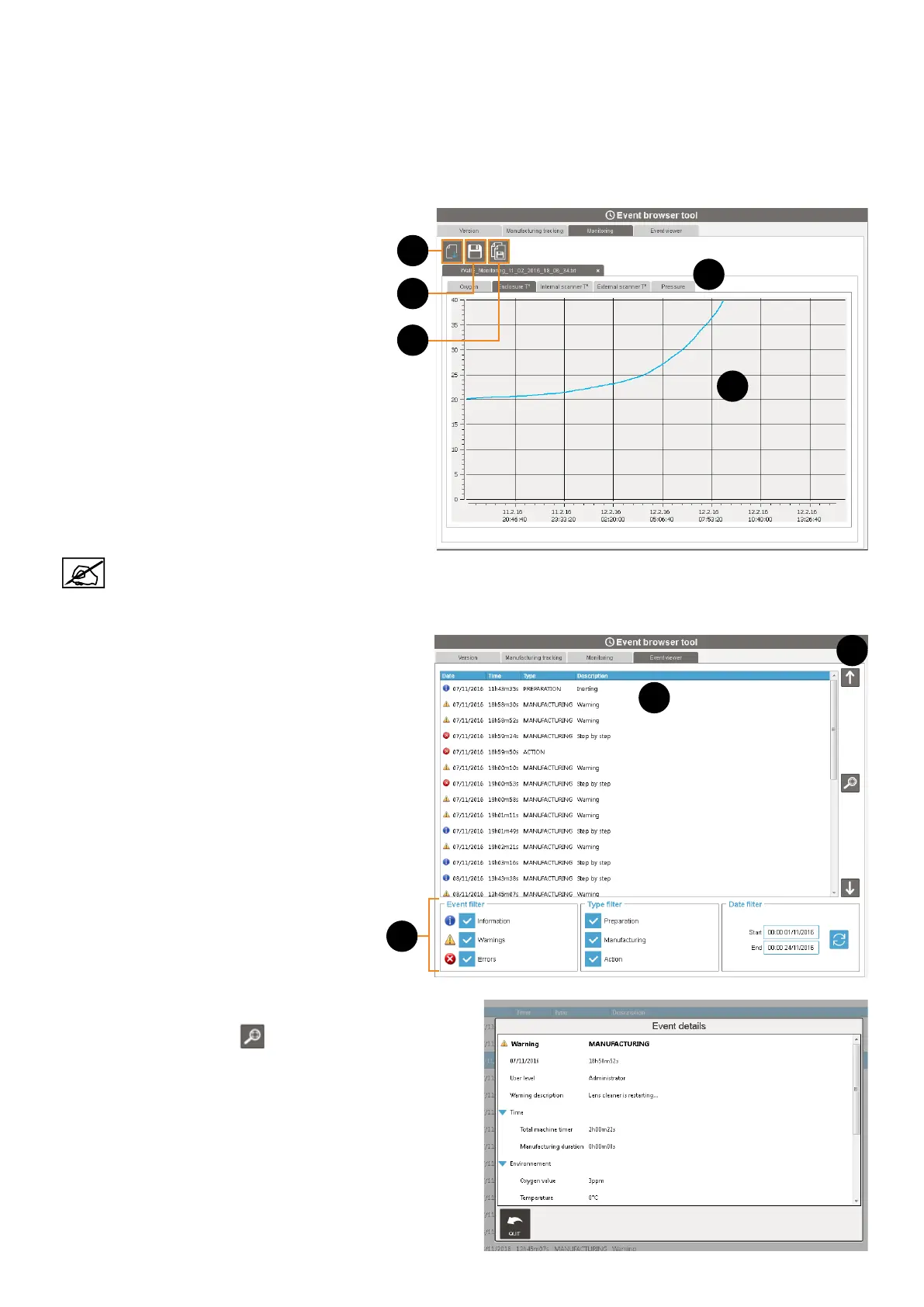563D SYSTEMS, INC. PN:80-D27 Rev.B
• Monitoring tab
Oxygen, enclosure temperature, external scannerhead temperature and enclosure pressure are traced and stored on a
tracking le. Each time a new job starts in automatic mode (see section "Manufacturing menu" on page 47), a monitoring
le is created. As long as a monitoring le is existing on the printer, it can be viewed and exported.
When the job is complete, its monitoring le is closed.
The format of the monitoring le is ".xml", and is composed by: NameOfFABFile_Monitoring_Date(Day_Month_Year)_Time(Hour_
Minute_Second)
1. Click on the "Open le" button to open a
monitoring le (1).
2. Select the desired monitoring le from the list.
3. The recordings will be indicated on the
information area (2), and grouped within
corresponding tab (3).
4. Optional: to export individually each recording
("csv" or "xml" formats), click on the "Export"
button (4). The selected tab will then be
exported on the location you have specied.
5. Optional: to export all trackings les ("csv"
format), click on the "Export" button (4). The
tracking les existing on the printer will then be
exported on the location you have specied.
When starting a purge, a similar tracking le is automatically created. The name of the corresponding
tracking le is similar, apart from the NameOfFABFile which is replaced by Purge.
• Event viewer tab
This tab displayes all the operations done on the
machine (1), even if there is no plate loaded.
By default, only the events of the current month
are displayed. Use the arrows buttons (2) to
display the events occure previously.
To lighten the display, use the lters (3) according:
• Event type (Information, Warnings or
Errors).
• Operation type (Preparation,
Manufacturing, Action).
• Date.
When an event is selected, the corresponding details can be
displayed by clicking on the
button. Click on "Quit" to close
the Event details.
1
2
3
4
5
1
2
3