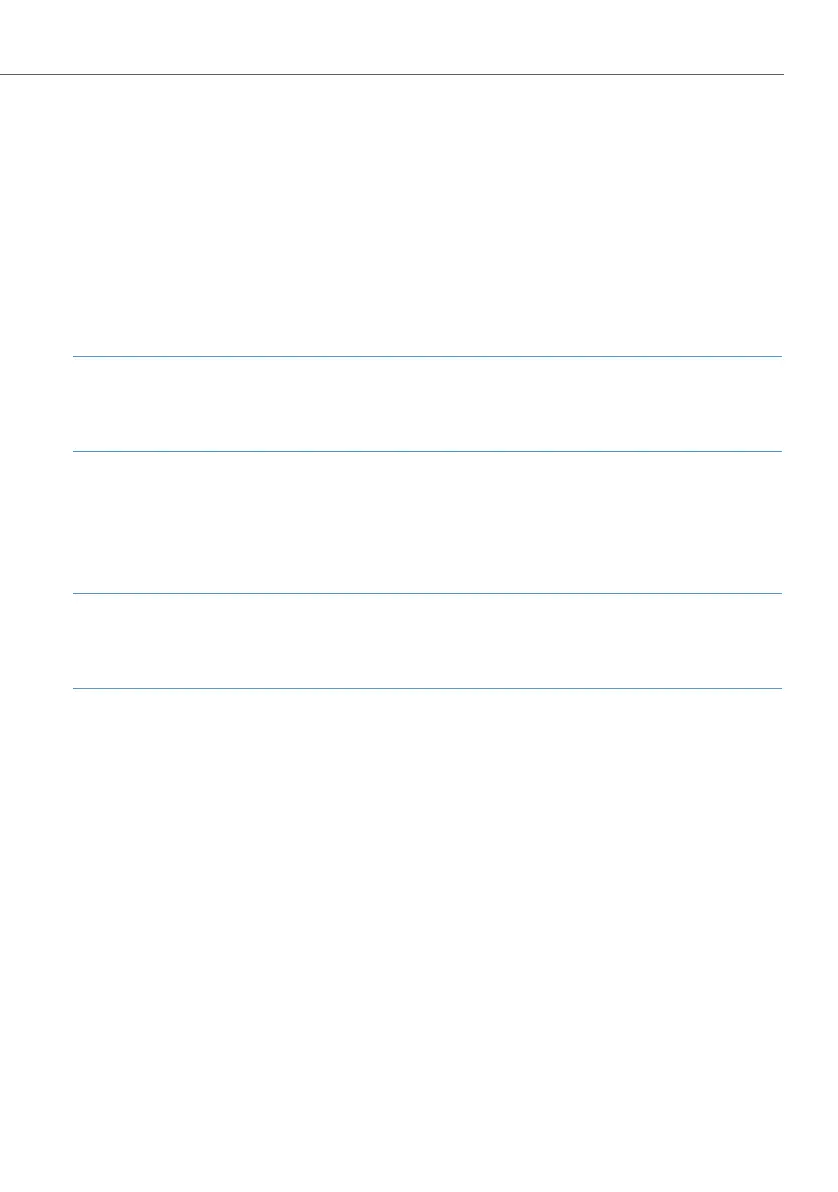Voice over IP (VoIP)
107
4. Go to the page Telephony: Devices: VoIP Telephone and click on New. Enter the
MAC Address printed on the underside of the IP system telephone. Select the
Type and enter an internal Number. Option: enter an IP address from the
OpenCom 100 IP network which is not being used. Click on Apply.
5. Connect the IP system telephone’s LAN connection to the LAN and connect the
phone to the mains power.
Once your IP system telephone has been successfully started, you can set it up and
use as you would any other U
pn
-based system telephone.
Note
Use a shielded CAT-5 Ethernet cable (STP cable, Shielded Twisted Pair cable) to con-
nect an IP telephone to a Local Area Network (LAN).
External SIP Line
If your OpenCom 130 / 150 provides access to the Internet, you can an easily and
quickly set up an SIP line.
Note
The OpenCom 131 cannot be operated with a Media Gateway card. This is why SIP
telephony is not supported.
1. Request at least one SIP account from an SIP provider.
2. Install a Media Gateway card (see MGW Interface Card starting on page 119).
3. Call up the Configurator and go to the page Telephony: Ports: Slots. Click on the
corresponding slot. Under Configured, select MGC VoIP. Optional: enter an IP
address from the OpenCom 100 IP network which is not being used, such as
192.168.99.253 under IP Address Configured. Click on Apply.
4. Call up the Configurator and go to the page Telephony: Trunks: SIP Provider. If
your SIP provider is not listed, click on New. Otherwise select the preconfigured
SIP provider. Enter the Name and Domain (DNS name of the SIP ID). Enter the SIP
server’s IP address under Proxy/Registrar and an IP address under STUN Server
and STUN Port where necessary. You can obtain more information on this from
your SIP provider. Click on Apply.
