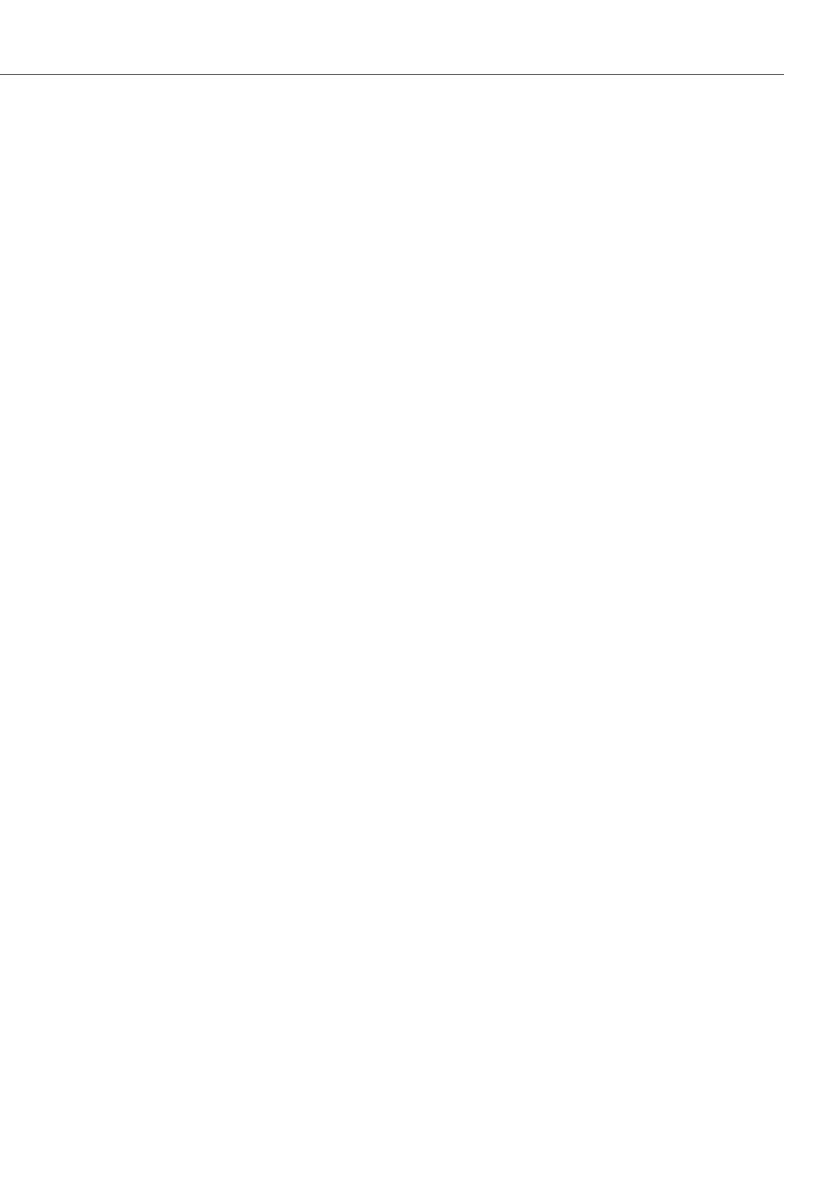Installation
39
3. Carefully insert the interface card in the slot provided. The component side must
face to the right.
Ensure the plug-in connection is sitting securely.
4. Connect the required port cable to the corresponding pressure terminals of the
relevant pressure terminal group (see also Positions of the Ports starting on
page 45).
5. Close the housing cover and turn on the OpenCom 100 again.
The software of the OpenCom 100 can detect the type of interface card present. The
interface card must still be configured individually for commissioning.
You can query the status of the interface cards in the Web console when the
OpenCom 100 is operational again. To do this, call up the Telephony: Ports: Slots
menu page. The Status column of the table displays a green tick beside the slot name
(for an OpenCom 130 e.g. 0/1, 0/2 and 0/3). The column of the table must list the
correct type of interface card.
Installing an M100-AT4 Card
The M100-AT4 Interface Card allows the OpenCom 100 to be connected to analogue
trunk lines. The card has four analogue ports; the supported dialling mode is dual-
tone multifrequency (DTMF).
Calling Line Identification Presentation (CLIP) via FSK is supported. Transmission of
call charges data (12kHz or 16kHz pulses) is currently not supported.
Installing the Interface Card
Installing the M100-AT4 interface card is possible in the following slots (see also
Installing Interface Cards starting on page 35).
• OpenCom 130: slot no. 3.
• OpenCom 150: slot no. 3, no. 4 or no. 5
• OpenCom 131: slot no. 1
For the pin out, please refer to Positions of the Ports starting on page 45. Use the Con-
figurator in the Web console to configure the M100-AT4 Interface Card. Please also
refer to the OpenCom 100 online help.