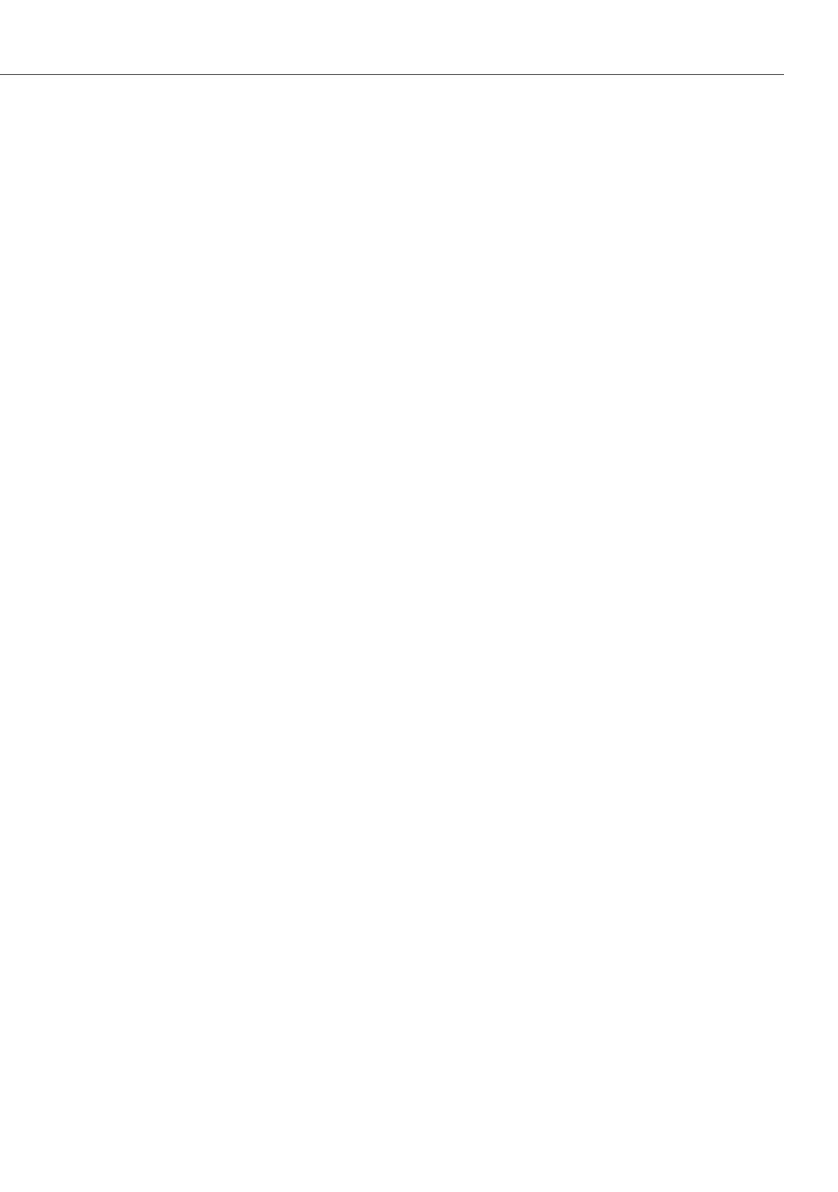Frequently Asked Questions
237
LAN
Why is it not possible to establish a network connection with the OpenCom 100?
Check whether the LEDs for the switch and the PC’s network card are indicating a con-
nection.
Check the LEDs for the LAN functions of the OpenCom 100. The green LAN LED at the
top indicates whether the network cable has been properly connected. The red LAN
LED indicates whether there is any network traffic on the line.
If you have installed an add-on module (in an OpenCom 130), also check the LAN
LEDs of the Ethernet switch. The Ethernet line between the basic module (LAN port)
and the add-on module (LAN1 port) are properly connected if the centre LED lights
up. The Ethernet line between the hub of the corporate network and the LAN0 port is
properly connected if the right-hand LED lights up.
To check whether there is a network connection with your OpenCom 100, enter the
“ping IP address” command in “Run” in the Windows Start menu (e.g. ping
192.168.99.254).
How can I determine the IP address of the OpenCom 100?
To find out what the IP address is, enter the code number
*182 on one of the
connected system telephones.
The code-number procedure
*183 also displays the network mask.
The network connection is functioning, but nothing is displayed in the browser.
Enter the complete IP address of the OpenCom 100 along with the protocol identifier,
for example http://192.168.99.254/.
Check whether the browser has been configured for connection through a proxy
server. If so, deactivate the “Connect through proxy server” setting.
You have just configured the OpenCom 100 via the network. Why is it not
possible now to establish a remote data transfer network connection?
The network card and the communication (remote data transfer) adapter cannot be
run with the same routing setting. Deactivate the network card before connecting via
the dial-up network.
Our network has grown over time, with several segments connected by one
central router. How can PCs from all segments connect to the OpenCom 100?
If several routers are configured for your network in different segments, you can enter
extra static routes in the Network: Routes menu.