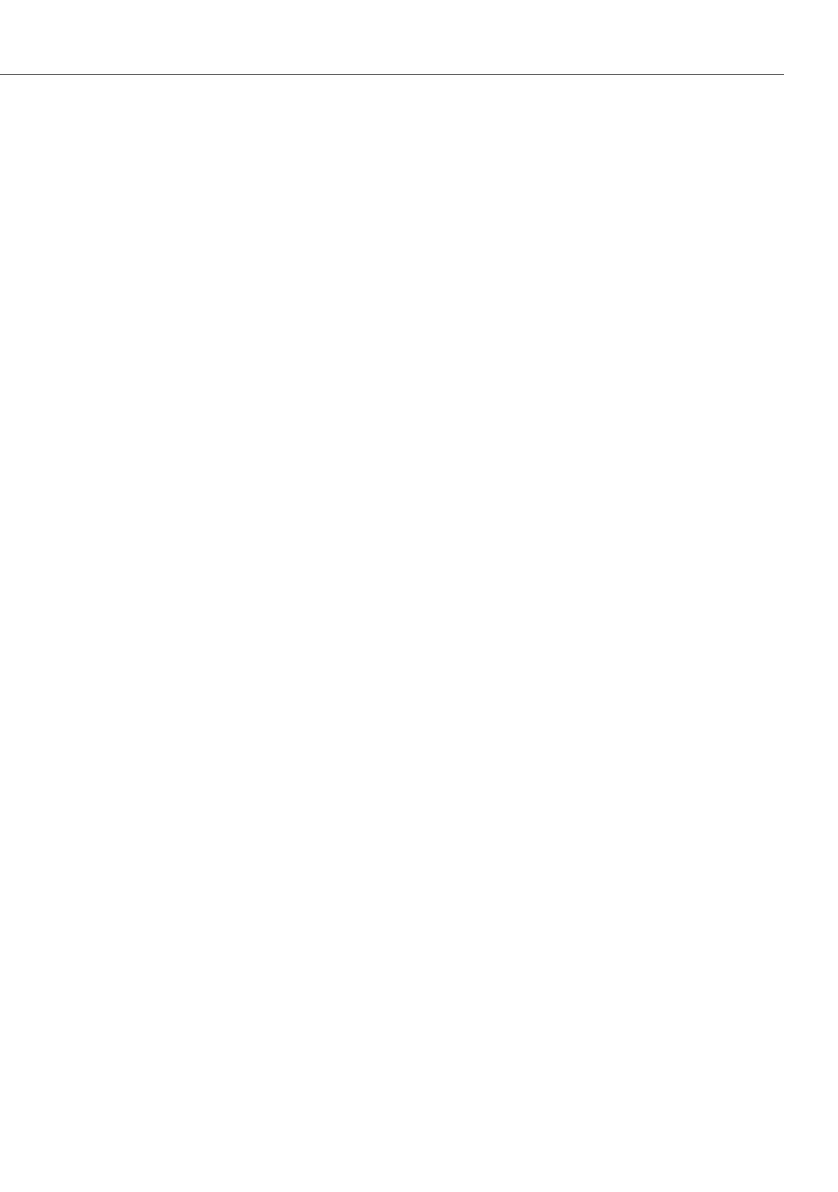Voice over IP (VoIP)
129
– To pso ftk eys (Aastra 6757i only): You can label this function keys on the device
display. You can switch between 2 layers of function keys using one of the function
keys on the device.
– Softkeys (Aastra 6755i /6757i only): You can label this function keys on the
device display. You can switch between 4 layers of function keys using one of the
function keys on the device.
Click on the function key heading to call up the configuration dialogue for this
function key. Select a function in the Type setting and optionally enter a label in
the Labelling setting. Confirm the setting with Apply.
5. To transfer the settings to the Aastra 673xi/675xi, click the Apply button on the
Telephony: Devices: System phone page.
The Aastra 673xi/675xi restarts and thereby takes over the new configuration.
Details on using the Aastra 673xi/675xi SIP telephones as well as an overview about
the possible function key assignments can be found in the “Telephony with SIP
Phones on the Aastra 800/OpenCom 100 communications system” user guide.
Aastra 673xi/675xi DHCP
The address and device configuration is transferred from the OpenCom 100 commu-
nications system to the Aastra 673xi/675xi SIP phone using the DHCP protocol. You
can configure the necessary address settings while adding a device entry under
Telephony: Devices: VoIP Phones differently:
• You can enter the MAC address of the Aastra 673xi/675xi manually. Depending on
the operation mode of the DHCP server, you can also enter the IP address man-
ually. For this, change the Status setting on the Network: DHCP page to “Static
address assignment”. Optionally, you can use the dynamic IP address assignment
from the DHCP server. For this, change the Status setting on the Network: DHCP
page to “Dynamic address assignment” and also change the Devices selection to
the “All” setting or to the “with configured MAC only” setting.
• By using the “Easy Configuration / Hot-Desking” feature you can add a device
entry without entering a MAC address and without entering an IP address. An
unregistered Aastra 673xi/675xi will show a login page after startup. A user can
enter the desired call number and the matching user PIN which will establish the
association of the user account to the device entry. For this, change the Status
setting on the Network: DHCP page to “Dynamic address assignment” and also
change the Devices selection to the “All” setting or to the “with configured MAC
only and all SIP system devices” setting.
