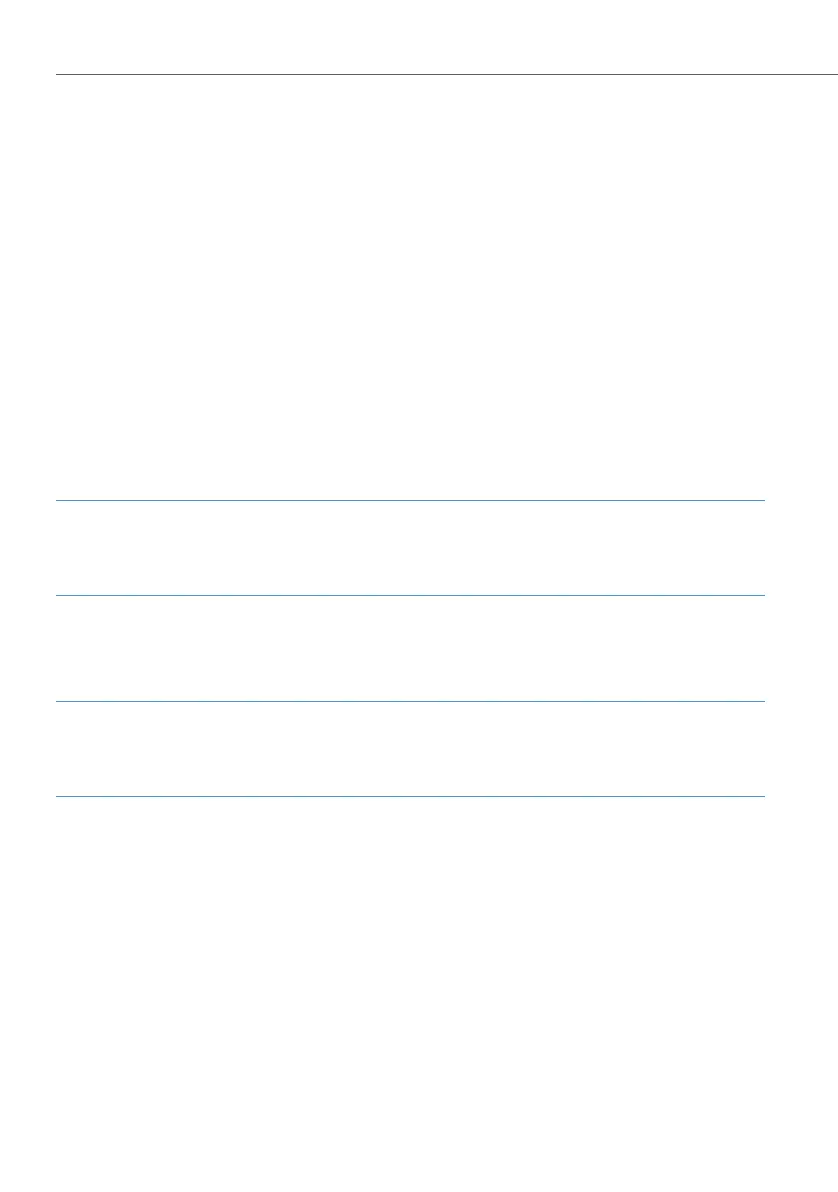Fixed Mobile Convergence
190
3. Click on the New button to create a new FMC telephone. Enter a new internal call
number into the Phone No. field. You have to then assign this call number to
another existing user or create a new user. You can also select a previously con-
figured internal call number for parallel operation of an existing terminal and
mobile telephone under the same internal call number. Enter the desired mobile
call number with the prefixed line seizure code into the Mobile Phone No. field.
The authorisations of the respective FMC telephone are used for call forwarding to
the mobile telephone. The assigned user thus has to belong to a user group with
external dialling authorisation.
4. Activate the Auto-Login (CLIP) option to use the accelerated log-in procedure via
the mobile telephone call number. Keep in mind that the Mobile Phone No. field
has to correspond to the CLIP transmitted by the mobile telephone. If you use the
“E.164 dialing” feature you have to enter the international area code prefix in the
Mobile Phone No. field.
Note
Mobile telephone calls using the “CLIP no screening” feature are rejected by the
communications system.
Alternatively, mobile telephone log-in can be done using a password procedure.
This requires entering a user PIN.
Note
For security reasons users of FMC telephones should never retain the default “0000”
as their user PIN, rather create their own individual PIN.
5. Activate the MWI Signaling option, if new voice box messages should trigger a
signaling call. The signaling call will be rejected from the “Aastra Mobile Client”,
which in standard cases will generate no extra charges. Deactivate the MWI Sign-
aling option, if you do not want to use this function for the new FMC telephone.
6. To create the new FMC telephone confirm with Apply.
7. If you also wish to use the “Aastra Mobile Client” software on the mobile tele-
phone, you can manage this software on the configuration platform available on
the internet (see Configuring “Aastra Mobile Client” Software starting on
page 191).
