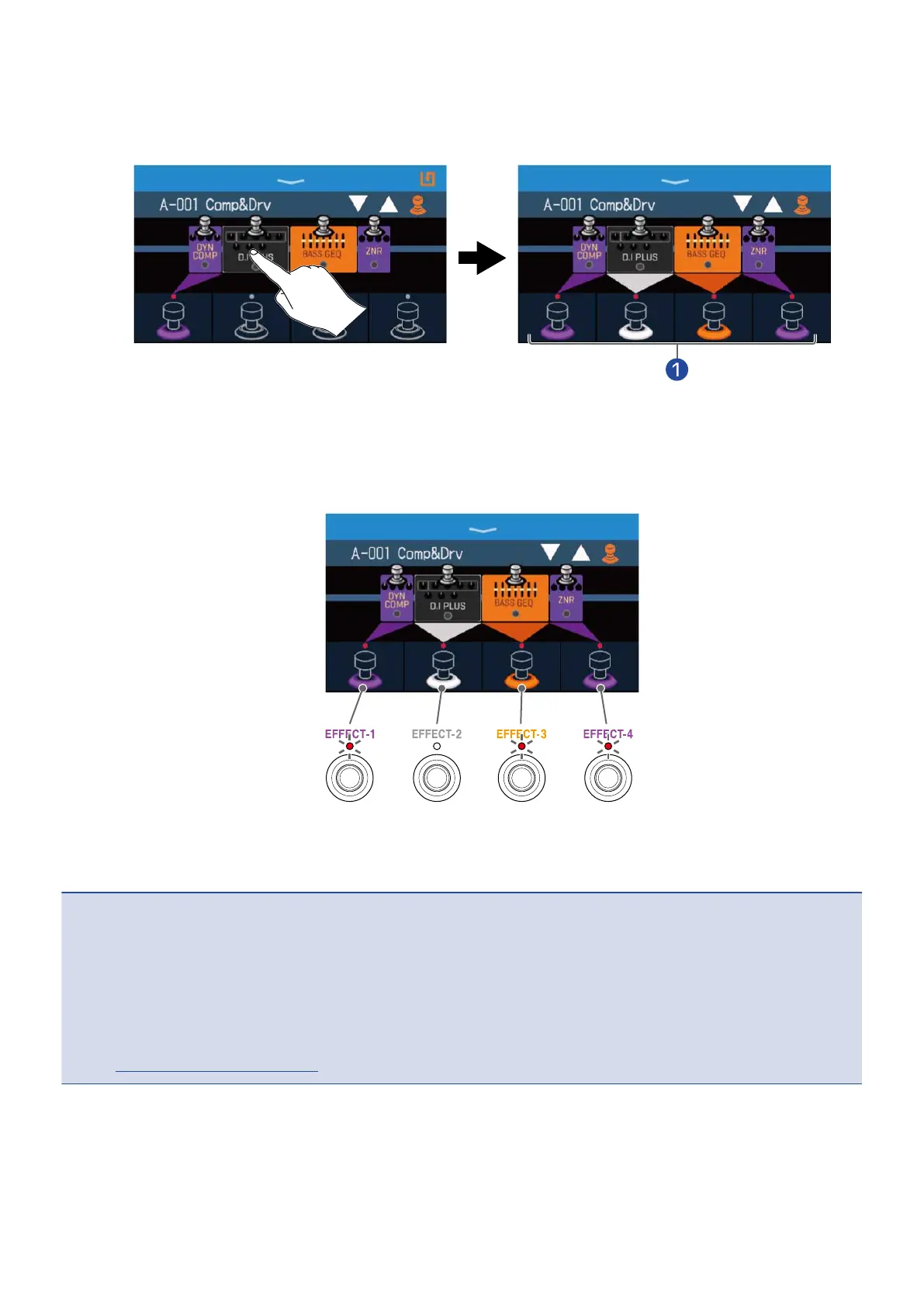3. Touch an effect to enable turning it on/off with a footswitch.
The touched effect is assigned to a footswitch.
Touch it again to remove the assignment.
❶
When effects are assigned, the color at the base of the footswitch changes color according to the
category.
4. Press footswitches to turn effects on/off.
• The indicators light when effects are on.
• The footswitch display colors depend on the effect category.
NOTE
• Regardless of the order that the effects are touched, they are assigned to the footswitches from the left.
• After effects have been assigned to all footswitches, touching other effects will not assign them.
• Some effects assign special functions to footswitches. (This includes effects that turn on only while the
footswitch is being pressed, for example.) Special functions can be selected on the EDIT EFFECTS Screen.
(→ Footswitch special functions)
34
