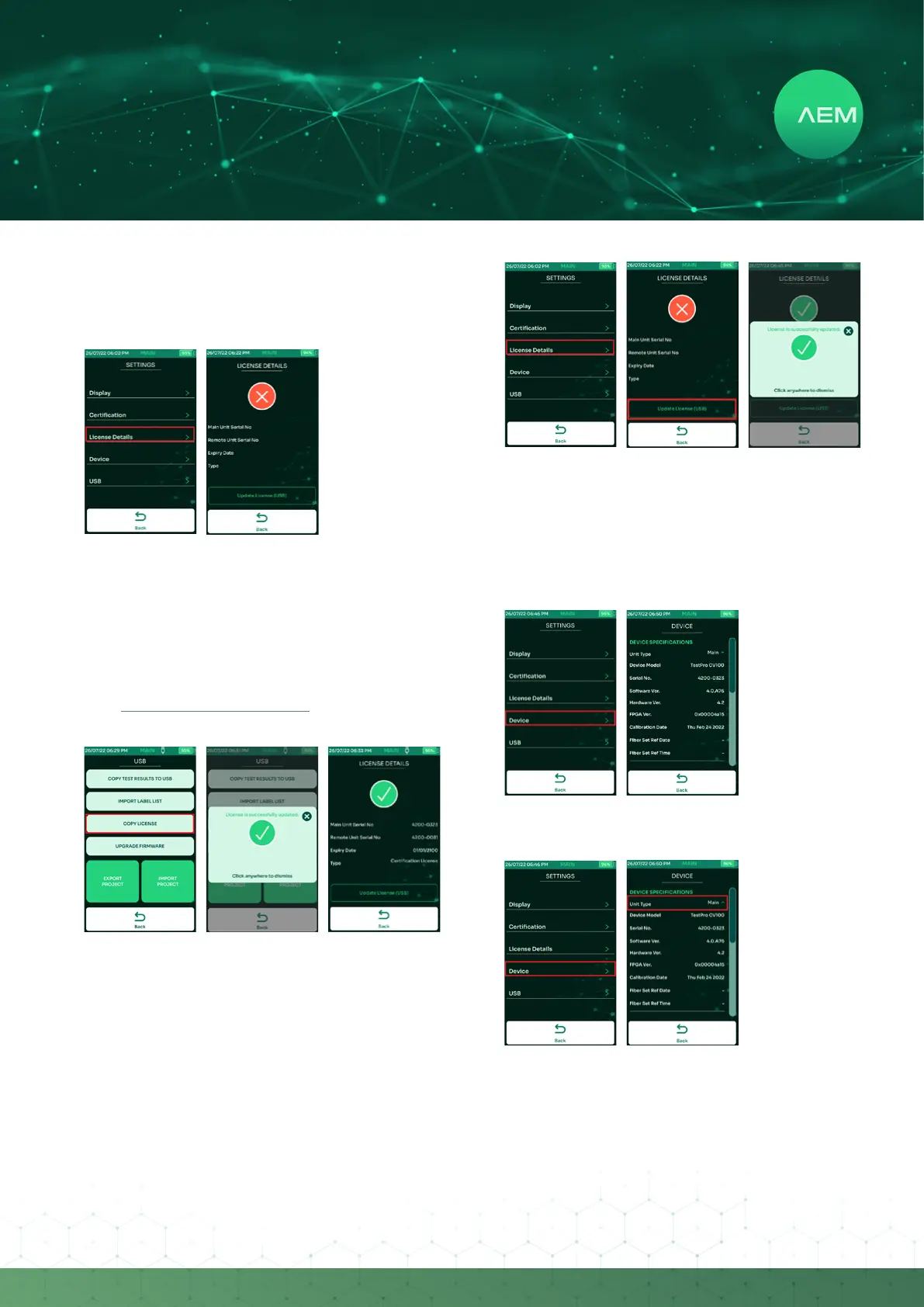9
WWW.AEM
-
TEST.COM
customercare@aem-test.com | Version # : 2.2
TestPro CV100
User Manual
The[LicenseDetails]sectiondisplaysthecurrentlicense
installed in your TestPro. To check the license, go to
Settings>License Details.
•
A screen showing the serial numbers of the main and remote
units, the expiry date of the license and the license type. If this
information is empty, it means there is no license installed in
the device.
Email customerservice@aem-test.com to check the licenses
available for your TestPro.
To update a license from a USB, follow these steps:
Save testpro.lic to the USB ash drive > Power on
TestProand insert the USBash drive> Select[Copy
License].
A [License successfully updated] window will conrm
that the license has been updated. Select close to exit
the window.
Checkthelicenseinfoin[LicenseDetails].
•
•
•
Another way to update the license
Savetestpro.lictotheUSBashdrive
Go to Settings > License Details > Update License (USB)
A [License successfully updated] window will conrm
that the license has been updated. Select close to exit
the window.
•
•
•
l.DeviceSpecications
Click[Settings]onthehomescreen,then[Device].
•
m.UnitType
To determine if TestPro need a license to perform copper
certicationtests,gotoMainMenu>Settings>Device.
TestPro with serial numbers beginning with 4 (i.e. 4200-
0000)requireacerticationlicense.
Click[Settings]onthehomescreen,then[Device].
Click[UnitType].
•
•